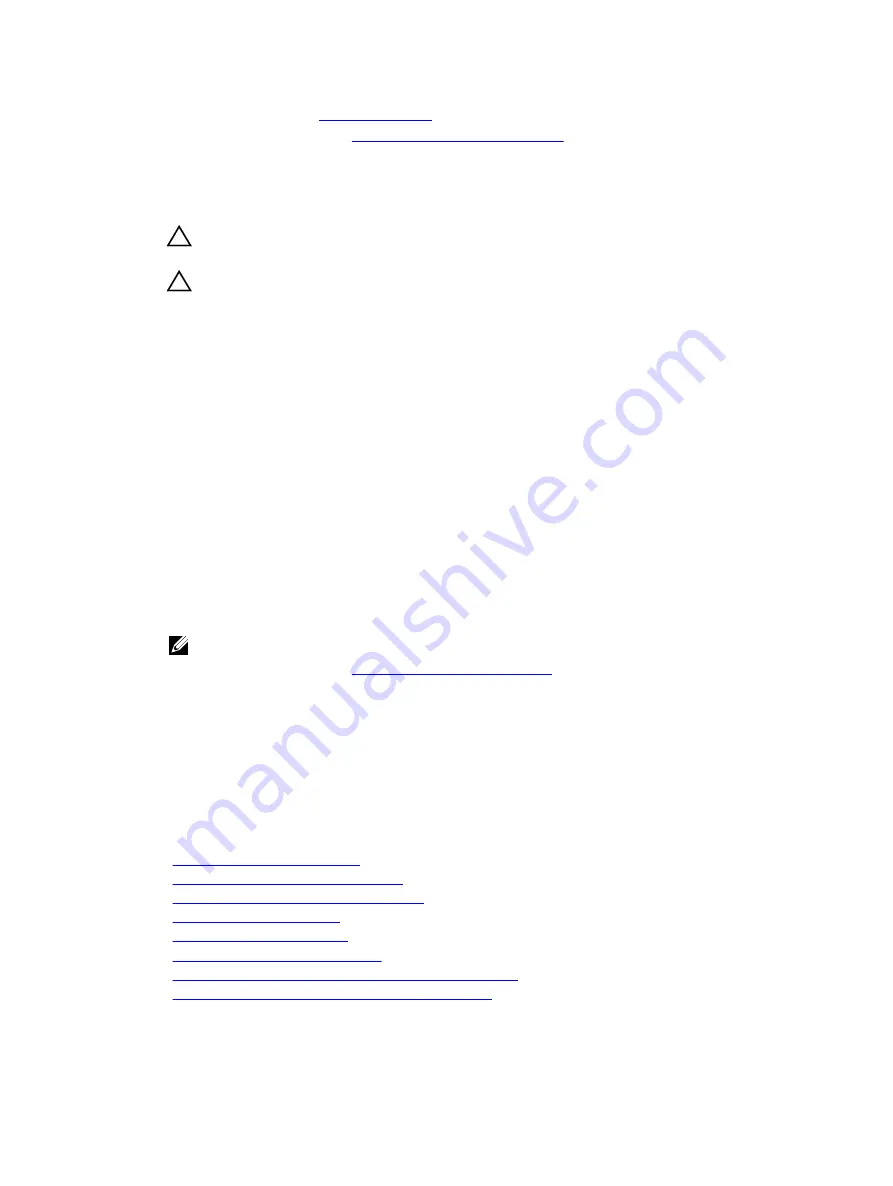
1.
.
2.
Follow the procedure listed in
Before working inside your system
3.
Keep the #2 Phillips screwdriver ready.
Steps
1.
Unpack the new system board assembly.
CAUTION: Do not lift the system board by holding a memory module, processor, or other
components.
CAUTION: Take care not to damage the system identification button while placing the
system board into the chassis.
2.
Hold the touch points and lower the system board into the chassis.
3.
Push the system board toward the back of the chassis until the board clicks into place.
Next steps
1.
Install / connect the following components:
a.
integrated storage controller card
b.
internal USB key (if installed)
c.
internal dual SD module
d.
the expansion card riser (s)
e.
heat sink(s)/heat-sink blank(s) and processors(s)/processor blank(s)
f.
memory modules and memory module blanks
g.
cooling-fans
h.
cooling shroud
i.
power supply unit(s)
2.
Reconnect all cables to the system board.
NOTE: Ensure that the cables inside the system are routed along the chassis wall .
3.
Follow the procedure listed in
After working inside your system
.
4.
Ensure that you:
a.
Use the Easy Restore feature to restore the service tag.
b.
If the service tag is not backed up in the backup flash device, enter the system service tag
manually.
c.
Import your new or existing iDRAC Enterprise license. For more information, see Integrated Dell
Remote Access Controller 8 (iDRAC8) User's Guide, at
dell.com/esmmanuals
.
d.
Update the BIOS and iDRAC versions.
Related Tasks
Replacing the internal USB key
Installing the internal dual SD module
Installing the (optional) dual riser module
Installing memory modules
Installing the cooling shroud
Installing an AC power supply unit
Restoring the Service Tag using the Easy Restore feature
Entering the system Service Tag using System Setup
134
Содержание PowerEdge R530xd
Страница 1: ...Dell PowerEdge R530xd Owner s Manual Regulatory Model E29S Series Regulatory Type E29S002 ...
Страница 163: ...163 ...






























