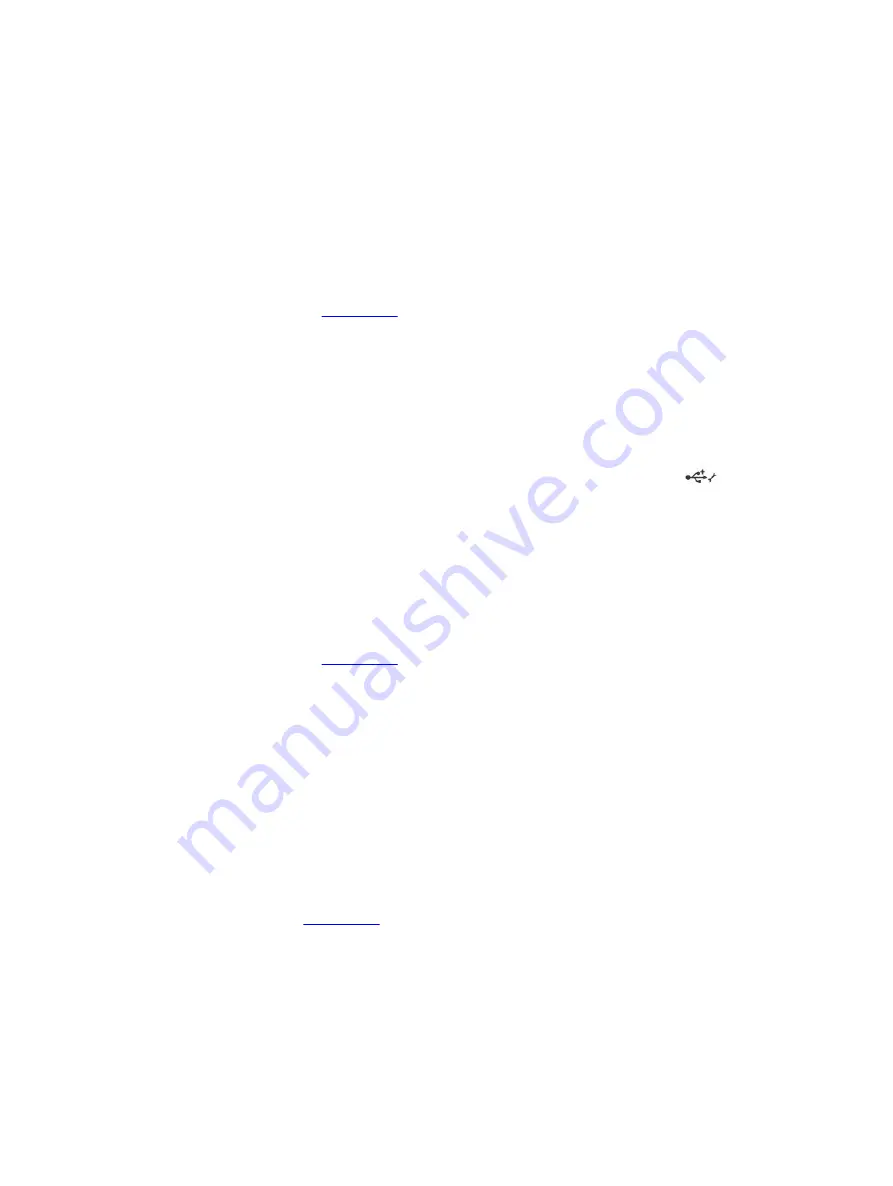
3.
Verify that the USB storage device is configured correctly. For more information on configuring the
USB storage device, see the Integrated Dell Remote Access Controller User's Guide at
dell.com/
esmanuals
.
4.
In the
IDRAC Settings Utility
, ensure the
USB Management Port Mode
is configured as
Automatic
or
iDRAC Direct Only
.
5.
Make sure the
iDRAC Managed: USB XML Configuration
option is either
Enabled
or
Enabled only
when the server has default credential settings
.
6.
Remove and re-insert the USB storage device.
7.
If import operation does not work, try with a different USB storage device.
Next steps
If all troubleshooting fails, see
Troubleshooting iDRAC Direct (laptop connection)
For information on USB laptop connection and server configuration, see the Integrated Dell Remote
Access Controller User's Guide at
dell.com/esmanuals
.
Steps
1.
Make sure your laptop is connected to the front USB Management Port, identified by
icon with
a USB Type A/A cable.
2.
In the
IDRAC Settings Utility
, ensure the
USB Management Port Mode
is configured as
Automatic
or
iDRAC Direct Only
.
3.
If the laptop is running the Windows operating system, ensure the iDRAC Virtual USB NIC device
driver is installed.
4.
If the driver is installed, ensure you are not connected to any network through WiFi or cabled
ethernet as iDRAC Direct uses a non-routable address.
Next steps
If all troubleshooting fails, see
Troubleshooting a serial I/O device
Steps
1.
Turn off the system and any peripheral devices connected to the serial port.
2.
Swap the serial interface cable with a working cable, and turn on the system and the serial device.
If the problem is resolved, replace the interface cable with a known good cable.
3.
Turn off the system and the serial device, and swap the device with a comparable device.
4.
Turn on the system and the serial device.
Next steps
138
Содержание PowerEdge R530xd
Страница 1: ...Dell PowerEdge R530xd Owner s Manual Regulatory Model E29S Series Regulatory Type E29S002 ...
Страница 163: ...163 ...
















































