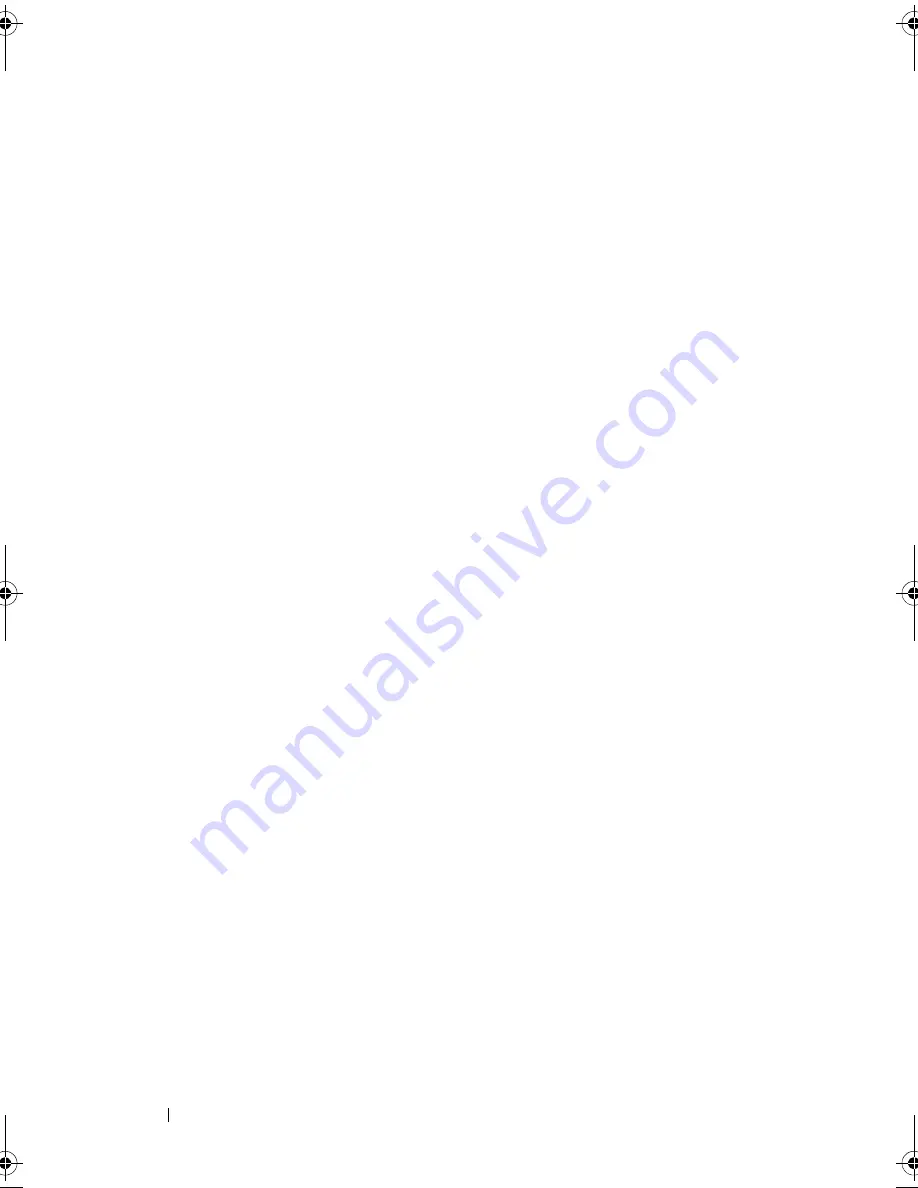
150
Troubleshooting Your System
Troubleshooting External Connections
Ensure that all external cables are securely attached to the external
connectors on your system before troubleshooting any external devices.
See Figure 1-1 and Figure 1-4 for the front- and back-panel connectors
on your system.
Troubleshooting the Video Subsystem
1
Check the system and power connections to the monitor.
2
Check the video interface cabling from the system to the monitor.
3
If two monitors are attached to the system, disconnect one monitor.
The system supports only one monitor attached to either the front or
rear video connector.
4
If the problem persists, see "Getting Help" on page 181.
Troubleshooting a USB Device
1
Use the following steps to troubleshoot a USB keyboard and/or mouse.
For other USB devices, go to step 2.
a
Disconnect the keyboard and mouse cables from the system briefly
and reconnect them.
b
Connect the keyboard/mouse to the USB port(s) on the opposite side
of the system.
If the problem is resolved, restart the system, enter the System Setup
program, and check if the nonfunctioning USB ports are enabled.
c
Replace the keyboard/mouse with another working keyboard/mouse.
If the problem is resolved, replace the faulty keyboard/mouse.
If the problem is not resolved, proceed to the next step to begin
troubleshooting the other USB devices attached to the system.
2
Power down all attached USB devices and disconnect them from the system.
R415HOM.book Page 150 Friday, September 24, 2010 9:37 AM
Содержание PowerEdge R415
Страница 8: ...8 Contents ...
Страница 56: ...56 About Your System ...
Страница 168: ...168 Troubleshooting Your System ...
Страница 180: ...180 Jumpers and Connectors ...
Страница 182: ...182 Getting Help ...
















































