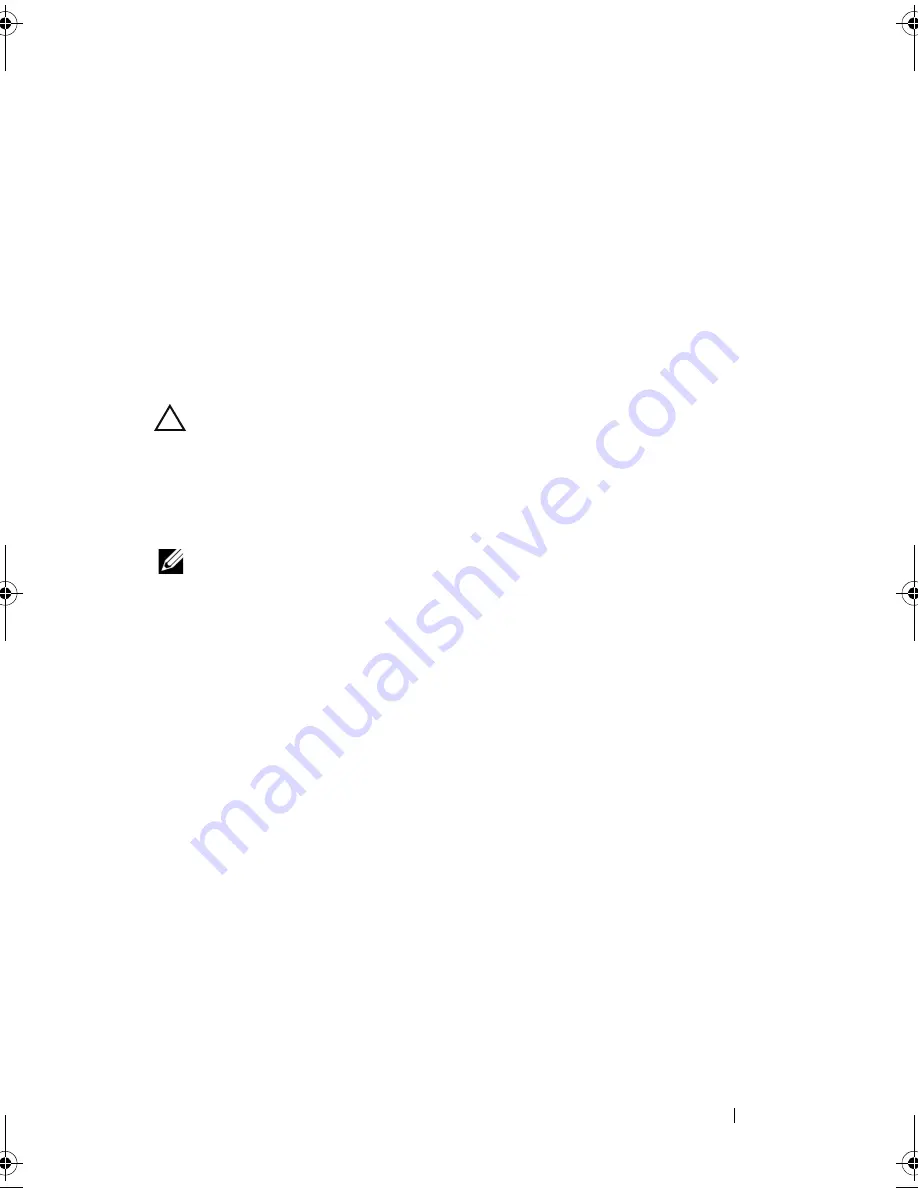
Troubleshooting Your System
157
6
If the problem is not resolved, turn off the system and install a new fan.
See "Removing a Cooling Fan" on page 117 and "Installing a Cooling Fan"
on page 119.
7
Restart the system.
If the replacement fan is working properly, close the system. See "Closing
the System" on page 83.
If the replacement fan does not operate, see "Getting Help" on page 181.
Troubleshooting System Memory
CAUTION:
Many repairs may only be done by a certified service technician.
You should only perform troubleshooting and simple repairs as authorized in
your product documentation, or as directed by the online or telephone service
and support team. Damage due to servicing that is not authorized by Dell is
not covered by your warranty. Read and follow the safety instructions that
came with the product.
NOTE:
Invalid memory configurations can cause your system to halt at startup
without video output. See "General Memory Module Installation Guidelines" on
page 122 and verify that your memory configuration complies with all applicable
guidelines.
1
If the system is operational, run the appropriate online diagnostic test.
See "Running the System Diagnostics" on page 169.
If diagnostics indicates a fault, follow the corrective actions provided by
the diagnostic program.
2
If the system is not operational, turn off the system, including any
attached peripherals, and disconnect the system from its electrical outlet.
Wait at least 10 seconds, and then reconnect the system to power.
3
Turn on the system and attached peripherals and note the messages on the
screen.
Go to step 18 if an error message appears indicating a fault with a specific
memory module.
R415HOM.book Page 157 Friday, September 24, 2010 9:37 AM
Содержание PowerEdge R415
Страница 8: ...8 Contents ...
Страница 56: ...56 About Your System ...
Страница 168: ...168 Troubleshooting Your System ...
Страница 180: ...180 Jumpers and Connectors ...
Страница 182: ...182 Getting Help ...






























