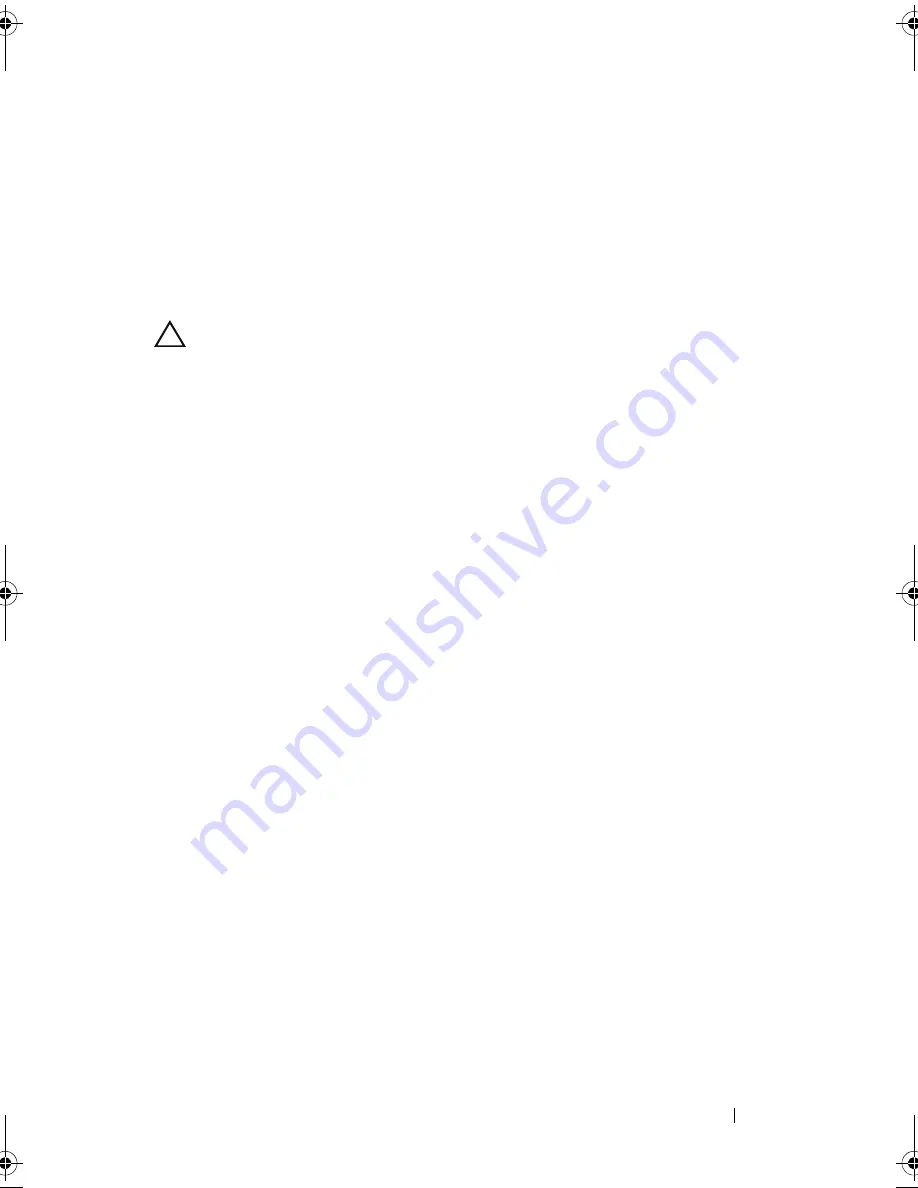
Troubleshooting Your System
161
11
Close the system. See "Closing the System" on page 83.
12
Turn on the system and attached peripherals and check if the SD card is
functioning.
If the problem is not resolved, see
"Getting Help" on page 181
.
Troubleshooting an Optical Drive
CAUTION:
Many repairs may only be done by a certified service technician.
You should only perform troubleshooting and simple repairs as authorized in
your product documentation, or as directed by the online or telephone service
and support team. Damage due to servicing that is not authorized by Dell is
not covered by your warranty. Read and follow the safety instructions that
came with the product.
1
If applicable, remove the front bezel. See "Removing the Front Bezel" on
page 81.
2
Try using a different media.
3
Enter the System Setup program and ensure that the integrated SATA
controller and the drive's SATA port are enabled. See "Using the System
Setup Program and UEFI Boot Manager" on page 57.
4
Run the appropriate online diagnostic test. See "Running the System
Diagnostics" on page 169.
5
Turn off the system, including any attached peripherals, and disconnect
the system from its electrical outlet.
6
Open the system. See "Opening the System" on page 82.
7
Ensure that the interface cable is securely connected to the optical drive
and to the controller. See "RAID Battery (Optional)" on page 119.
8
Ensure that a power cable is properly connected to the drive.
9
Close the system. See "Closing the System" on page 83.
10
Reconnect the system to the electrical outlet, and turn on the system and
attached peripherals.
If the problem is not resolved, see "Getting Help" on page 181.
R415HOM.book Page 161 Friday, September 24, 2010 9:37 AM
Содержание PowerEdge R415
Страница 8: ...8 Contents ...
Страница 56: ...56 About Your System ...
Страница 168: ...168 Troubleshooting Your System ...
Страница 180: ...180 Jumpers and Connectors ...
Страница 182: ...182 Getting Help ...






























