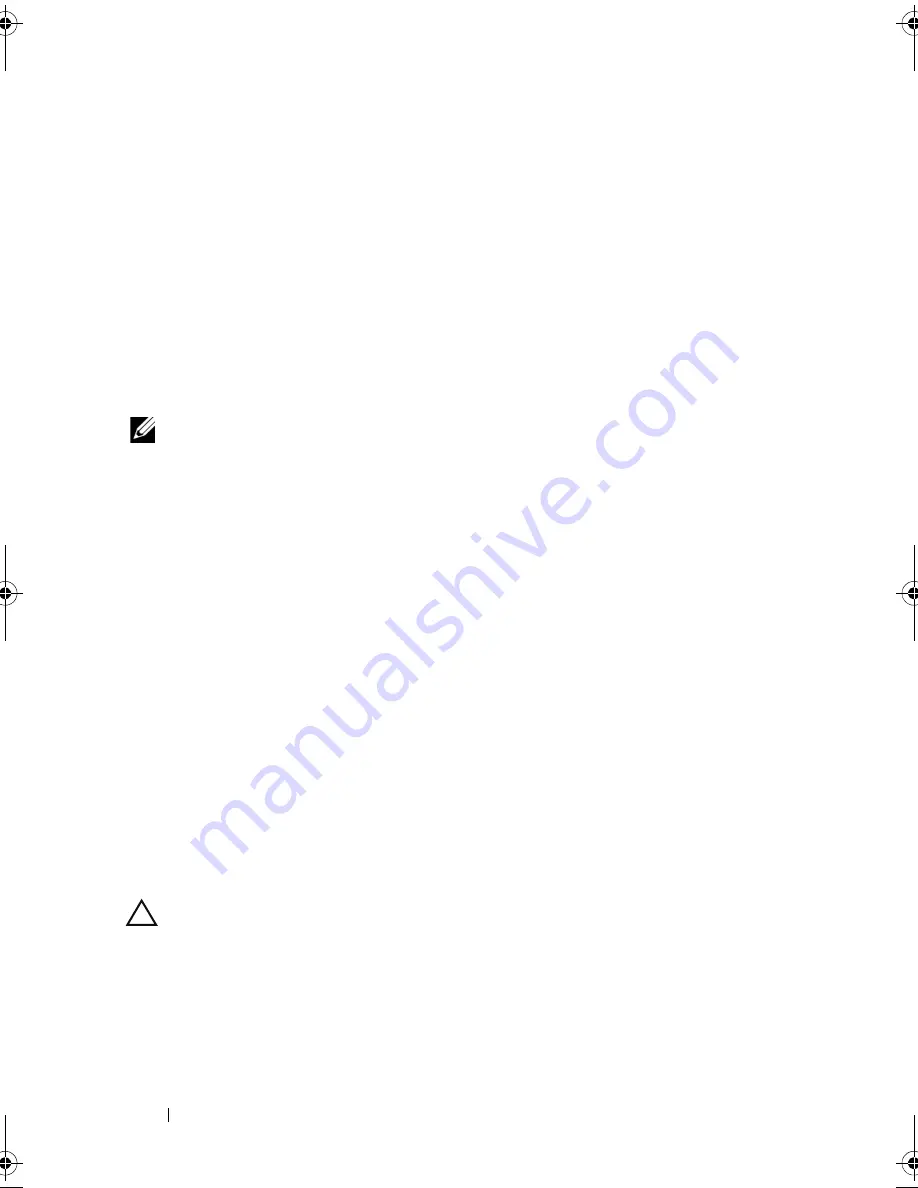
164
Troubleshooting Your System
4
Ensure that the required device drivers for your controller card are installed
and are configured correctly. See the operating system documentation for
more information.
5
Restart the system, enter the System Setup program, and verify that the
controller is enabled and the drives appear in the System Setup program.
See "Using the System Setup Program and UEFI Boot Manager" on
page 57.
If the problem persists, see "Getting Help" on page 181.
Troubleshooting a Storage Controller
NOTE:
When troubleshooting a SAS or PERC controller, also see the
documentation for your operating system and the controller.
1
Run the appropriate online diagnostic test. See "Using Dell Diagnostics"
on page 169.
2
Enter the System Setup program and ensure that the SAS or PERC
controller is enabled. See "Using the System Setup Program and UEFI
Boot Manager" on page 57.
3
Restart the system and press the applicable key sequence to enter the
configuration utility program:
• <Ctrl><C> for a SAS controller
• <Ctrl><R> for a PERC controller
See the controller's documentation for information about configuration
settings.
4
Check the configuration settings, make any necessary corrections, and
restart the system.
5
If applicable, remove the front bezel. See "Removing the Front Bezel" on
page 81.
CAUTION:
Many repairs may only be done by a certified service technician.
You should only perform troubleshooting and simple repairs as authorized in
your product documentation, or as directed by the online or telephone service
and support team. Damage due to servicing that is not authorized by Dell is
not covered by your warranty. Read and follow the safety instructions that
came with the product.
R415HOM.book Page 164 Friday, September 24, 2010 9:37 AM
Содержание PowerEdge R415
Страница 8: ...8 Contents ...
Страница 56: ...56 About Your System ...
Страница 168: ...168 Troubleshooting Your System ...
Страница 180: ...180 Jumpers and Connectors ...
Страница 182: ...182 Getting Help ...






























