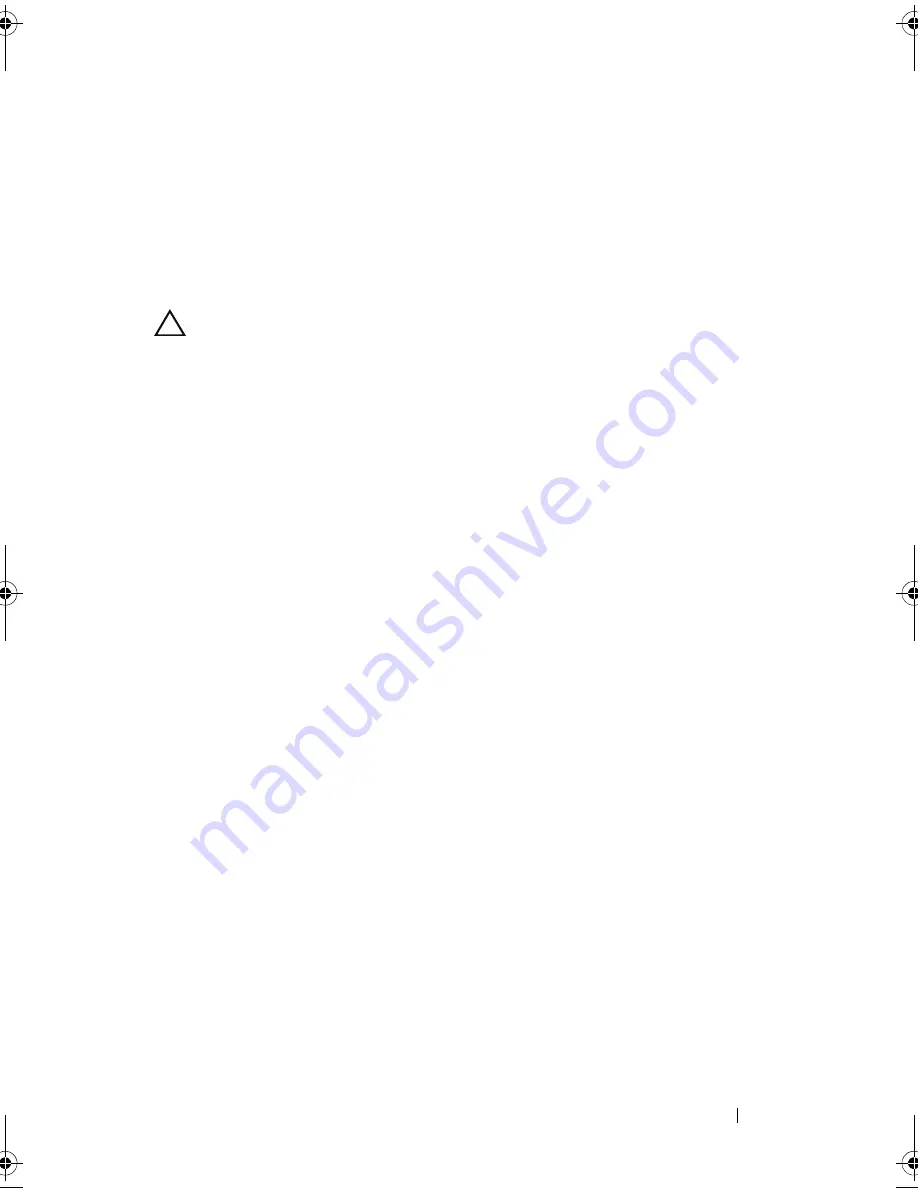
Troubleshooting Your System
149
4
Troubleshooting Your System
Safety First—For You and Your System
CAUTION:
Many repairs may only be done by a certified service technician.
You should only perform troubleshooting and simple repairs as authorized in
your product documentation, or as directed by the online or telephone service
and support team. Damage due to servicing that is not authorized by Dell is
not covered by your warranty. Read and follow the safety instructions that
came with the product.
Troubleshooting System Startup Failure
If your system halts during startup prior to video imaging or LCD messaging,
especially after installing an operating system or reconfiguring your system’s
hardware, check for the following conditions:
• If you boot the system to the BIOS boot mode after installing an operating
system from the UEFI Boot Manager, the system hangs. The reverse is also
true. You must boot to the same boot mode in which you installed the
operating system. See "Using the System Setup Program and UEFI Boot
Manager" on page 57.
• Invalid memory configurations could cause the system to halt at startup
without any video output. See "System Memory" on page 121.
For all other startup issues, note the LCD panel messages and any system
messages that appear on screen. See "LCD Status Messages" on page 24 and
"System Messages" on page 40 for more information.
R415HOM.book Page 149 Friday, September 24, 2010 9:37 AM
Содержание PowerEdge R415
Страница 8: ...8 Contents ...
Страница 56: ...56 About Your System ...
Страница 168: ...168 Troubleshooting Your System ...
Страница 180: ...180 Jumpers and Connectors ...
Страница 182: ...182 Getting Help ...
















































