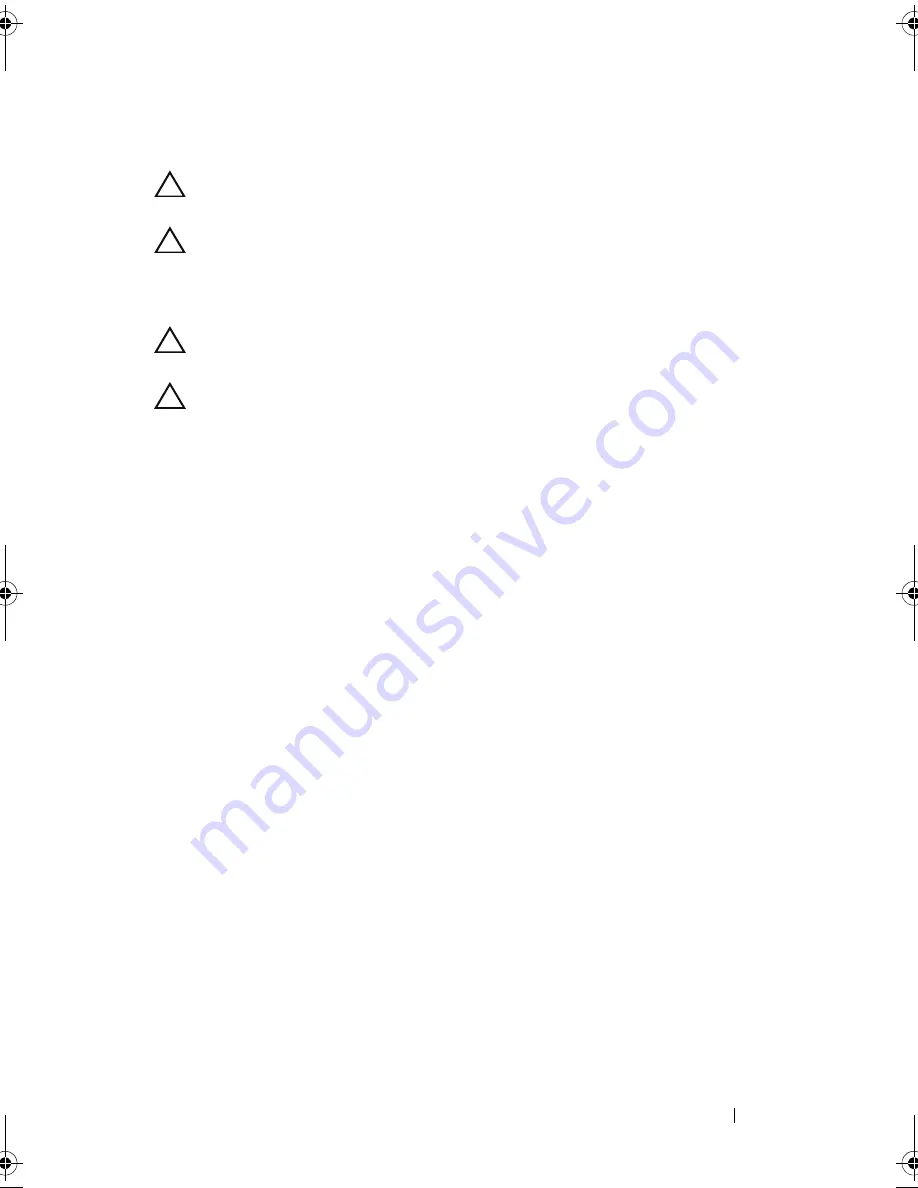
Installing System Components
87
Installing a Hard-Drive Carrier
CAUTION:
Use only hard drives that have been tested and approved for use with
the SAS/SATA backplane.
CAUTION:
When installing a hard drive, ensure that the adjacent drives are fully
installed. Inserting a hard-drive carrier and attempting to lock its handle next to a
partially installed carrier can damage the partially installed carrier's shield spring
and make it unusable.
CAUTION:
Ensure that your operating system supports hot-swap drive
installation. See the documentation supplied with the operating system.
CAUTION:
Combining SATA and SAS hard drives in the same system
configuration is not supported.
1
If applicable, remove the front bezel. See "Removing the Front Bezel" on
page 81.
2
If a drive blank is present in the bay, remove it. See "Removing a Hard-
Drive Blank" on page 84.
3
Press the release button on the front of the hard-drive carrier and open the
handle.
4
Insert the hard-drive carrier into the drive bay until the carrier contacts the
backplane.
5
Close the hard-drive carrier handle to lock the drive in place.
R415HOM.book Page 87 Friday, September 24, 2010 9:37 AM
Содержание PowerEdge R415
Страница 8: ...8 Contents ...
Страница 56: ...56 About Your System ...
Страница 168: ...168 Troubleshooting Your System ...
Страница 180: ...180 Jumpers and Connectors ...
Страница 182: ...182 Getting Help ...






























