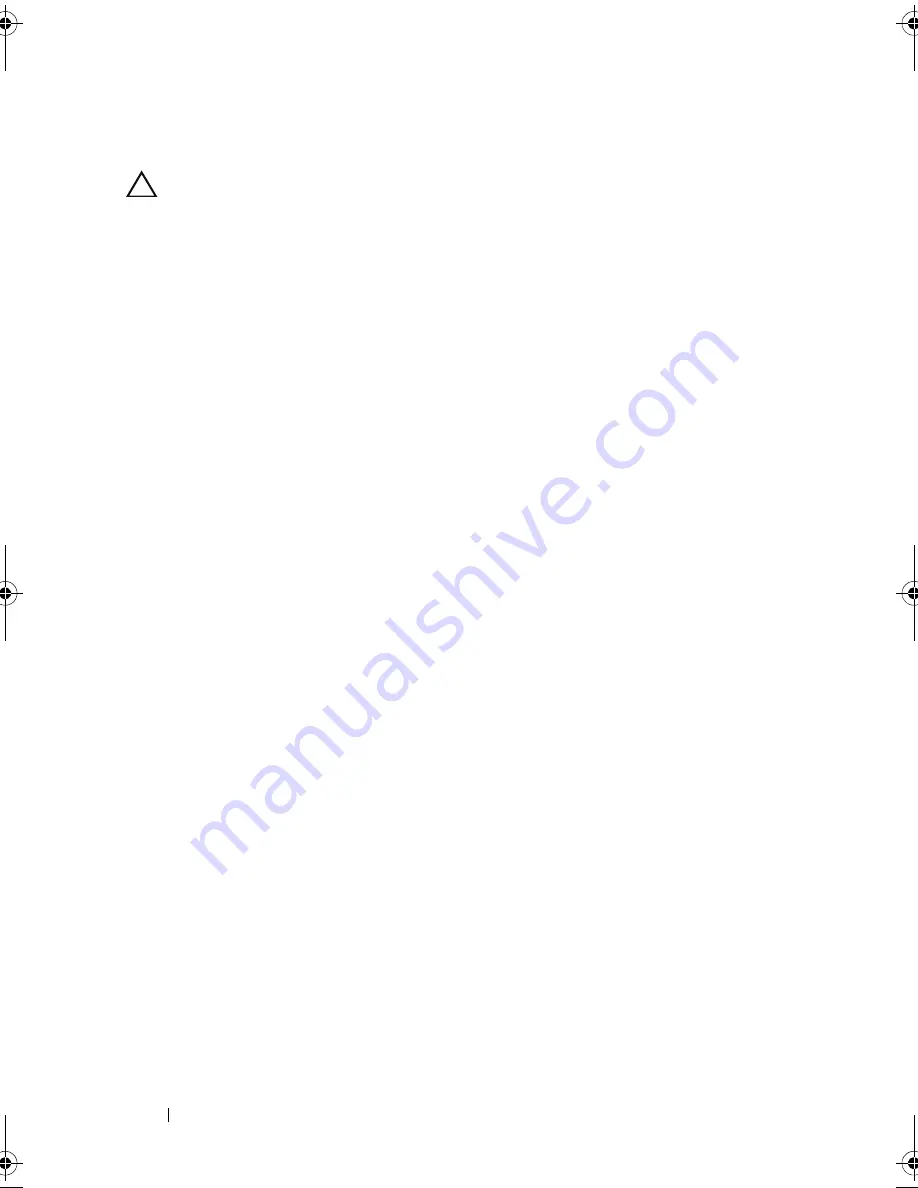
94
Installing System Components
Installing an Optical Drive
CAUTION:
Many repairs may only be done by a certified service technician.
You should only perform troubleshooting and simple repairs as authorized in
your product documentation, or as directed by the online or telephone service
and support team. Damage due to servicing that is not authorized by Dell is
not covered by your warranty. Read and follow the safety instructions that
came with the product.
1
If applicable, remove the front bezel. See "Removing the Front Bezel" on
page 81.
2
Turn off the system, including any attached peripherals, and disconnect
the system from its electrical outlet.
3
Open the system. See "Opening the System" on page 82.
4
Align the two notches of the metal standoffs on the chassis with the holes
in the drive. See Figure 3-9.
5
Pull the release latch, place the optical drive in position, and release the
release latch.
6
Connect the power and data cables to the back of the drive.
You must route these cables properly underneath the tabs on the system
chassis to prevent them from being pinched or crimped. See Figure 3-1.
7
If not already done, connect the power cable to DVD_PWR and the
interface cable to SATA_E on the system board. See Figure 6-1.
8
If applicable, replace the front bezel. See "Installing the Front Bezel" on
page 81.
9
Close the system. See "Closing the System" on page 83.
R415HOM.book Page 94 Friday, September 24, 2010 9:37 AM
Содержание PowerEdge R415
Страница 8: ...8 Contents ...
Страница 56: ...56 About Your System ...
Страница 168: ...168 Troubleshooting Your System ...
Страница 180: ...180 Jumpers and Connectors ...
Страница 182: ...182 Getting Help ...






























