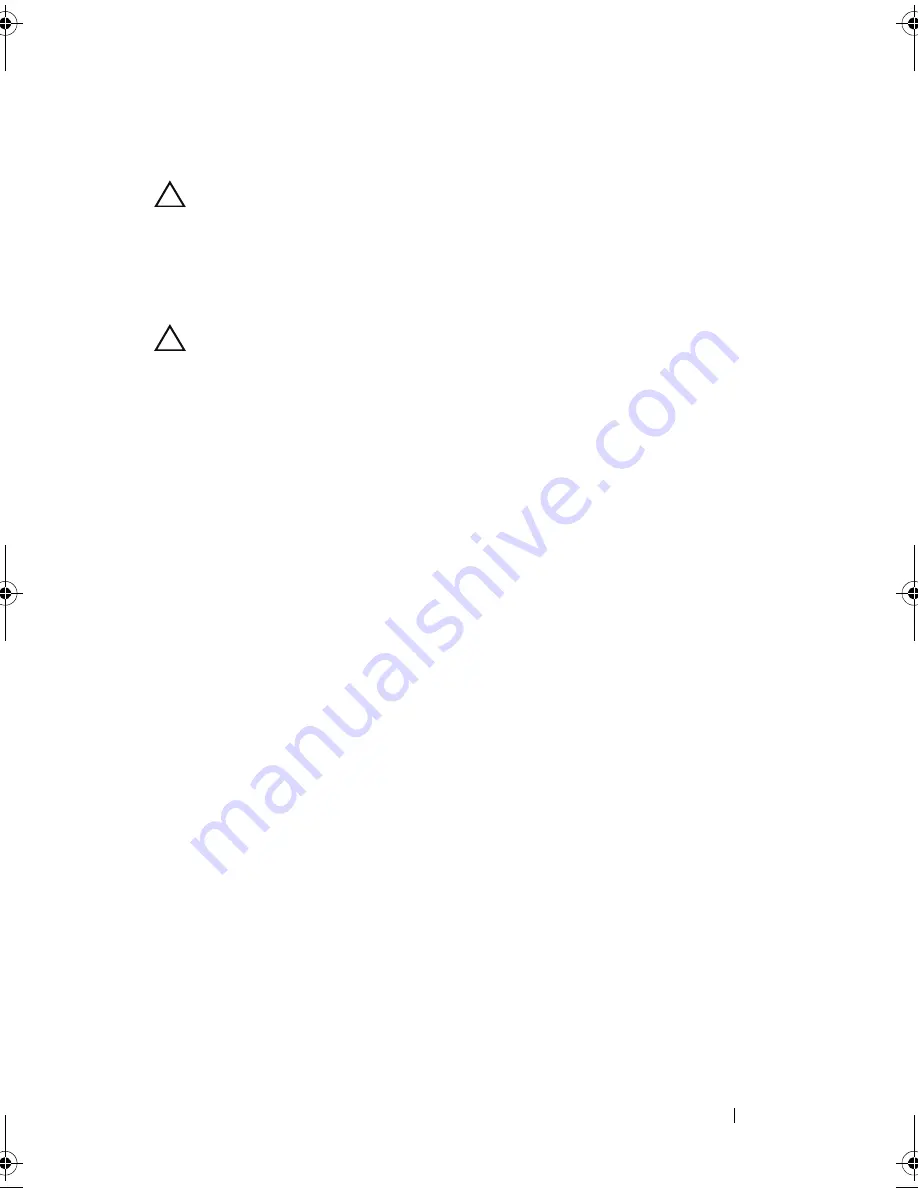
Troubleshooting Your System
163
Troubleshooting a Hard Drive
CAUTION:
Many repairs may only be done by a certified service technician.
You should only perform troubleshooting and simple repairs as authorized in
your product documentation, or as directed by the online or telephone service
and support team. Damage due to servicing that is not authorized by Dell is
not covered by your warranty. Read and follow the safety instructions that
came with the product.
CAUTION:
This troubleshooting procedure can destroy data stored on the hard
drive. Before you proceed, back up all files on the hard drive.
1
Run the appropriate online diagnostics test. See "Using Dell Diagnostics"
on page 169.
Depending on the results of the diagnostics test, proceed as needed
through the following steps.
2
If applicable, remove the front bezel. See "Removing the Front Bezel" on
page 81.
3
If your system has a RAID controller and your hard drives are configured in
a RAID array, perform the following steps.
a
Restart the system and enter the host adapter configuration utility
program by pressing <Ctrl><R> for a PERC controller or
<Ctrl><C> for a SAS controller.
See the documentation supplied with the host adapter for information
about the configuration utility.
b
Ensure that the hard drive(s) have been configured correctly for the
RAID array.
c
Take the hard drive offline and reseat the drive. See "Removing a
Hard-Drive Carrier" on page 85.
d
Exit the configuration utility and allow the system to boot to the
operating system.
R415HOM.book Page 163 Friday, September 24, 2010 9:37 AM
Содержание PowerEdge R415
Страница 8: ...8 Contents ...
Страница 56: ...56 About Your System ...
Страница 168: ...168 Troubleshooting Your System ...
Страница 180: ...180 Jumpers and Connectors ...
Страница 182: ...182 Getting Help ...






























