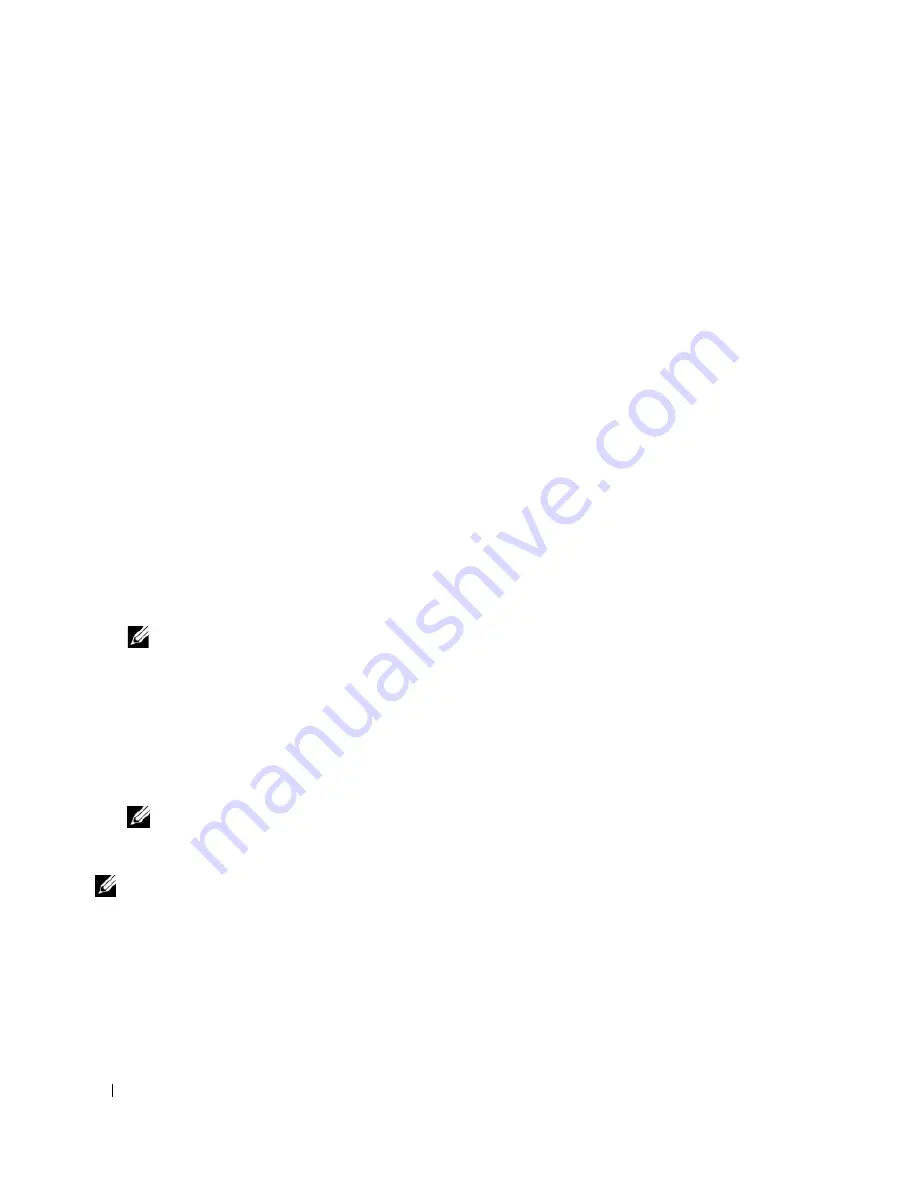
38
Using the System Setup Program
Assigning a System Password
Before you assign a system password, enter the System Setup program and check the
System Password
option.
When a system password is assigned, the setting shown for the
System Password
option is
Enabled
. If the
setting shown for the
Password Status
is
Unlocked
, you can change the system password. If the
Password
Status
option is
Locked
, you cannot change the system password. When the system password feature is
disabled by a jumper setting, the system password is
Disabled
, and you cannot change or enter a new system
password.
When a system password is not assigned and the password jumper on the system board is in the enabled
(default) position, the setting shown for the
System Password
option is
Not Enabled
and the
Password
Status
field is
Unlocked
. To assign a system password:
1
Verify that the
Password Status
option is set to
Unlocked
.
2
Highlight the
System Password
option and press <Enter>.
3
Type your new system password.
You can use up to 32 characters in your password.
As you press each character key (or the spacebar for a blank space), a placeholder appears in the field.
The password assignment is not case-sensitive. However, certain key combinations are not valid. If you
enter one of these combinations, the system beeps. To erase a character when entering your password,
press <Backspace> or the left-arrow key.
NOTE:
To escape from the field without assigning a system password, press <Enter> to move to another field,
or press <Esc> at any time prior to completing step 5.
4
Press <Enter>.
5
To confirm your password, type it a second time and press <Enter>.
The setting shown for the
System Password
changes to
Enabled
. Exit the System Setup program and
begin using your system.
6
Either reboot your system now for your password protection to take effect or continue working.
NOTE:
Password protection does not take effect until you reboot the system.
Using Your System Password to Secure Your System
NOTE:
If you have assigned a setup password (see "Using the Setup Password" on page 39), the system accepts
your setup password as an alternate system password.
When the
Password Status
option is set to
Unlocked
, you have the option to leave the password security
enabled or to disable the password security.
To leave the password security enabled:
1
Turn on or reboot your system by pressing <Ctrl><Alt><Del>.
2
Type your password and press <Enter>.
Содержание PowerEdge 860
Страница 1: ...w w w d e l l c o m s u p p o r t d e l l c o m Dell PowerEdge 860 Systems Hardware Owner s Manual ...
Страница 8: ...8 Contents ...
Страница 28: ...28 About Your System ...
Страница 42: ...42 Using the System Setup Program ...
Страница 78: ...78 Installing System Components ...
Страница 102: ...102 Jumpers and Connectors ...
Страница 136: ...136 Glossary ...






























