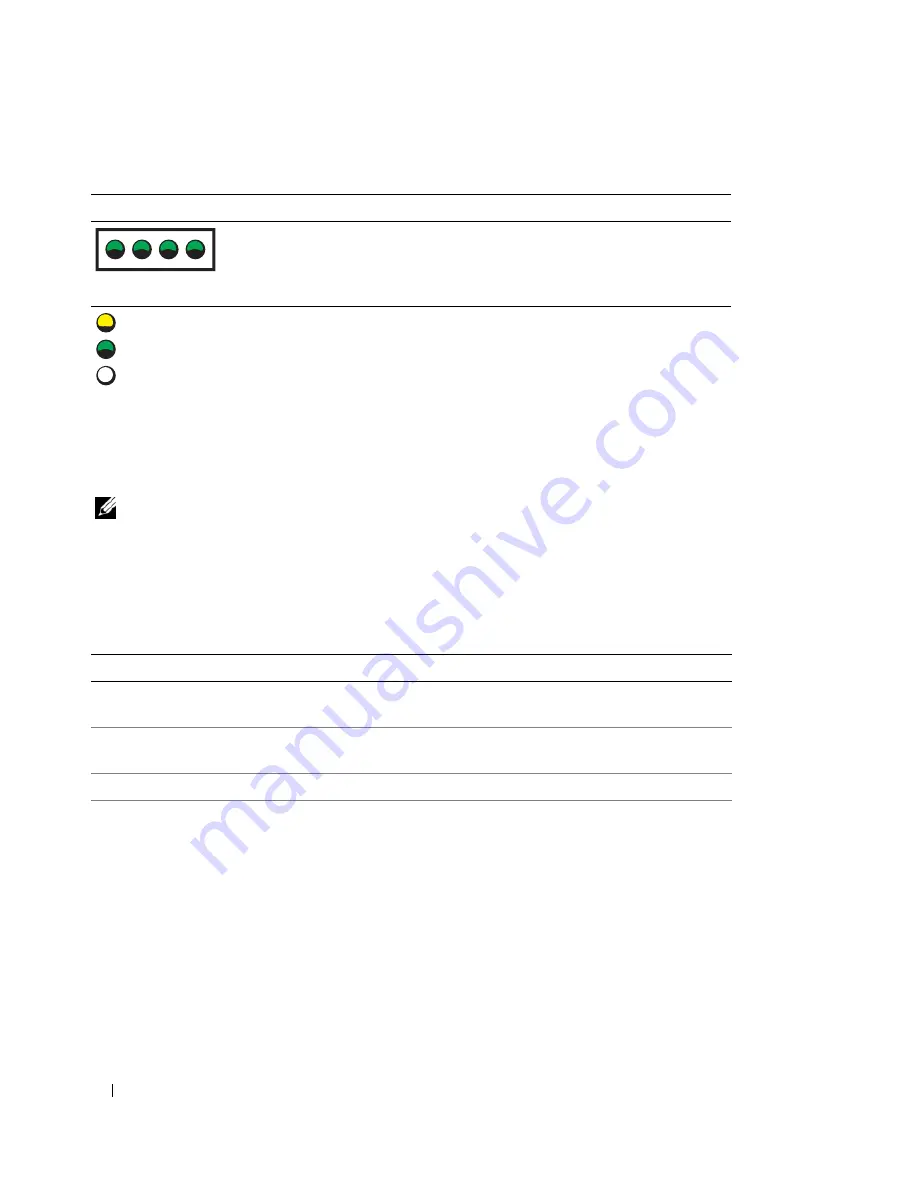
24
About Your System
System Beep Codes
If an error that cannot be reported on the screen occurs during POST, the system may emit a series of beeps
that identifies the problem.
NOTE:
If the system boots without a keyboard, mouse, or monitor attached, the system does not issue beep codes
related to those peripherals.
If a beep code is emitted, write down the series of beeps and then look it up in Figure 1-6. If you are unable
to resolve the problem by looking up the meaning of the beep code, use system diagnostics to identify the
possible cause. If you are still unable to resolve the problem, see "Getting Help" on page 103.
The system is in a normal
operating condition after
POST.
Information only.
Table 1-6.
System Beep Codes
Code
Cause
Corrective Action
1-1-2
CPU register test failure
See "Troubleshooting the Microprocessor" on
page 92.
1-1-3
CMOS write/read failure; faulty
system board
Faulty system board. See "Getting Help" on
page 103.
1-1-4
BIOS error
Reflash the BIOS.
1-2-1
Programmable interval-timer failure;
faulty system board
Faulty system board. See "Getting Help" on
page 103.
Table 1-5.
Diagnostic Indicator Codes
(continued)
Code
Causes
Corrective Action
= y e l l o w
= g r e e n
= o f f
A B C D
Содержание PowerEdge 860
Страница 1: ...w w w d e l l c o m s u p p o r t d e l l c o m Dell PowerEdge 860 Systems Hardware Owner s Manual ...
Страница 8: ...8 Contents ...
Страница 28: ...28 About Your System ...
Страница 42: ...42 Using the System Setup Program ...
Страница 78: ...78 Installing System Components ...
Страница 102: ...102 Jumpers and Connectors ...
Страница 136: ...136 Glossary ...
















































