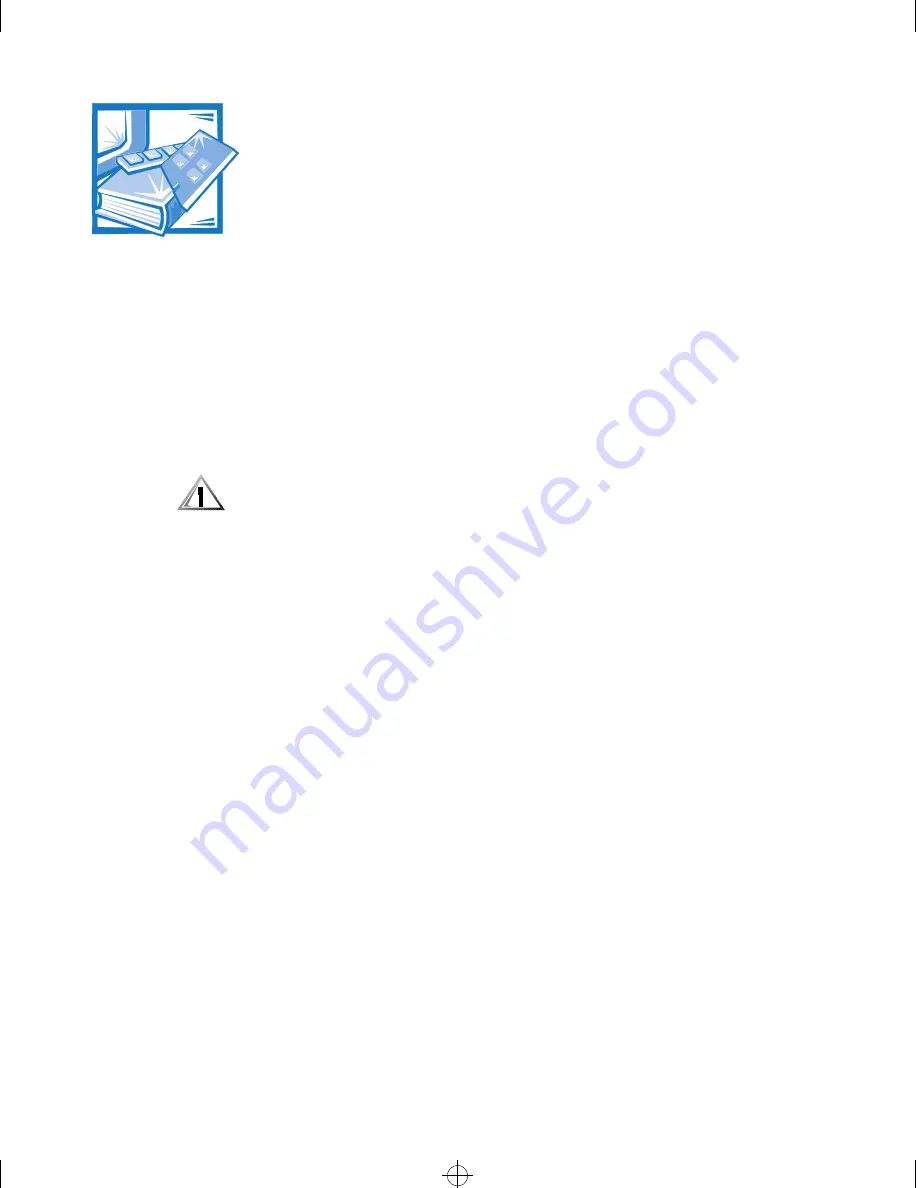
Running the Dell Diagnostics
5-1
& + $ 3 7 ( 5
5XQQLQJWKH'HOO'LDJQRVWLFV
Unlike many diagnostic programs, the Dell Diagnostics
helps you check the com-
puter’s hardware without any additional equipment and without destroying any data.
By using the diagnostics, you can have confidence in the computer system’s opera-
tion. And if you find a problem you cannot solve by yourself, the diagnostic tests can
provide you with important information you will need when talking to Dell’s technical
support representative.
&$87,218VHWKH'HOO'LDJQRVWLFV
WRWHVW
RQO\
'HOOFRPSXWHUV\VWHPV
8VLQJWKLVSURJUDPZLWKRWKHUFRPSXWHUVPD\FDXVHLQFRUUHFWFRPSXWHU
UHVSRQVHVRUUHVXOWLQHUURUPHVVDJHV
)HDWXUHVRIWKH'HOO'LDJQRVWLFV
The Dell Diagnostics provides a series of menus and options from which you choose
particular test groups or subtests. You can also control the sequence in which the
tests are run. The diagnostic test groups or subtests also have these helpful features:
Options that let you run tests individually or collectively
An option that allows you to choose the number of times a test group or subtest
is repeated
The ability to display or print test results or to save them in a file
Options to temporarily suspend testing if an error is detected or to terminate
testing when an adjustable error limit is reached
A menu option, called
About, that briefly describes each test and its parameters
Status messages that inform you whether test groups or subtests are completed
successfully
Error messages that appear if any problems are detected
:KHQWR8VHWKH'HOO'LDJQRVWLFV
Whenever a major component or device in the computer system does not function
properly, you may have a component failure. As long as the microprocessor and the
input and output components of the computer system (the monitor, keyboard, and
32268BK0.BK : 32268C50.FM Page 1 Monday, March 16, 1998 8:56 AM
















































