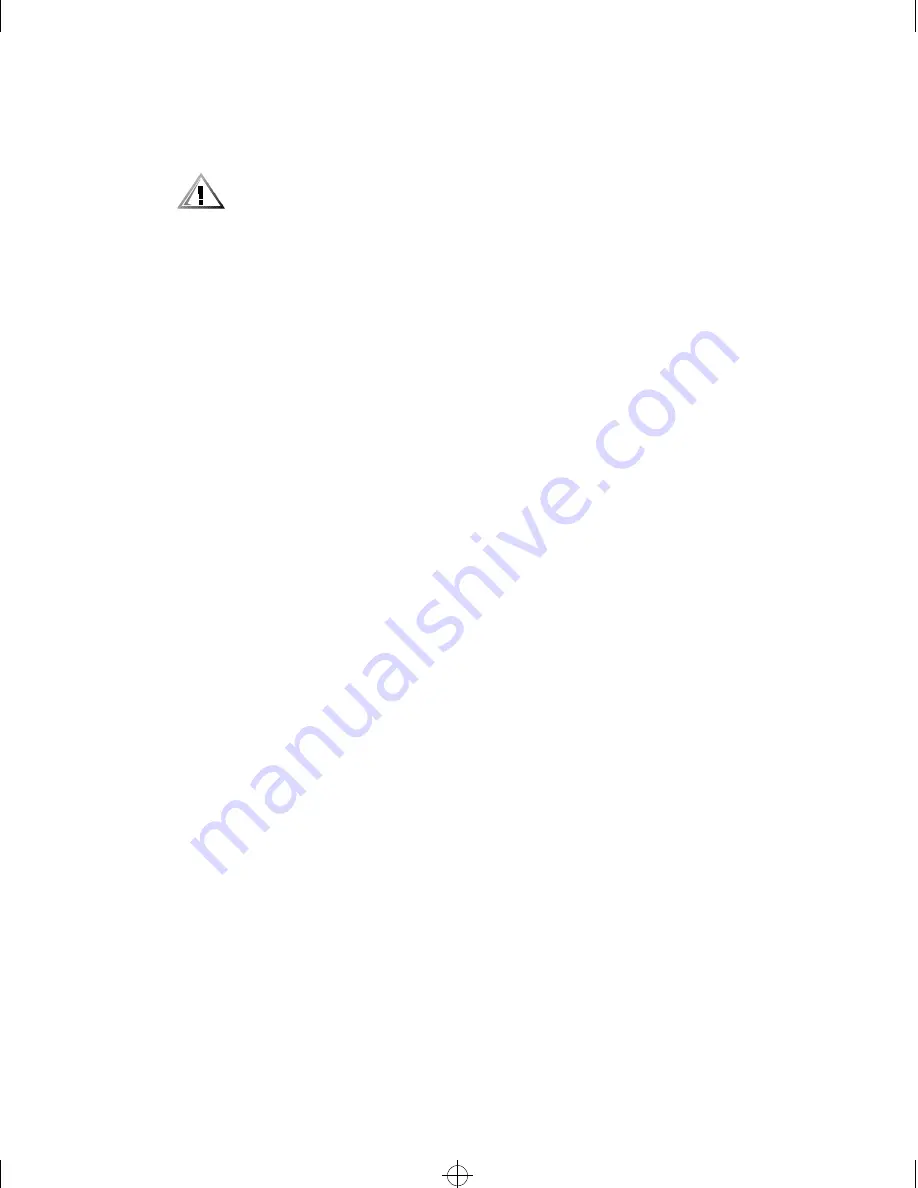
Checking Inside the Computer
7-7
5HPRYHWKHFRPSXWHUFRYHUV
See “Removing the Computer Covers” found earlier in this chapter.
&$87,216HH´3URWHFWLQJ$JDLQVW(OHFWURVWDWLF'LVFKDUJHµLQWKHVDIHW\
LQVWUXFWLRQVDWWKHIURQWRIWKLVJXLGH
/HWWKHFRPSXWHUGU\IRUDWOHDVWKRXUV
Make sure that it is thoroughly dry before proceeding.
5HPRYHDOOH[SDQVLRQFDUGVLQVWDOOHGLQWKHFRPSXWHU
See “Removing an Expansion Card” in Chapter 8.
5HSODFHWKHFRPSXWHUFRYHUVUHFRQQHFWWKHV\VWHPWR$&SRZHUDQG
WXUQRQWKHV\VWHP
Does the system have power?
Yes.
Go to step 6.
No.
See Chapter 11, “Getting Help,” for instructions on obtaining technical
assistance.
7XUQRIIWKHV\VWHPGLVFRQQHFWLWIURP$&SRZHUUHPRYHWKHULJKWVLGH
FRPSXWHUFRYHUDQGUHLQVWDOODOOH[SDQVLRQFDUGV\RXUHPRYHGLQVWHS
See “Installing an Expansion Card” in Chapter 8.
5HSODFHWKHULJKWVLGHFRPSXWHUFRYHUDQGUHFRQQHFWWKHV\VWHPWR$&
SRZHU
5XQWKH6\VWHP6HW7HVW*URXSLQWKH'HOO'LDJQRVWLFV
See Chapter 5, “Running the Dell Diagnostics.”
Do the tests complete successfully?
Yes.
The system is operating properly.
No.
See Chapter 11, “Getting Help,” for instructions on obtaining technical
assistance.
7URXEOHVKRRWLQJD'DPDJHG&RPSXWHU
If the computer was dropped or damaged while being moved, you should check the
computer to see if it functions properly. If an external device attached to the computer
is dropped or damaged, contact the manufacturer of the device for instructions or see
Chapter 11, “Getting Help,” for information on obtaining technical assistance from
Dell. Follow these steps to troubleshoot a damaged computer:
7XUQRIIWKHV\VWHPLQFOXGLQJDQ\DWWDFKHGSHULSKHUDOVDQGGLVFRQQHFW
WKH$&SRZHUFDEOHIURPLWVSRZHUVRXUFH
32268BK0.BK : 32268C70.FM Page 7 Monday, March 16, 1998 8:56 AM
















































