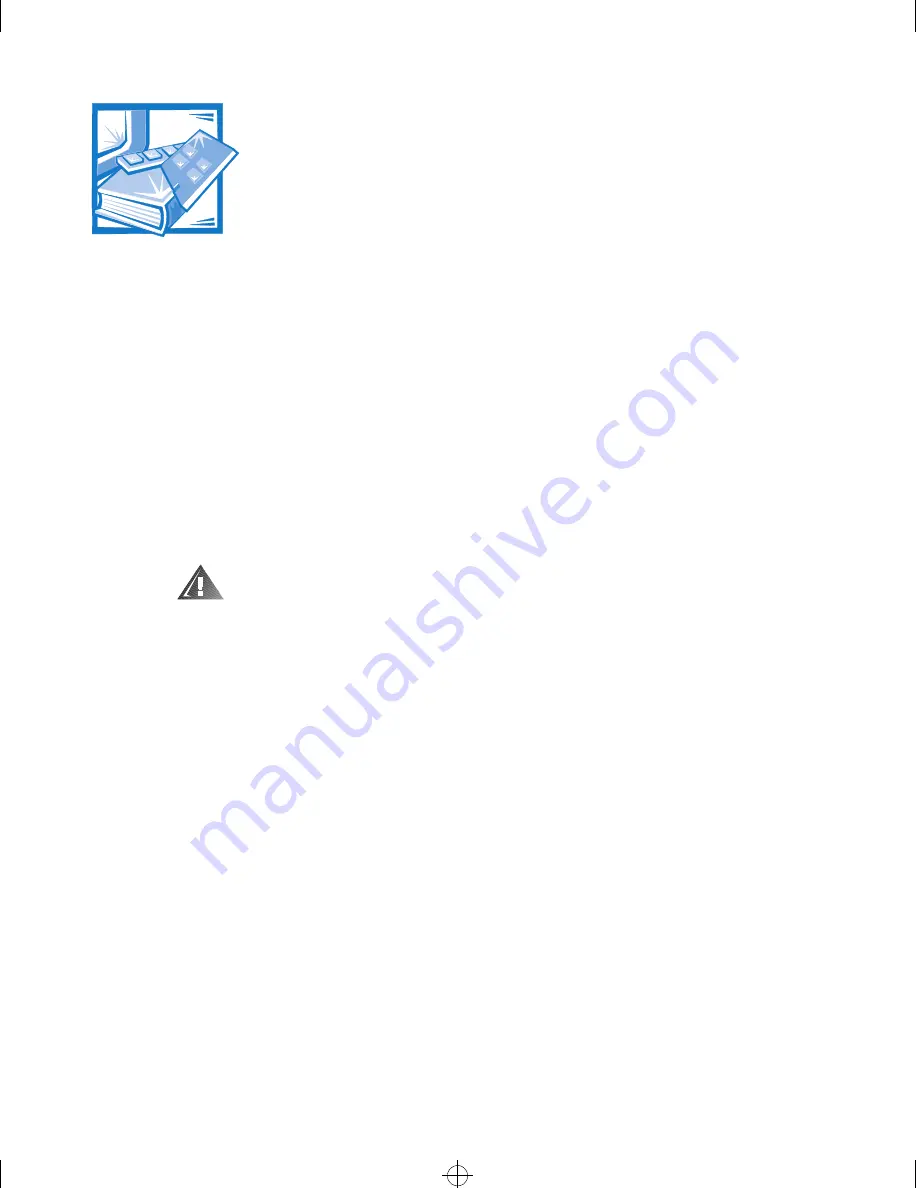
Installing System Board Options
8-1
& + $ 3 7 ( 5
,QVWDOOLQJ6\VWHP%RDUG2SWLRQV
This chapter describes how to install the following options:
Industry-Standard Architecture (ISA) and Peripheral Component Interconnect
(PCI) expansion cards
Memory upgrades
Microprocessor upgrades
This chapter also includes instructions for replacing the system battery, if necessary.
Use Figure 8-1 to locate the system board features mentioned in this chapter and
elsewhere.
:$51,1*%HIRUH\RXSHUIRUPWKHSURFHGXUHVLQWKLVFKDSWHU\RXPXVWWXUQ
RIIWKHFRPSXWHUDQGGLVFRQQHFWLWIURPLWV$&SRZHUVRXUFH)RUPRUHLQIRU
PDWLRQUHIHUWR´6DIHW\)LUVW³)RU<RXDQG<RXU&RPSXWHUµLQ&KDSWHU
32268BK0.BK : 32268C80.FM Page 1 Monday, March 16, 1998 8:56 AM
















































