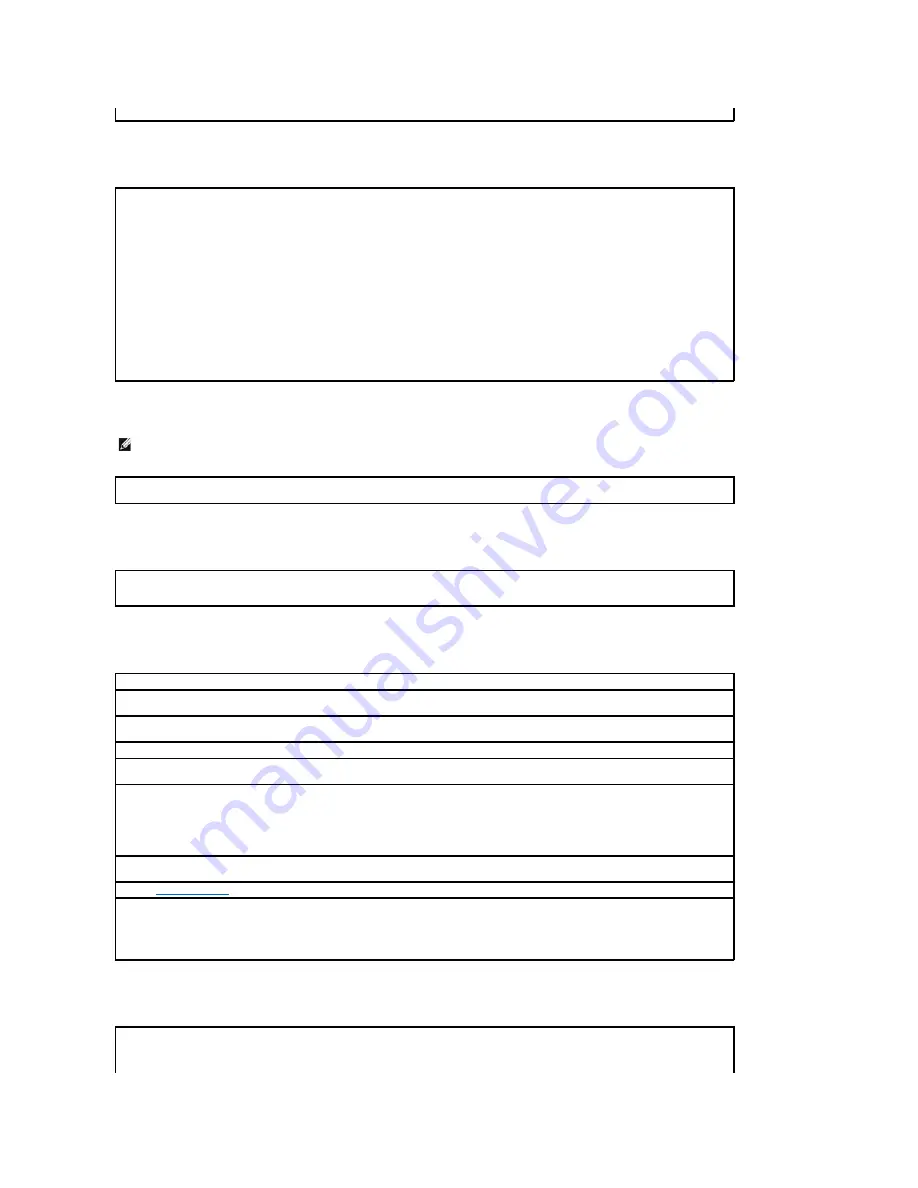
A program stops responding
A program crashes repeatedly
A solid blue screen appears
Other software problems
Other technical problems
to turn on the computer. You might lose data if you are unable to perform an operating system shutdown.
End the program
—
Windows
®
XP, Windows 2000, Windows NT
®
1.
Press <Ctrl><Shift><Esc> simultaneously.
2.
Click
Applications
.
3.
Click the program that is no longer responding.
4.
Click
End Task
.
Windows 98
1.
Press <Ctrl><Alt><Delete> simultaneously.
2.
Click the program that is no longer responding.
3.
Click
End Task
.
NOTE:
Software usually includes installation instructions in its documentation or on a floppy disk or CD.
Check the software documentation
—
Many software manufacturers maintain websites with information that may help you solve the
problem. Ensure that you properly installed and configured the program. If necessary, uninstall and then reinstall the program.
Turn the computer off
—
If the computer does not respond to a keystroke or a proper shutdown, press the power button for at least 8 to
10 seconds until the computer turns off. Press the power button again to restart the computer. The chkdsk program automatically runs
during the start-up process. Follow the instructions on the screen.
Check the software documentation or contact the software manufacturer for troubleshooting information
Back up your files immediately
—
If your computer has a CD-RW drive or a zip drive installed, see the drive's documentation for
instructions.
Ensure that you have not made an error while entering data
—
See the program documentation to ensure that the values or characters
you are entering are valid.
Check for viruses
—
Use a virus-scanning program to check the hard drive, floppy disks, or CDs.
Restart the computer
—
Save and close any open files, exit any open programs, and then shut down your computer through the
Start
menu
instead of by pressing the power button. Otherwise, you may lose data.
Check for compatibility
—
l
Ensure that the program is compatible with the operating system installed on your computer and that your computer meets the
minimum hardware requirements needed to run the software. See the software documentation for information.
l
If necessary, uninstall and then reinstall the program.
Ensure that you properly installed and configured the program
—
See the software documentation for information. If necessary, uninstall
and then reinstall the program.
Run the
Dell Diagnostics
—
If all tests run successfully, the error condition is related to a software problem.
Check for device driver conflicts
—
l
Verify that the program's device drivers do not conflict with certain programs.
l
Call the software manufacturer for technical assistance.
Go to the Dell Support website
—
Go to
support.dell.com
for help with general usage, installation, and troubleshooting questions.The support website offers several different
tools to help you, such as Dell Forum
—
a chat room where you can communicate with other Dell customers about their computers and gain
Содержание OptiPlex SX270
Страница 9: ...Back to Contents Page ...
Страница 47: ...Switzerland International Organization for Standardization 1992 Back to Contents Page ...
Страница 67: ......














































