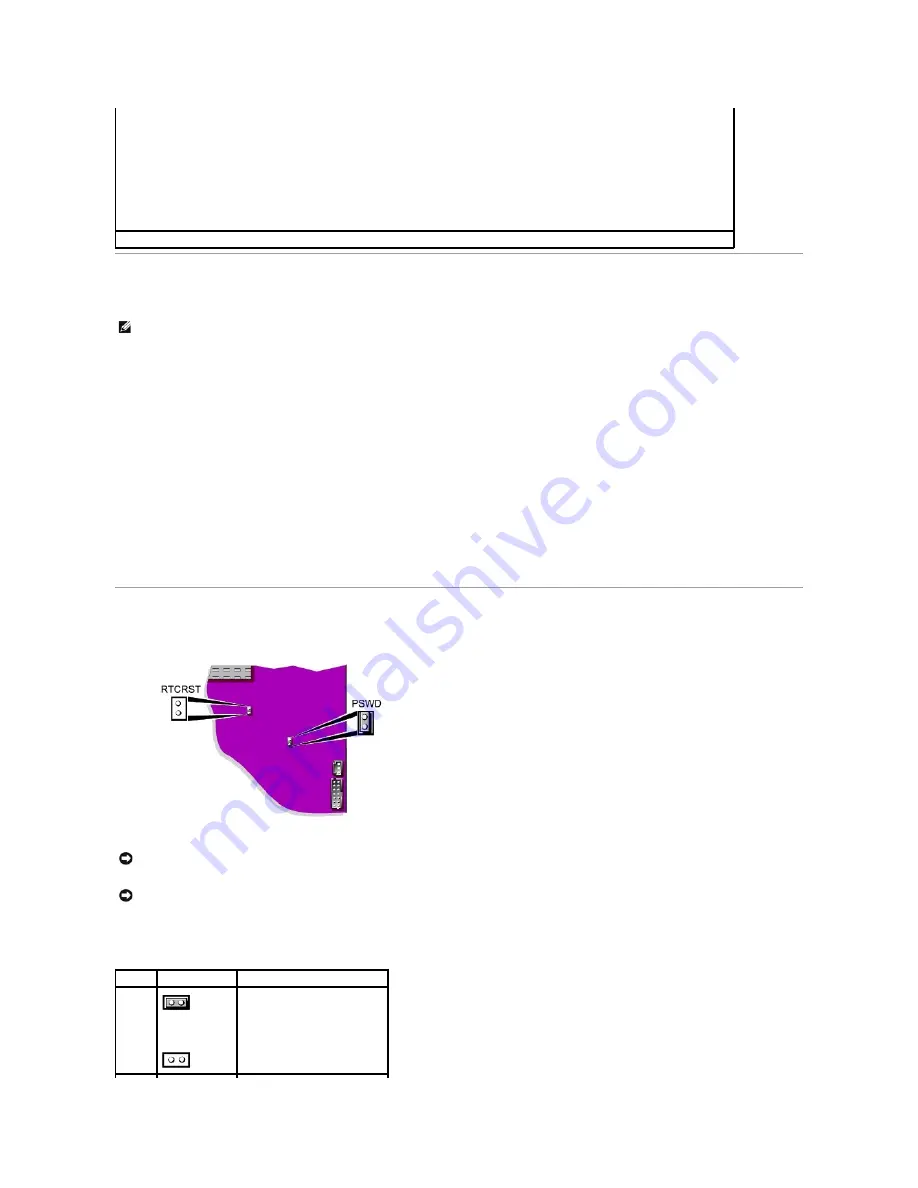
Booting to a USB Device
Memory Key
1.
Insert the memory key into a USB port and restart the computer.
2.
When
F12 = Boot Menu
appears in the upper-right corner of the screen, press <F12>.
The BIOS detects the device and adds the USB flash option to the boot menu.
3.
From the boot menu, select the number that appears next to the USB device.
The computer boots to the USB device.
Floppy Drive
1.
Disable the integrated floppy controller by entering system setup, going to integrated devices, and setting the diskette interface to Off.
2.
In system setup, go to
Drive Configuration
and make sure the
Diskette Drive A
option is set to
3.5 Inch, 1.44 MB
.
3.
Connect the USB floppy drive, insert a bootable diskette, and re-boot the system.
Jumper Settings
To change a jumper setting, pull the plug off its pin(s) and carefully fit it down onto the pin(s) indicated.
The acoustics mode field may contain the following options:
l
Quiet
—
The hard drive operates in its quietest setting.
l
Performance
—
The hard drive operates at its maximum speed.
NOTE:
Switching to
Performance
mode may cause the drive to be noisier, but its performance is not affected.
l
Bypass
(default)
—
Your computer does not test or change the current acoustics mode setting.
l
Suggested
—
The hard drive operates at the level suggested by the hard drive manufacturer.
NOTE:
Changing the acoustics setting does not alter your hard drive image.
Asset Tag
—
Displays the customer-programmable asset tag number for the computer if an asset tag number is assigned.
NOTE:
To boot to a USB device, the device must be bootable. To ensure that your device is bootable, check the device documentation.
NOTICE:
Ensure that your computer is turned off and unplugged before you change the jumper settings. Otherwise, damage to your computer or
unpredictable results can occur.
NOTICE:
Before touching anything inside your computer, ground yourself by touching an unpainted metal surface, such as the metal at the back of the
computer. While you work, periodically touch an unpainted metal surface to dissipate any static electricity that could harm internal components.
Jumper Setting
Description
PSWD
(default)
Password features are enabled.
Password features are disabled.
Содержание OptiPlex SX270
Страница 9: ...Back to Contents Page ...
Страница 47: ...Switzerland International Organization for Standardization 1992 Back to Contents Page ...
Страница 67: ......















































