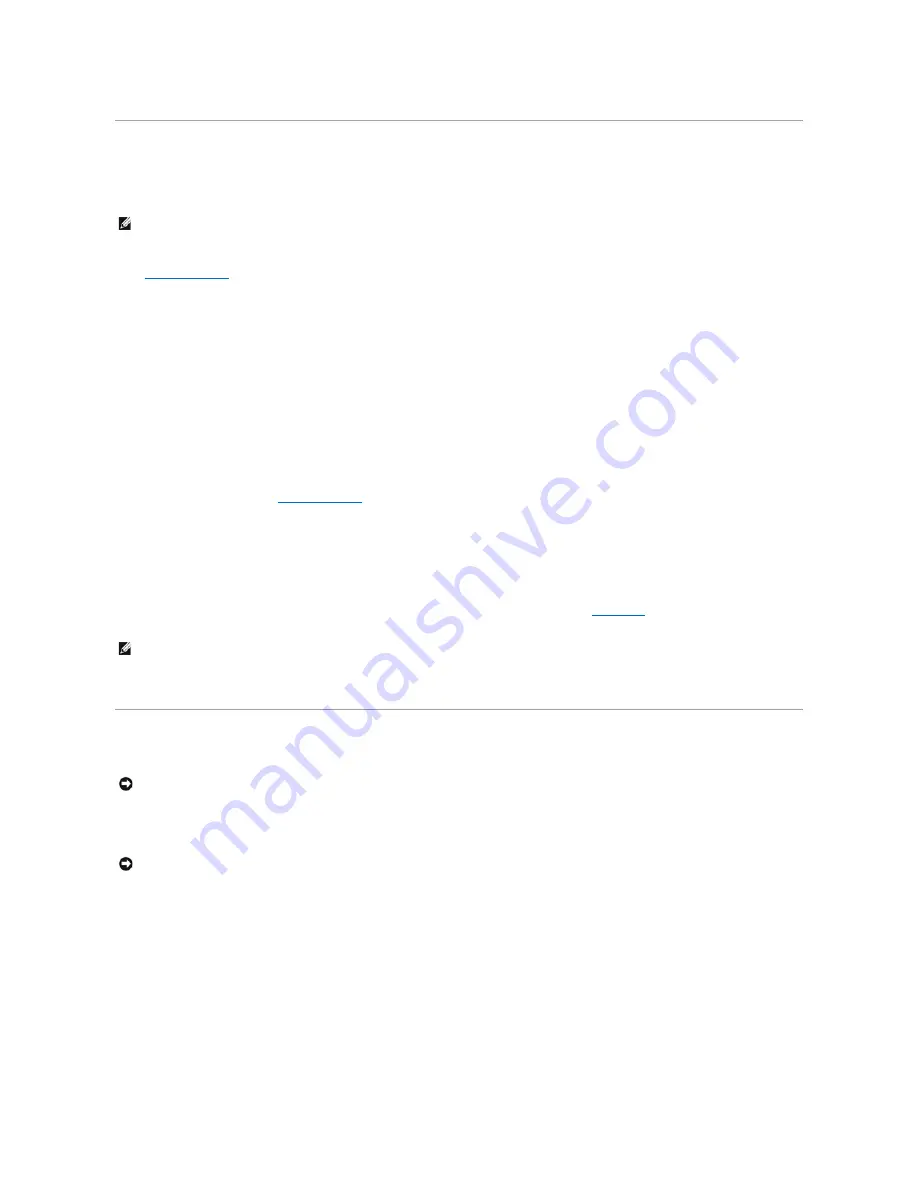
Security
Chassis Intrusion Detection
This feature detects that the chassis was opened and alerts the user. To change the
Chassis Intrusion
setting:
1.
Enter system setup
.
2.
Press the down-arrow keys to move to the
System Security
option.
3.
Press <Enter> to access the
System Security
option's popup menu.
4.
Press the down-arrow key to move to the
Chassis Intrusion
setting.
5.
Press the spacebar to select an option setting.
6.
Exit system setup.
Option Settings
l
Enabled
—
If the computer cover is removed, the setting changes to
Detected
, and the following alert message displays during the boot routine at the
next computer start-up:
Alert! Cover was previously removed.
To reset the
Detected
setting,
enter system setup
. In the
Chassis Intrusion
option, press the left- or right-arrow key to select
Reset
, and then choose
Enabled
,
Enabled-Silent
, or
Disabled
.
l
Enabled-Silent
(default)
—
If the computer cover is removed, the setting changes to
Detected
. No alert message appears during the boot sequence at
the next computer start-up.
l
Disabled
—
No intrusion monitoring occurs and no messages appear.
Security Cable Slot
Attach a commercially available antitheft device to the security cable slot on the back of the cable cover (see "
Cable Cover
").
Antitheft devices usually include a segment of metal-stranded cable with an attached locking device and key. Dell recommends that you use a Kensington lock.
The documentation that comes with the device contains instructions for installing it.
Password Protection
System Password
Option Settings
You cannot change or enter a new system password if either of the following two options is displayed:
l
Enabled
—
A system password is assigned.
l
Disabled
—
The system password is disabled by a jumper setting on the system board.
You can only assign a system password when the following option is displayed:
l
Not Enabled
—
No system password is assigned and the password jumper on the system board is in the enabled position (the default).
Assigning a System Password
To escape from the field without assigning a system password, press <Tab> or the <Shift><Tab> key combination to move to another field, or press <Esc> at
any time before you complete step 5.
NOTE:
When the setup password is enabled, you must know the setup password before you can reset the
Chassis Intrusion
setting.
NOTE:
Before you purchase an antitheft device, make sure that it works with the security cable slot on your computer.
NOTICE:
Although passwords provide security for the data on your computer, they are not foolproof. If your data requires more security, it is your
responsibility to obtain and use additional forms of protection, such as data encryption programs.
NOTICE:
If you leave your computer running and unattended without having a system password assigned, or if you leave your computer unlocked so
that someone can disable the password by changing a jumper setting, anyone can access the data stored on your hard drive.
Содержание OptiPlex SX270
Страница 9: ...Back to Contents Page ...
Страница 47: ...Switzerland International Organization for Standardization 1992 Back to Contents Page ...
Страница 67: ......






























