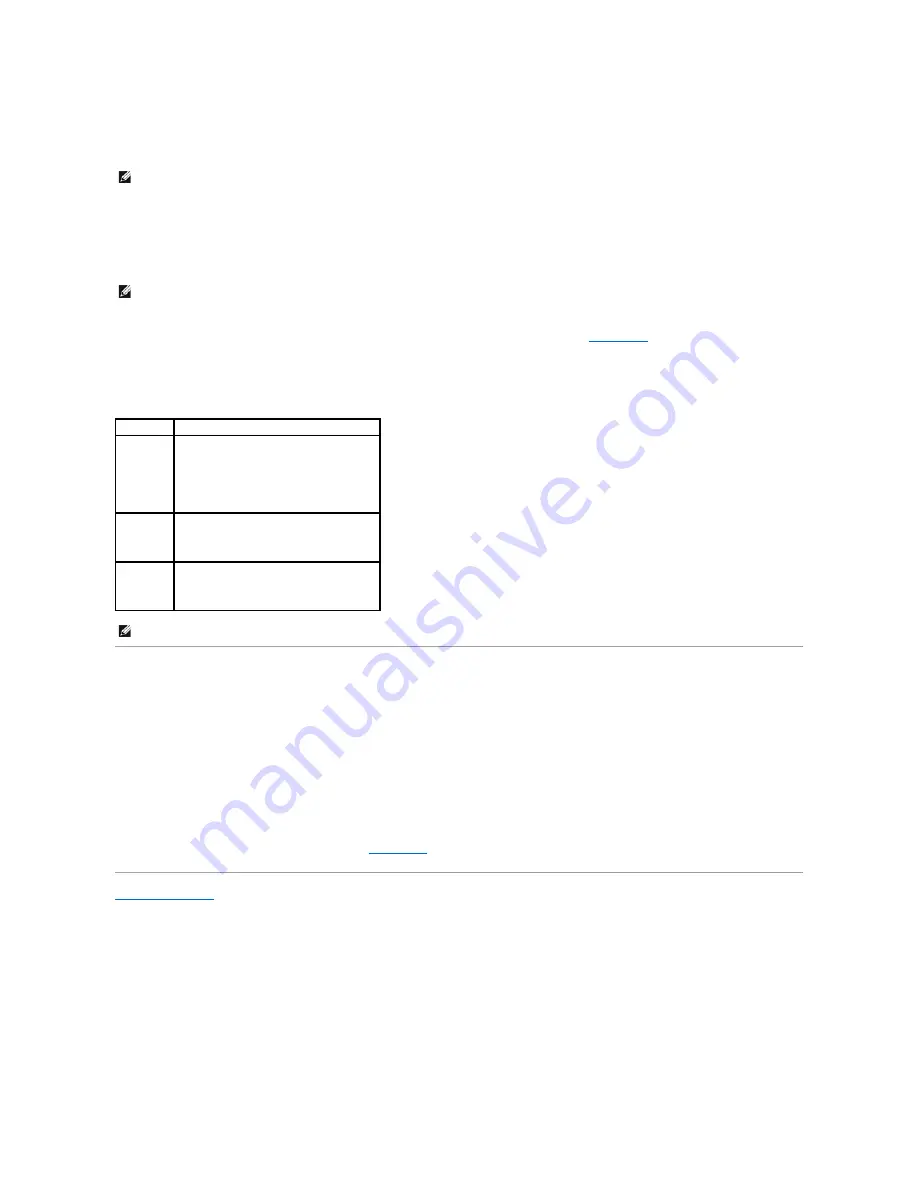
l
Standby
–
In this sleep state, power is reduced or turned off for most components, including the cooling fans. However, system memory remains active.
This state is not supported by Windows NT 4.0.
l
Hibernate
–
This sleep state reduces power consumption to a minimum by writing all data in system memory to a hard drive and then removing system
power. Waking up from this state restarts the computer, and the memory contents are restored. Operation then resumes where the computer left off
when it entered the hibernation state.
This state is not supported by Windows NT 4.0.
l
Shutdown
–
This sleep state removes all power from the computer except a small auxiliary amount. As long as the computer remains connected to an
electrical outlet, it can be automatically or remotely started. For example, the
Auto Power On
option in
system setup
allows the computer to
automatically start at a specified time. Also, your network administrator can remotely start your computer using a power management event such as
Remote Wake Up.
The following table lists the sleep states and the methods you can use to wake the computer from each state.
Hyper-Threading
Hyper-Threading is an Intel
®
technology that can enhance overall computer performance by allowing one physical microprocessor to function as two logical
microprocessors, capable of performing certain tasks simultaneously. It is recommended that you use the Microsoft
®
Windows
®
XP SP1 or later operating
system because Windows XP is optimized to take advantage of Hyper-Threading technology. While many programs can benefit from Hyper-Threading, some
programs have not been optimized for Hyper-Threading and may require an update from the software manufacturer. Contact the software manufacturer for
updates and information about using Hyper-Threading with your software.
To determine if your computer is using Hyper-Threading technology:
1.
Click the
Start
button, right-click
My Computer
, and then click
Properties
.
2.
Click
Hardware
and click
Device Manager
.
3.
In the
Device Manager
window, click the plus (+) sign next to the processor type. If Hyper-Threading is enabled, the processor is listed twice.
You can enable or disable Hyper-Threading through
system setup
.
Back to Contents Page
NOTE:
All components installed in the computer must support this feature and have the appropriate drivers loaded to enter standby. For more
information, see the manufacturer's documentation for each component.
NOTE:
All components installed in the computer must support this feature and have the appropriate drivers loaded to enter hibernation. For more
information, see the manufacturer's documentation for each component.
Sleep State Wake-Up Methods (Windows 2000 and XP)
Standby
l
Press the power button
l
Auto power on
l
Move or click the mouse
l
Type on the keyboard
l
USB device activity
l
Power management event
Hibernate
l
Press the power button
l
Auto power on
l
Power management event
Shutdown
l
Press the power button
l
Auto power on
l
Power management event
NOTE:
For more information on power management, see your operating system documentation.
Содержание OptiPlex SX270
Страница 9: ...Back to Contents Page ...
Страница 47: ...Switzerland International Organization for Standardization 1992 Back to Contents Page ...
Страница 67: ......






























