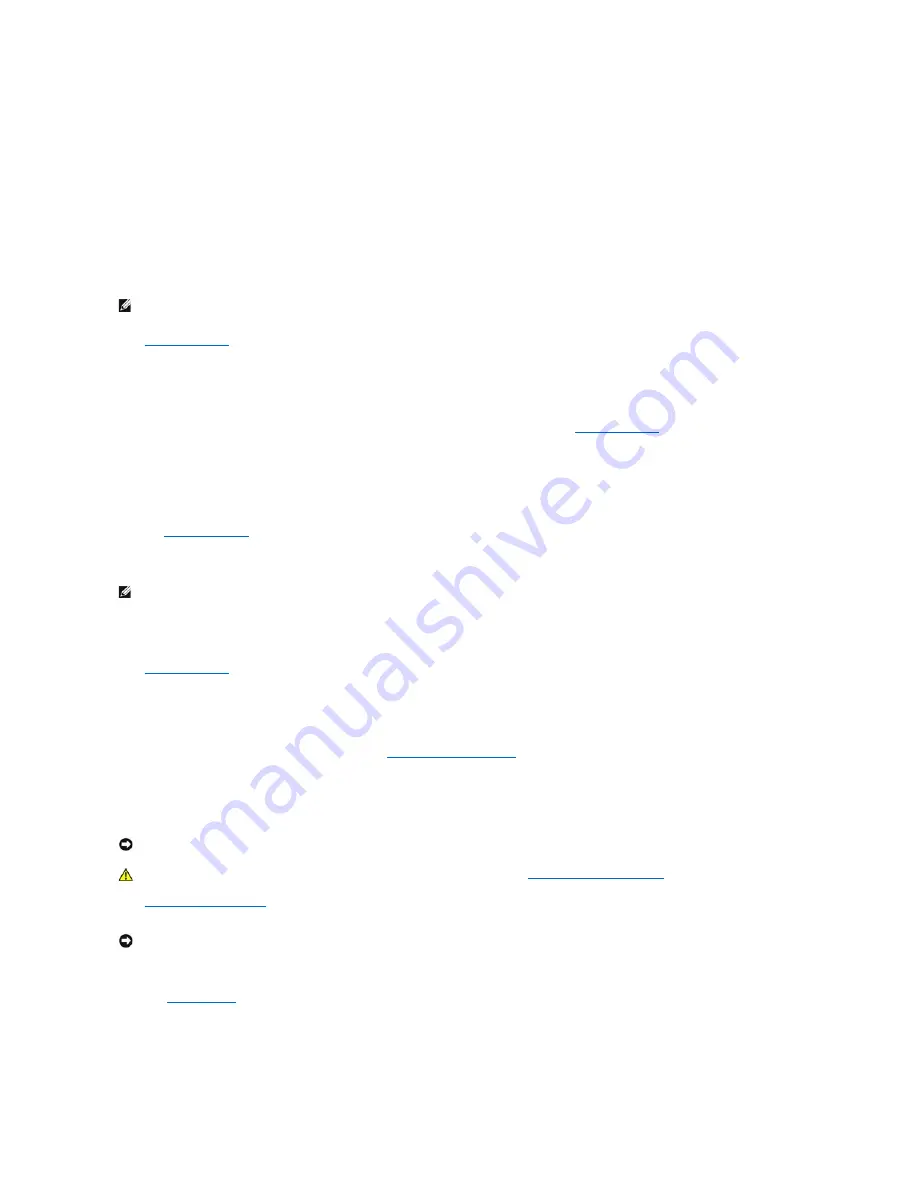
6.
Exit system setup.
Setup Password
Option Settings
l
Enabled
—
Does not allow assignment of setup passwords; users must enter a setup password to make changes to system setup
l
Not Enabled
—
Allows assignment of setup passwords; password feature is enabled but no password is assigned
Assigning a Setup Password
The setup password can be the same as the system password.
1.
Enter system setup
and verify that
Setup Password
is set to
Not Enabled.
2.
Highlight
Setup Password
and press the left- or right-arrow key.
The computer prompts you to type and verify the password. If a character is not permitted, the computer emits a beep.
3.
Type and then verify the password.
After you verify the password, the
Setup Password
setting changes to
Enabled
. The next time you
enter system setup
, the computer prompts you for
the setup password.
4.
Exit system setup.
A change to
Setup Password
becomes effective immediately (no need to restart the computer).
Operating Your Computer With a Setup Password Enabled
When you
enter system setup
, the
Setup Password
option is highlighted, prompting you to type the password.
If you do not type the correct password, the computer allows you to view, but not modify, system setup options.
Deleting or Changing an Existing Setup Password
To change an existing setup password, you must know the setup password.
1.
Enter system setup
.
2.
Type the setup password at the prompt.
3.
Highlight
Setup Password
and press the left- or right-arrow key to delete the existing setup password.
The setting changes to
Not Enabled
.
To assign a new setup password, perform the steps in "
Assigning a System Password
."
4.
Exit system setup.
Disabling a Forgotten Password and Setting a New Password
1.
Remove the computer cover
.
2.
Remove the jumper plug labeled "PSWD" from the jumper.
See "
Jumper Settings
" to locate the password jumper.
3.
Replace the computer cover.
4.
Reconnect your computer and devices to electrical outlets and turn them on.
This disables the existing password(s).
NOTE:
If the two passwords are different, the setup password can be used as an alternate system password. However, the system password cannot
be used in place of the setup password.
NOTE:
You can use
Password Status
in conjunction with
Setup Password
to protect the system password from unauthorized changes.
NOTICE:
This process erases both the system and setup passwords.
CAUTION:
Before you begin any of the procedures in this section, follow the steps in "
CAUTION: Safety Instructions
."
NOTICE:
Before touching anything inside your computer, ground yourself by touching an unpainted metal surface, such as the metal at the back of the
computer. While you work, periodically touch an unpainted metal surface to dissipate any static electricity that could harm internal components.
Содержание OptiPlex SX270
Страница 9: ...Back to Contents Page ...
Страница 47: ...Switzerland International Organization for Standardization 1992 Back to Contents Page ...
Страница 67: ......






























