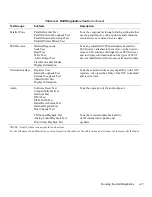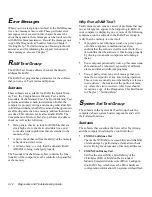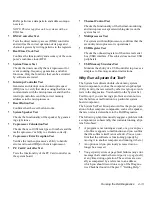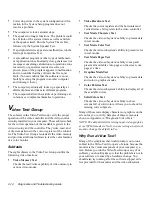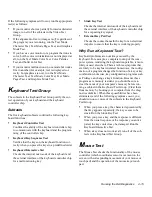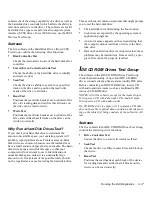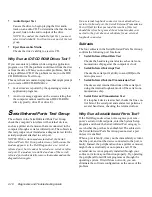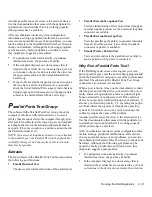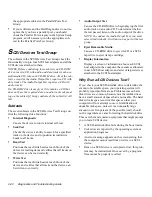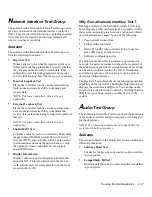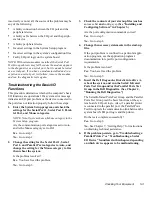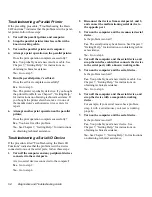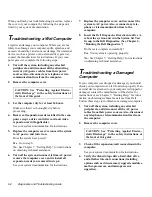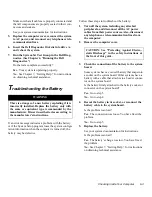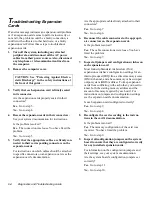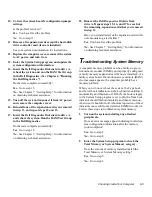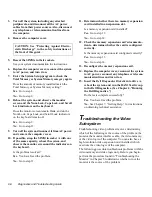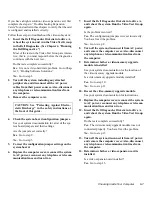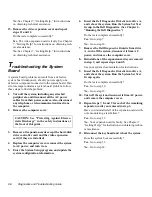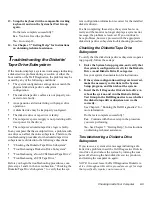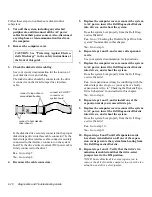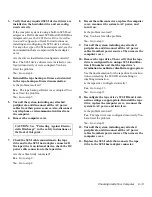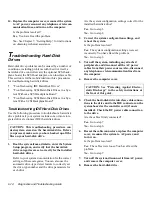Checking Your Equipment
5-3
incorrectly or not at all, the source of the problem may be
any of the following:
•
A faulty connection between the I/O port and the
peripheral device
•
A faulty cable between the I/O port and the periph-
eral device
•
A faulty peripheral device
•
Incorrect settings in the System Setup program
•
Incorrect settings in the system’s configuration files
•
Faulty I/O port logic on the system board
NOTE: With certain modems installed, the Serial Port
Test Group subtests may fail because the modem appears
to the diagnostics as a serial port, but it cannot be tested
as a serial port. If you have a modem installed and you
experience a serial-port test failure, remove the modem
and run the diagnostic tests again.
Troubleshooting the Basic I/O
Functions
This procedure determines whether the computer’s basic
I/O functions are operational. If a system error message
indicates an I/O port problem or the device connected to
the port does not function properly, follow these steps:
1.
Enter the System Setup program and check the
settings for the Serial Port 1, Serial Port 2, Paral-
lel Port, and Mouse categories.
NOTE: Not all systems have a Mouse category in the
System Setup program.
Are the communication port categories set to Auto,
and is the Mouse category set to On?
Yes. Go to step 3.
No. Go to step 2.
2.
Change the setting for the Serial Port 1, Serial
Port 2, and Parallel Port categories to Auto, and
change the setting for the Mouse category to On;
then reboot the system.
Is the problem resolved?
Yes. You have fixed the problem.
No. Go to step 3.
3.
Check the contents of your start-up files (such as
autoexec.bat and config.sys). (See “Installing and
Configuring Software” in Chapter 3.)
Are the port configuration commands correct?
Yes. Go to step 5.
No. Go to step 4.
4.
Change the necessary statements in the start-up
files.
If the port problem is confined to a particular appli-
cation program, see the application program’s
documentation for specific port configuration
requirements.
Is the problem resolved?
Yes. You have fixed the problem.
No. Go to step 5.
5.
Insert the Dell Diagnostics Diskette into drive A,
reboot the system, and run the Serial/ Infrared
Ports Test Group and/or the Parallel Ports Test
Group in the Dell Diagnostics. (See Chapter 4,
“Running the Dell Diagnostics.”)
The Serial/Infrared Ports Test Group and the Parallel
Ports Test Group test the basic functions of the sys-
tem board’s I/O port logic. Also, if a parallel printer
is connected to the parallel port, the Parallel Ports
Test Group tests the communication link between the
system board’s I/O port logic and the printer.
Do the tests complete successfully?
Yes. Go to step 6.
No. See Chapter 7, “Getting Help,” for instructions
on obtaining technical assistance.
6.
If the problem persists, go to “Troubleshooting a
Parallel Printer” or “Troubleshooting a Serial
I/O Device” found later in this chapter, depending
on which device appears to be malfunctioning.
Содержание OptiPlex HUB
Страница 1: ... 1267 6 1 7528 6 227 1 8 ...
Страница 2: ......
Страница 3: ... 1267 6 1 7528 6 227 1 8 ...
Страница 10: ...x ...
Страница 18: ...xx DELL CONFIDENTIAL Preliminary 2 10 98 ...
Страница 20: ...xxii DELL CONFIDENTIAL Preliminary 2 10 98 ...
Страница 38: ...2 14 Diagnostics and Troubleshooting Guide ...
Страница 42: ...3 4 Diagnostics and Troubleshooting Guide ...
Страница 88: ...6 20 Diagnostics and Troubleshooting Guide ...