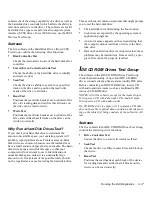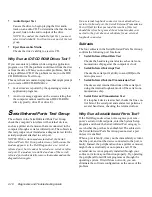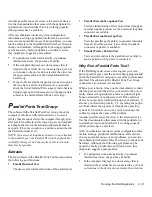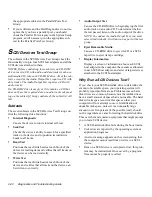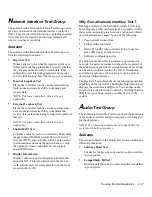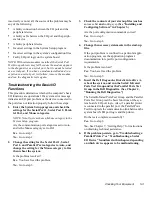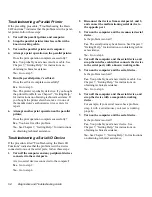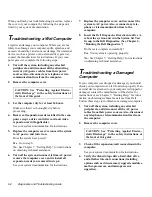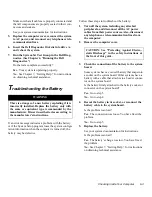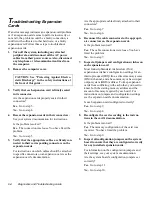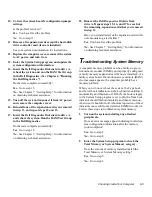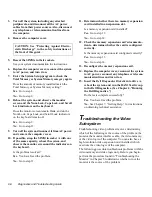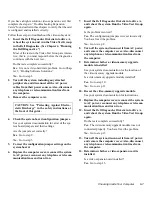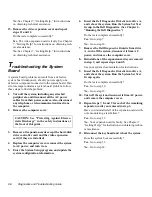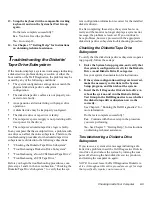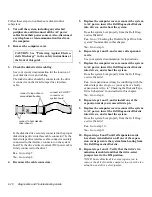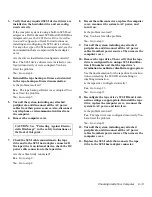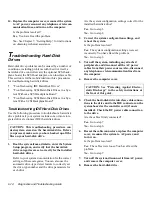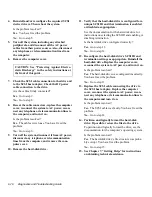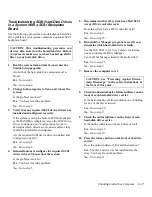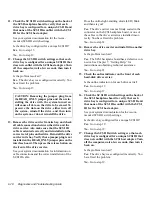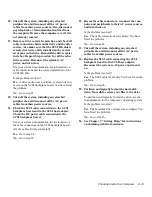6-4
Diagnostics and Troubleshooting Guide
T
roubleshooting Expansion
Cards
If an error message indicates an expansion-card problem
or if an expansion card seems to perform incorrectly or
not at all, the problem could be a faulty connection, a
conflict with software or other hardware, or a faulty
expansion card. Follow these steps to troubleshoot
expansion cards:
1.
Turn off the system, including any attached
peripherals, and disconnect all the AC power
cables from their power sources. Also, disconnect
any telephone or telecommunication lines from
the computer.
2.
Remove the computer cover.
3.
Verify that each expansion card is firmly seated
in its connector.
Are the expansion cards properly seated in their
connectors?
Yes. Go to step 5.
No. Go to step 4.
4.
Reseat the expansion cards in their connectors.
See your system documentation for instructions.
Is the problem resolved?
Yes. The connection was loose. You have fixed the
problem.
No. Go to step 5.
5.
Verify that the appropriate cables are firmly con-
nected to their corresponding connectors on the
expansion cards.
For instructions on which cables should be attached
to specific connectors on an expansion card, see the
expansion card’s documentation.
Are the appropriate cables firmly attached to their
connectors?
Yes. Go to step 7.
No. Go to step 6.
6.
Reconnect the cable connectors to the appropri-
ate connectors on the expansion cards.
Is the problem resolved?
Yes. The cable connections were loose. You have
fixed the problem.
No. Go to step 7.
7.
Inspect all jumpers and configuration switches on
each expansion card.
Most Industry-Standard Architecture (ISA)
expansion cards have configuration settings for an
interrupt request (IRQ) line, a direct memory access
(DMA) channel, and a base-memory or basic input/
output system (BIOS) address. To keep expansion
cards from conflicting with each other, you need to
know both the starting memory address and the
amount of memory required by each card. For
instructions on jumpers and configuration settings,
see the expansion card’s documentation.
Is each expansion card configured correctly?
Yes. Go to step 9.
No. Go to step 8.
8.
Reconfigure the card according to the instruc-
tions in the card’s documentation.
Is the problem resolved?
Yes. The memory configuration of the card was
incorrect. You have fixed the problem.
No. Go to step 9.
9.
Inspect all configuration jumpers on the system
board to ensure that they are configured correctly
for any installed expansion cards.
For information on the configuration jumpers and
their settings, see your system documentation.
Are the system board’s configuration jumpers set
correctly?
Yes. Go to step 11.
No. Go to step 10.
CAUTION: See “Protecting Against Electro-
static Discharge” in the safety instructions at
the front of this guide.
Содержание OptiPlex HUB
Страница 1: ... 1267 6 1 7528 6 227 1 8 ...
Страница 2: ......
Страница 3: ... 1267 6 1 7528 6 227 1 8 ...
Страница 10: ...x ...
Страница 18: ...xx DELL CONFIDENTIAL Preliminary 2 10 98 ...
Страница 20: ...xxii DELL CONFIDENTIAL Preliminary 2 10 98 ...
Страница 38: ...2 14 Diagnostics and Troubleshooting Guide ...
Страница 42: ...3 4 Diagnostics and Troubleshooting Guide ...
Страница 88: ...6 20 Diagnostics and Troubleshooting Guide ...