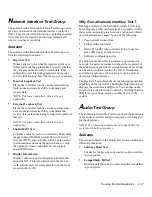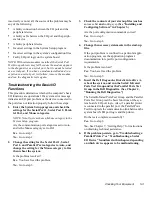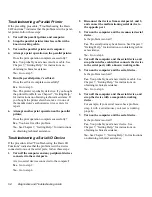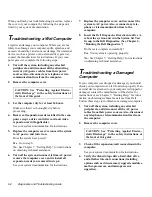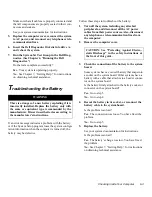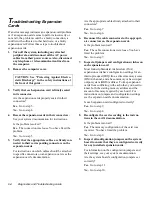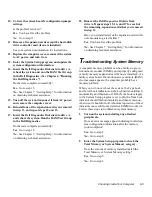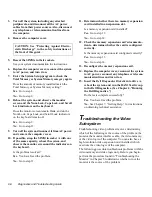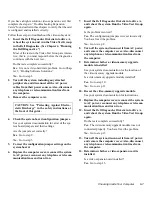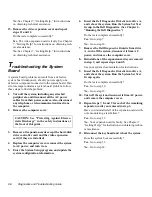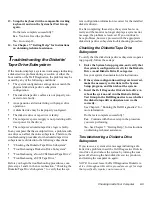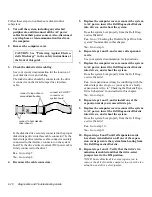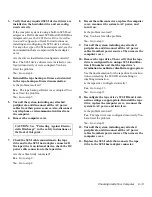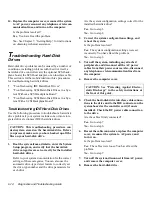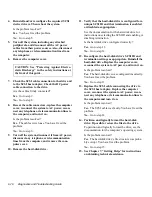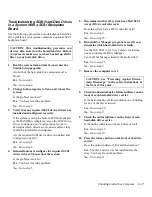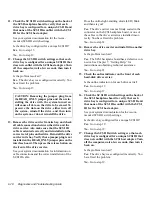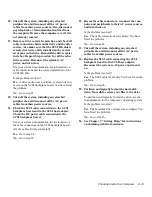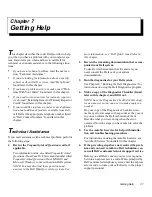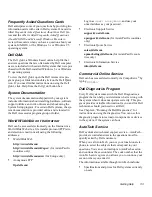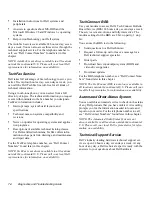Checking Inside Your Computer
6-9
13. Swap the keyboard with a comparable working
keyboard, and run the System Set Test Group
again.
Do the tests complete successfully?
Yes. You have fixed the problem.
No. Go to step 14.
14. See Chapter 7, “Getting Help,” for instructions
on obtaining technical assistance.
T
roubleshooting the Diskette/
Tape Drive Subsystem
If the monitor displays a system error message indicating
a diskette drive problem during execution of either the
boot routine or the Dell Diagnostics, the problem may be
caused by any of the following conditions:
•
The system configuration settings do not match the
physical diskette/tape drive subsystem
configuration.
•
The diskette/tape drive cables are not properly con-
nected or are faulty.
•
An expansion card is interfering with proper drive
operations.
•
A diskette drive may be improperly configured.
•
The diskette drive or tape drive is faulty.
•
The computer’s power supply is not providing suffi-
cient power for the drives.
•
The computer’s diskette/tape drive logic is faulty.
In any computer that has multiple drives, a problem with
one drive can affect the entire subsystem. Therefore, the
troubleshooting procedures for the diskette/tape drive
subsystem are divided into the following subsections:
•
“Checking the Diskette/Tape Drive Subsystem”
•
“Troubleshooting a Diskette-Drive Subsystem”
•
“Troubleshooting a Non-SCSI Internal Tape Drive”
•
“Troubleshooting a SCSI Tape Drive”
Before you begin the troubleshooting procedures, com-
plete steps 1 and 2 in the next subsection, “Checking the
Diskette/Tape Drive Subsystem,” to verify that the sys-
tem configuration information is correct for the installed
diskette drive(s).
If, after completing these steps, the system boots cor-
rectly and the monitor no longer displays a system error
message, the problem is resolved. If you continue to
have problems, however, proceed with the appropriate
diskette/tape drive subsystem troubleshooting procedure.
Checking the Diskette/Tape Drive
Subsystem
To verify that the diskette/tape drive subsystem is operat-
ing properly, follow these steps:
1.
Enter the System Setup program, and verify that
the system is configured correctly for the Diskette
Drive A and Diskette Drive B categories.
See your system documentation for instructions.
2.
If the system configuration settings are incorrect,
make the necessary corrections in the System
Setup program, and then reboot the system.
3.
Insert the Dell Diagnostics Diskette into drive A,
reboot the system, and run the Diskette Drives
Test Group in the Dell Diagnostics to see whether
the diskette/tape drive subsystem now works
correctly.
See Chapter 4, “Running the Dell Diagnostics,” for
more information.
Do the tests complete successfully?
Yes. Continue with the next step in the procedure
you were performing.
No. See Chapter 7, “Getting Help,” for instructions
on obtaining technical assistance.
Troubleshooting a Diskette-Drive
Subsystem
If you receive a system error message indicating a dis-
kette drive problem, insert the Dell Diagnostics Diskette
into drive A, and reboot the system by turning the com-
puter off, allowing the hard-disk drive(s) to spin down,
and turning the computer on again.
NOTE: You must leave the Dell Diagnostics Diskette in
drive A throughout this entire procedure except for steps
that specifically require you to remove it.
Содержание OptiPlex HUB
Страница 1: ... 1267 6 1 7528 6 227 1 8 ...
Страница 2: ......
Страница 3: ... 1267 6 1 7528 6 227 1 8 ...
Страница 10: ...x ...
Страница 18: ...xx DELL CONFIDENTIAL Preliminary 2 10 98 ...
Страница 20: ...xxii DELL CONFIDENTIAL Preliminary 2 10 98 ...
Страница 38: ...2 14 Diagnostics and Troubleshooting Guide ...
Страница 42: ...3 4 Diagnostics and Troubleshooting Guide ...
Страница 88: ...6 20 Diagnostics and Troubleshooting Guide ...