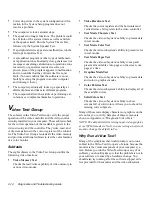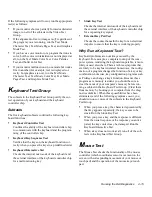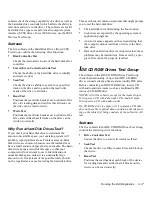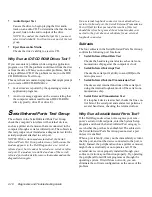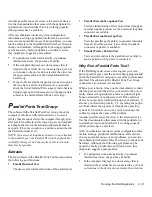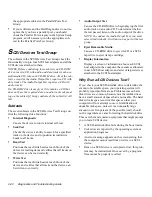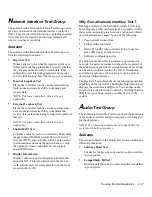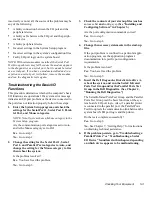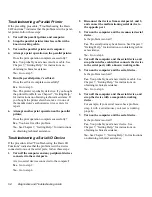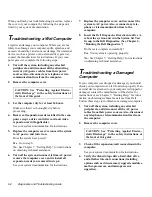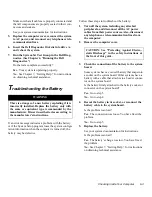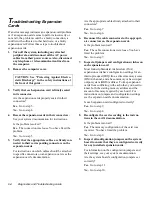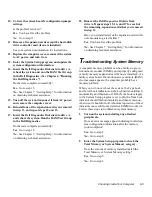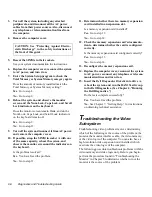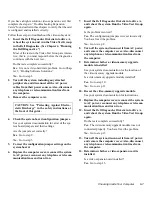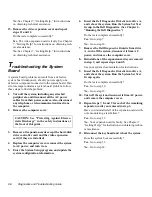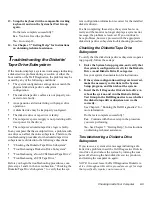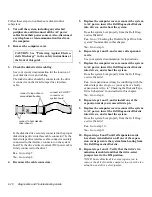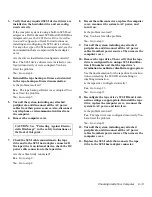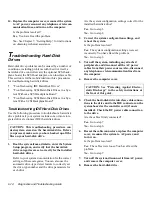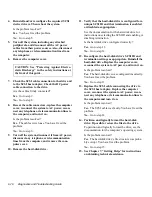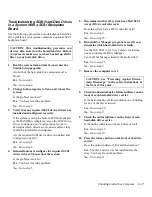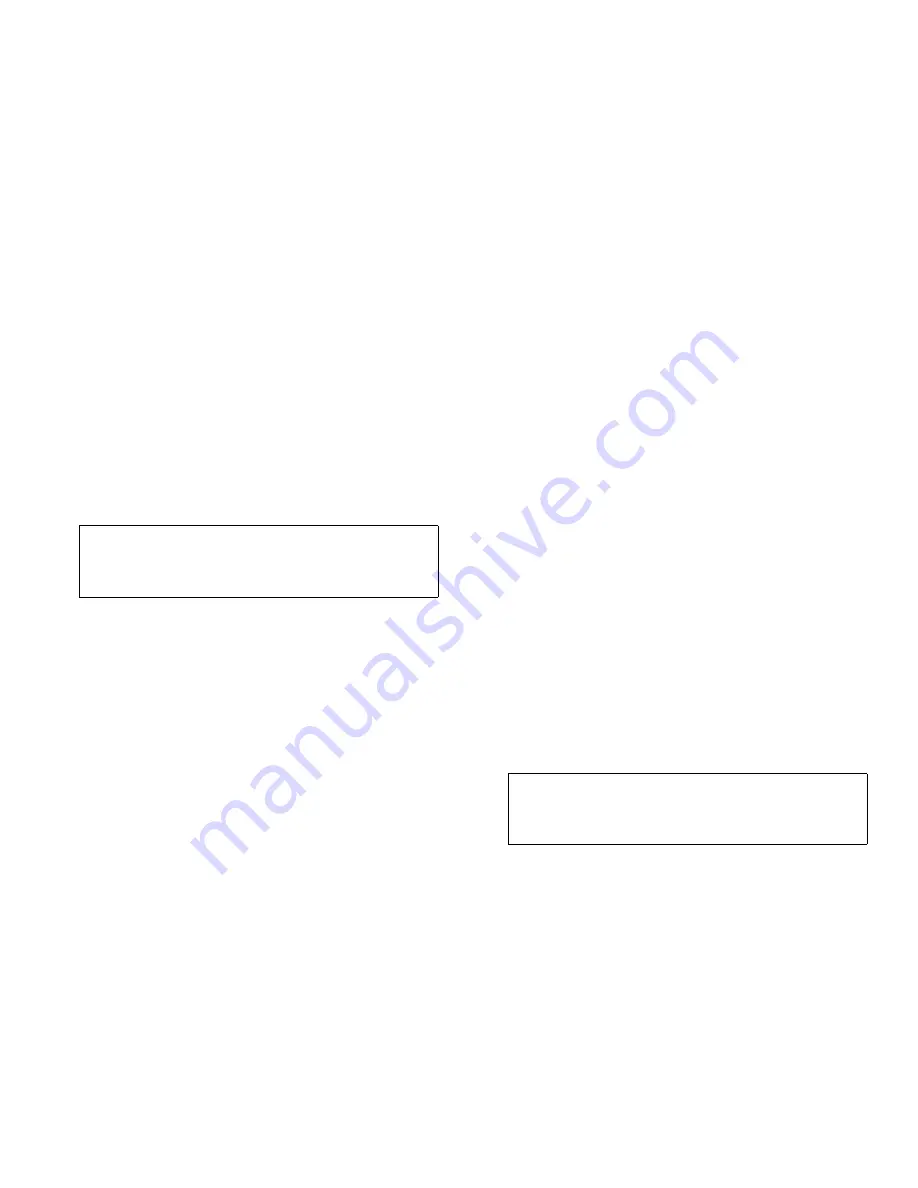
6-2
Diagnostics and Troubleshooting Guide
When you finish your troubleshooting procedure, replace
the cover of your computer by following the steps out-
lined in your system documentation.
T
roubleshooting a Wet Computer
Liquids can damage your computer. While you are not
likely to submerge your computer, spills, splashes, and
excessive humidity can also cause damage. If an external
device (such as a printer or an external drive) gets wet,
contact the manufacturer for instructions. If your com-
puter gets wet, complete the following steps:
1.
Turn off the system, including any attached
peripherals, and disconnect all the alternating
current (AC) power cables from their power
sources. Also, disconnect any telephone or tele-
communication lines from the computer.
2.
Remove the computer cover.
3.
Let the computer dry for at least 24 hours.
Make sure that it is thoroughly dry before
proceeding.
4.
Remove all expansion cards installed in the com-
puter except a drive controller card and video
expansion card (if applicable).
See your system documentation for instructions.
5.
Replace the computer cover, reconnect the system
to AC power, and turn it on.
Does the system have power?
Yes. Go to step 6.
No. See Chapter 7, “Getting Help,” for instructions
on obtaining technical assistance.
6.
Turn off the system, disconnect it from AC power,
remove the computer cover, and reinstall all
expansion cards you removed in step 4.
See your system documentation for instructions.
7.
Replace the computer cover, and reconnect the
system to AC power. Also, reconnect any tele-
phone or telecommunication lines to the
computer.
8.
Insert the Dell Diagnostics Diskette into drive A,
reboot the system, and run the System Set Test
Group in the Dell Diagnostics. (See Chapter 4,
“Running the Dell Diagnostics.”)
Do the tests complete successfully?
Yes. Your system is operating properly.
No. See Chapter 7, “Getting Help,” for instructions
on obtaining technical assistance.
T
roubleshooting a Damaged
Computer
If your computer was dropped or damaged, you should
check your computer to see if it functions properly. If an
external device attached to your computer is dropped or
damaged, contact the manufacturer of the device for
instructions or see Chapter 7, “Getting Help,” for infor-
mation on obtaining technical assistance from Dell.
Follow these steps to troubleshoot a damaged computer:
1.
Turn off the system, including any attached
peripherals, and disconnect all the AC power
cables from their power sources. Also, disconnect
any telephone or telecommunication lines from
the computer.
2.
Remove the computer cover.
3.
Check all the expansion-card connections in the
computer.
See your system documentation for instructions.
4.
Verify the diskette/tape drive, hard-disk drive,
and all other internal connections (including
options such as video-memory upgrade modules,
math coprocessors, and microprocessor
upgrades).
CAUTION: See “Protecting Against Electro-
static Discharge” in the safety instructions at
the front of this guide.
CAUTION: See “Protecting Against Electro-
static Discharge” in the safety instructions at
the front of this guide.
Содержание OptiPlex HUB
Страница 1: ... 1267 6 1 7528 6 227 1 8 ...
Страница 2: ......
Страница 3: ... 1267 6 1 7528 6 227 1 8 ...
Страница 10: ...x ...
Страница 18: ...xx DELL CONFIDENTIAL Preliminary 2 10 98 ...
Страница 20: ...xxii DELL CONFIDENTIAL Preliminary 2 10 98 ...
Страница 38: ...2 14 Diagnostics and Troubleshooting Guide ...
Страница 42: ...3 4 Diagnostics and Troubleshooting Guide ...
Страница 88: ...6 20 Diagnostics and Troubleshooting Guide ...