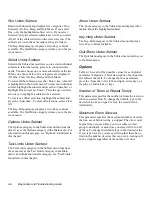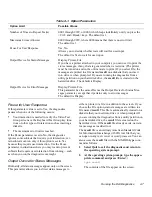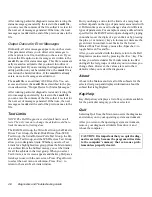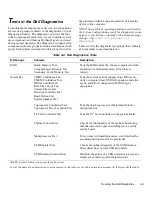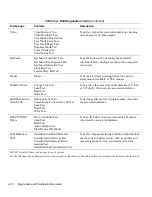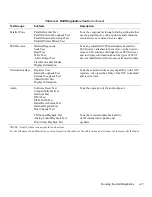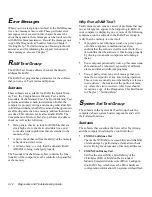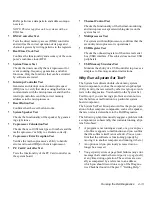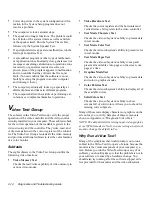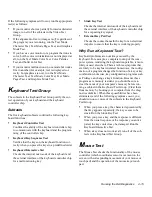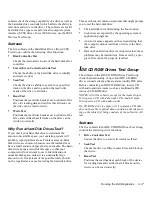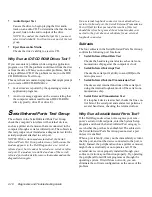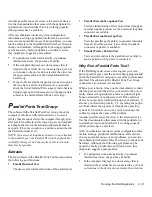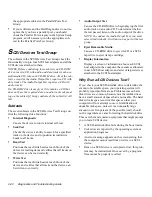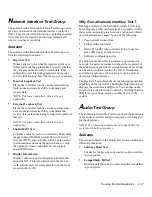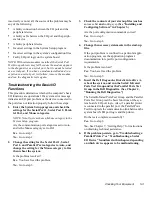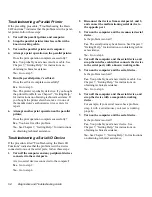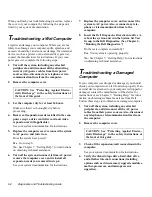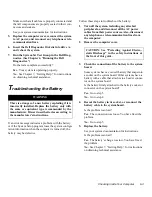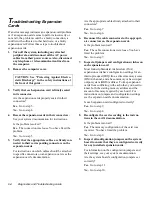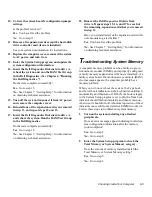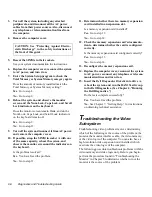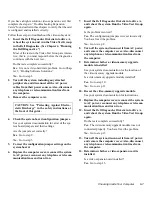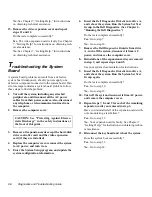Running the Dell Diagnostics
4-19
Another possible cause for errors is the external device.
Use the documentation that came with the peripheral to
troubleshoot it and confirm that it is working properly.
(Most printers have a self-test.)
After you eliminate incorrect system configuration
information settings, peripheral malfunctions, and soft-
ware errors as potential causes of port problems, you can
run the subtests in the Serial/Infrared Ports Test Group to
check your hardware. Although the following symptoms
can be caused by faulty peripherals or software errors,
they might also suggest a port problem:
•
If a peripheral works intermittently or produces
intermittent errors, the port may be faulty.
•
If the computer displays an error message that is
related to the external device connected to a port, but
corrections to the device do not resolve the error, run
the appropriate subtest in the Serial/Infrared Ports
Test Group.
•
If your software and the diagnostics do not recognize
that you have a serial or infrared port, you should
check the Serial/Infrared Port category in the System
Setup program, and if necessary, run the appropriate
subtest in the Serial/Infrared Ports Test Group.
P
arallel Ports Test Group
The subtests in the Parallel Ports Test Group check the
computer’s interface with external devices, such as a
printer, that are connected to the computer through a par-
allel port. The subtests in this test group are not intended
as a diagnostic test for the actual peripheral attached to
each port. (The only exception is a printer, as described in
the Parallel Internal Test.)
NOTE: If an external loopback connector is not attached
to the parallel port, the Parallel External Loopback Test
will fail for that port and the results of this test should
therefore be ignored.
Subtests
The four subtests in the Parallel Ports Test Group confirm
the following port functions:
•
Parallel Internal Test
Checks several internal functions of the parallel port
•
Parallel External Loopback Test
Tests the functionality of the control lines through an
external loopback connector, if an external loopback
connector is available
•
Parallel External Interrupt Test
Tests the parallel port’s ability to generate interrupts
from all possible sources, if an external loopback
connector or printer is available
•
Parallel Printer Pattern Test
Tests a printer and tests the parallel port’s ability to
send a pattern to the printer, if connected
Why Run a Parallel Ports Test?
If the Dell Diagnostics does not recognize your com-
puter’s parallel port, enter the System Setup program and
check the Parallel Port category to see if the port has been
disabled. The subtests in the Parallel Ports Test Group
cannot test a port unless it is enabled.
When a port is faulty, it may not be immediately evident
that the port, and not the device connected to the port, is
faulty. Instead, the peripheral (such as a printer) might
behave erratically or not operate at all. If the external
device is not properly installed through your software, it
also may not function properly. Try operating the periph-
eral from different programs or through the operating
system. If it still does not work, you can eliminate the
software setup as the cause of the problem.
Another possible cause for errors is the external device.
Use the documentation that came with the peripheral to
troubleshoot it and confirm that it is working properly.
(Most printers have a self-test.)
After you eliminate incorrect system configuration infor-
mation settings, peripheral malfunctions, and software
errors as potential causes of port problems, you can run
the subtests in the Parallel Ports Test Group to check your
hardware. Although the following symptoms can be
caused by faulty peripherals or software errors, they
might also suggest a port problem:
•
If a peripheral works intermittently or produces
intermittent errors, the port may be faulty.
•
If the computer displays an error message that is
related to the external device connected to a port, but
corrections to the device do not resolve the error, run
Содержание OptiPlex HUB
Страница 1: ... 1267 6 1 7528 6 227 1 8 ...
Страница 2: ......
Страница 3: ... 1267 6 1 7528 6 227 1 8 ...
Страница 10: ...x ...
Страница 18: ...xx DELL CONFIDENTIAL Preliminary 2 10 98 ...
Страница 20: ...xxii DELL CONFIDENTIAL Preliminary 2 10 98 ...
Страница 38: ...2 14 Diagnostics and Troubleshooting Guide ...
Страница 42: ...3 4 Diagnostics and Troubleshooting Guide ...
Страница 88: ...6 20 Diagnostics and Troubleshooting Guide ...