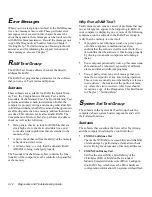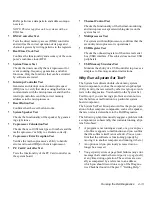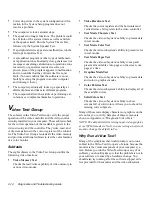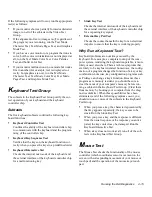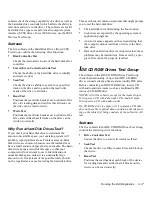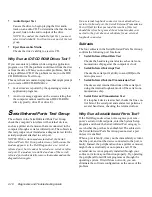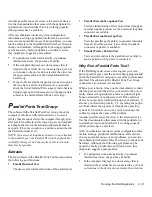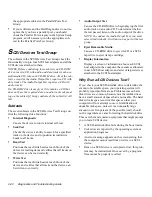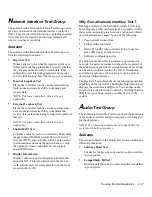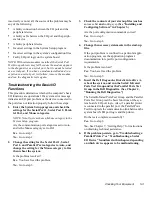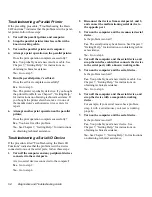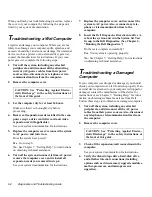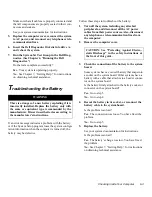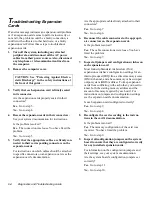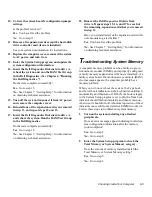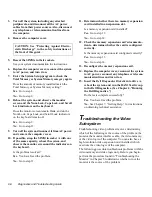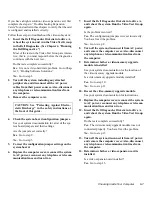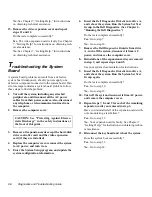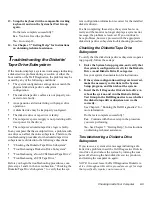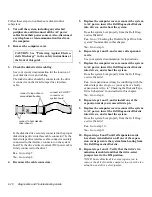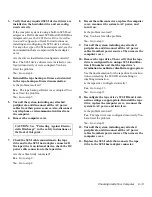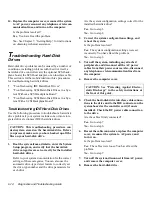5-4
Diagnostics and Troubleshooting Guide
Troubleshooting a Parallel Printer
If the preceding procedure, “Troubleshooting the Basic
I/O Functions,” indicates that the problem is with a paral-
lel printer, follow these steps:
1.
Turn off the parallel printer and computer.
2.
Swap the parallel printer interface cable with a
known working cable.
3.
Turn on the parallel printer and computer.
4.
Attempt a print operation on the parallel printer.
Does the print operation complete successfully?
Yes. You probably need a new interface cable. See
Chapter 7, “Getting Help,” for instructions on
obtaining technical assistance.
No. Go to step 5.
5.
Run the parallel printer’s self-test.
Does the self-test complete successfully?
Yes. Go to step 6.
No. The printer is probably defective. If you bought
the printer from Dell, see Chapter 7, “Getting Help,”
for instructions on obtaining technical assistance. If
you bought the printer elsewhere, take it to one of
the manufacturer’s authorized service centers for
repair.
6.
Attempt another print operation on the parallel
printer.
Does the print operation complete successfully?
Yes. You have fixed the problem.
No. See Chapter 7, “Getting Help,” for instructions
on obtaining technical assistance.
Troubleshooting a Serial I/O Device
If the procedure titled “Troubleshooting the Basic I/O
Functions” indicates that the problem is with a device
connected to one of the serial ports, follow these steps:
1.
Turn off the computer and any peripheral devices
connected to the serial ports.
Are two serial devices connected to the computer?
Yes. Go to step 2.
No. Go to step 4.
2.
Disconnect the devices from serial ports 1 and 2,
and connect the malfunctioning serial device to
the opposite port.
3.
Turn on the computer and the reconnected serial
device.
Is the problem resolved?
Yes. The serial port may be defective. See Chapter 7,
“Getting Help,” for instructions on obtaining techni-
cal assistance.
No. Go to step 4.
4.
Turn off the computer and the serial device, and
swap the interface cable (that connects the device
to the serial port) with a known working cable.
5.
Turn on the computer and the serial device.
Is the problem resolved?
Yes. You probably need a new interface cable. See
Chapter 7, “Getting Help,” for instructions on
obtaining technical assistance.
No. Go to step 6.
6.
Turn off the computer and the serial device, and
swap the device with a comparable working
device.
For example, if your serial mouse has a problem,
swap it with a serial mouse you know is working
properly.
7.
Turn on the computer and the serial device.
Is the problem resolved?
Yes. You probably need a new device. See
Chapter 7, “Getting Help,” for instructions on
obtaining technical assistance.
No. See Chapter 7, “Getting Help,” for instructions
on obtaining technical assistance.
Содержание OptiPlex HUB
Страница 1: ... 1267 6 1 7528 6 227 1 8 ...
Страница 2: ......
Страница 3: ... 1267 6 1 7528 6 227 1 8 ...
Страница 10: ...x ...
Страница 18: ...xx DELL CONFIDENTIAL Preliminary 2 10 98 ...
Страница 20: ...xxii DELL CONFIDENTIAL Preliminary 2 10 98 ...
Страница 38: ...2 14 Diagnostics and Troubleshooting Guide ...
Страница 42: ...3 4 Diagnostics and Troubleshooting Guide ...
Страница 88: ...6 20 Diagnostics and Troubleshooting Guide ...