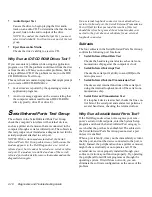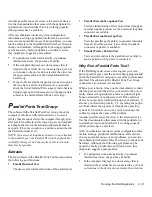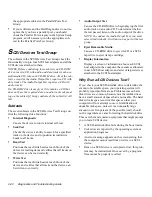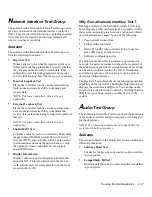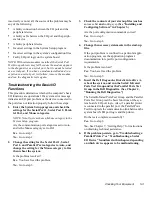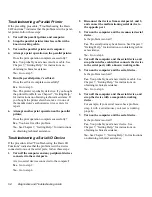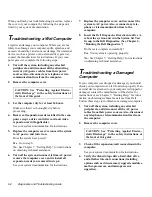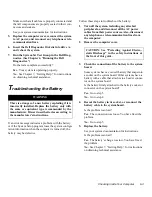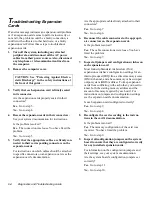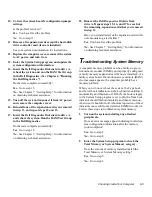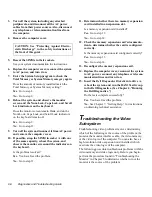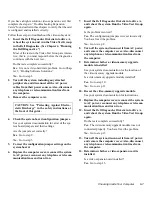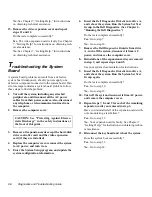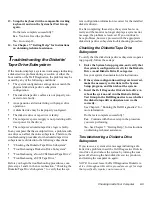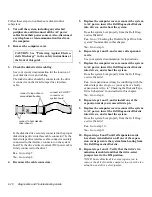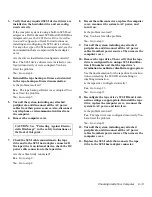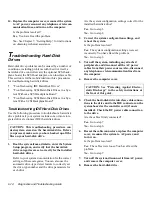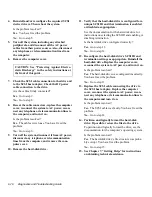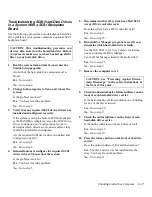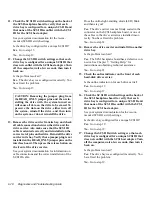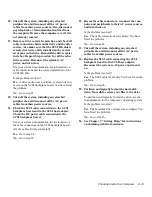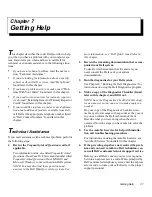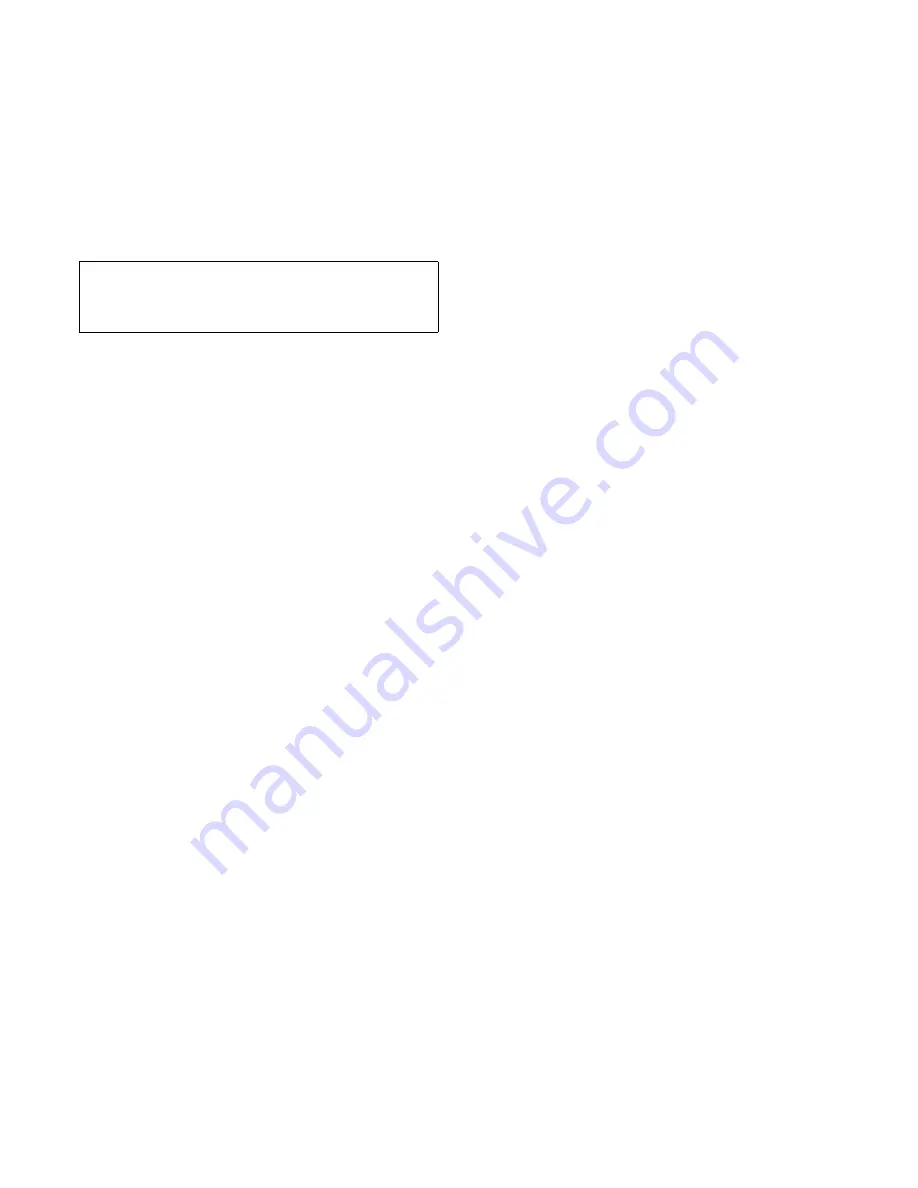
6-6
Diagnostics and Troubleshooting Guide
3.
Turn off the system, including any attached
peripherals, and disconnect all the AC power
cables from their power sources. Also, disconnect
any telephone or telecommunication lines from
the computer.
4.
Remove the computer cover.
5.
Reseat the SIMMs in their sockets.
See your system documentation for instructions.
6.
Replace the computer cover, reconnect the system
to AC power, and turn it on.
7.
Enter the System Setup program to check the
Total Memory or System Memory category again.
Does the amount of memory installed match the
Total Memory or System Memory setting?
Yes. Go to step 8.
No. Go to step 9.
8.
Reboot the system, and observe the monitor
screen and the Num Lock, Caps Lock, and Scroll
Lock indicators on the keyboard.
Does the monitor screen remain blank, and do the
Num Lock, Caps Lock, and Scroll Lock indicators
on the keyboard remain on?
Yes. Go to step 9.
No. Go to step 11.
9.
Turn off the system, disconnect it from AC power,
and remove the computer cover.
10. If possible, swap the SIMM in socket A with one
of the same capacity, reboot the system, and
observe the monitor screen and the indicators on
the keyboard.
Is the problem resolved?
Yes. You have fixed the problem.
No. Go to step 11.
11. Determine whether there is a memory expansion
card installed in an expansion slot.
Is a memory expansion card installed?
Yes. Go to step 12.
No. Go to step 14.
12. Check the memory expansion card’s documenta-
tion to determine whether the card is configured
correctly.
Is the memory expansion card configured correctly?
Yes. Go to step 13.
No. Go to step 14.
13. Reconfigure the memory expansion card.
14. Replace the computer cover, reconnect the system
to AC power, reconnect any telephone or telecom-
munication lines and turn it on.
15. Insert the Dell Diagnostics Diskette into drive A,
reboot the system, and run the RAM Test Group
in the Dell Diagnostics. (See Chapter 4, “Running
the Dell Diagnostics.”)
Do the tests complete successfully?
Yes. You have fixed the problem.
No. See Chapter 7, “Getting Help,” for instructions
on obtaining technical assistance.
T
roubleshooting the Video
Subsystem
Troubleshooting video problems involves determining
which of the following is the source of the problem: the
monitor, the monitor interface cable, the video memory,
or the video logic of the computer. You can also have a
high-resolution video expansion card installed, which
overrides the video logic of the computer.
The following procedure troubleshoots problems with the
video memory and video logic only. Before you begin,
perform the procedure found in “Troubleshooting the
Monitor” in Chapter 5 to determine whether or not the
monitor is the source of the problem.
CAUTION: See “Protecting Against Electro-
static Discharge” in the safety instructions at
the front of this guide.
Содержание OptiPlex HUB
Страница 1: ... 1267 6 1 7528 6 227 1 8 ...
Страница 2: ......
Страница 3: ... 1267 6 1 7528 6 227 1 8 ...
Страница 10: ...x ...
Страница 18: ...xx DELL CONFIDENTIAL Preliminary 2 10 98 ...
Страница 20: ...xxii DELL CONFIDENTIAL Preliminary 2 10 98 ...
Страница 38: ...2 14 Diagnostics and Troubleshooting Guide ...
Страница 42: ...3 4 Diagnostics and Troubleshooting Guide ...
Страница 88: ...6 20 Diagnostics and Troubleshooting Guide ...