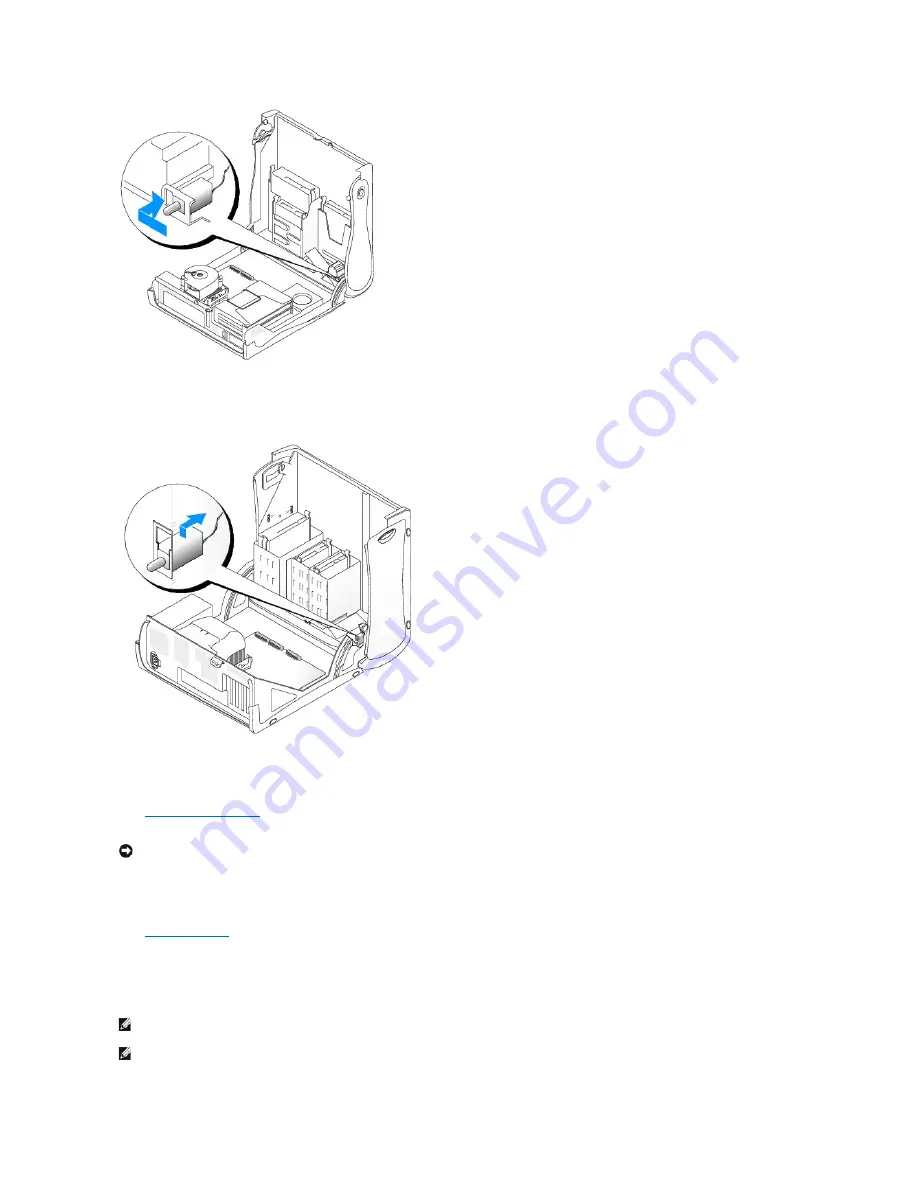
Small Mini-Tower Computer
4.
Slide the chassis intrusion switch into its slot and reconnect the cable to the connector on the control panel.
5.
Close the computer cover.
6.
Attach the computer stand
, if it is used.
7.
Connect your computer and devices to electrical outlets, and turn them on.
Resetting the Chassis Intrusion Detector
1.
Enter system setup
by pressing <F2> when the computer starts.
2.
Under the
System Security
tab, reset the
Chassis Intrusion
option by pressing the left- or right-arrow key to select
Reset
. Change the setting to
Enabled
,
Enabled-Silent
, or
Disabled
.
NOTICE:
To connect a network cable, first plug the cable into the network wall jack and then plug it into the computer.
NOTE:
The default is
Enabled-Silent
.
NOTE:
If a setup password has been assigned by someone else, contact the network administrator for information on resetting the chassis intrusion
detector.
Содержание OptiPlex GX60
Страница 27: ......
Страница 30: ...3 Press Alt b to restart the computer and implement your changes Back to Contents Page ...
Страница 92: ...Back to Contents Page Small Desktop Computer Dell OptiPlex GX60 Systems User s Guide Back to Contents Page ...
Страница 117: ...Back to Contents Page Small Form Factor Computer Dell OptiPlex GX60 Systems User s Guide Back to Contents Page ...
Страница 140: ...Back to Contents Page ...
Страница 141: ...Back to Contents Page Small Mini Tower Computer Dell OptiPlex GX60 Systems User s Guide Back to Contents Page ...
Страница 174: ......






























