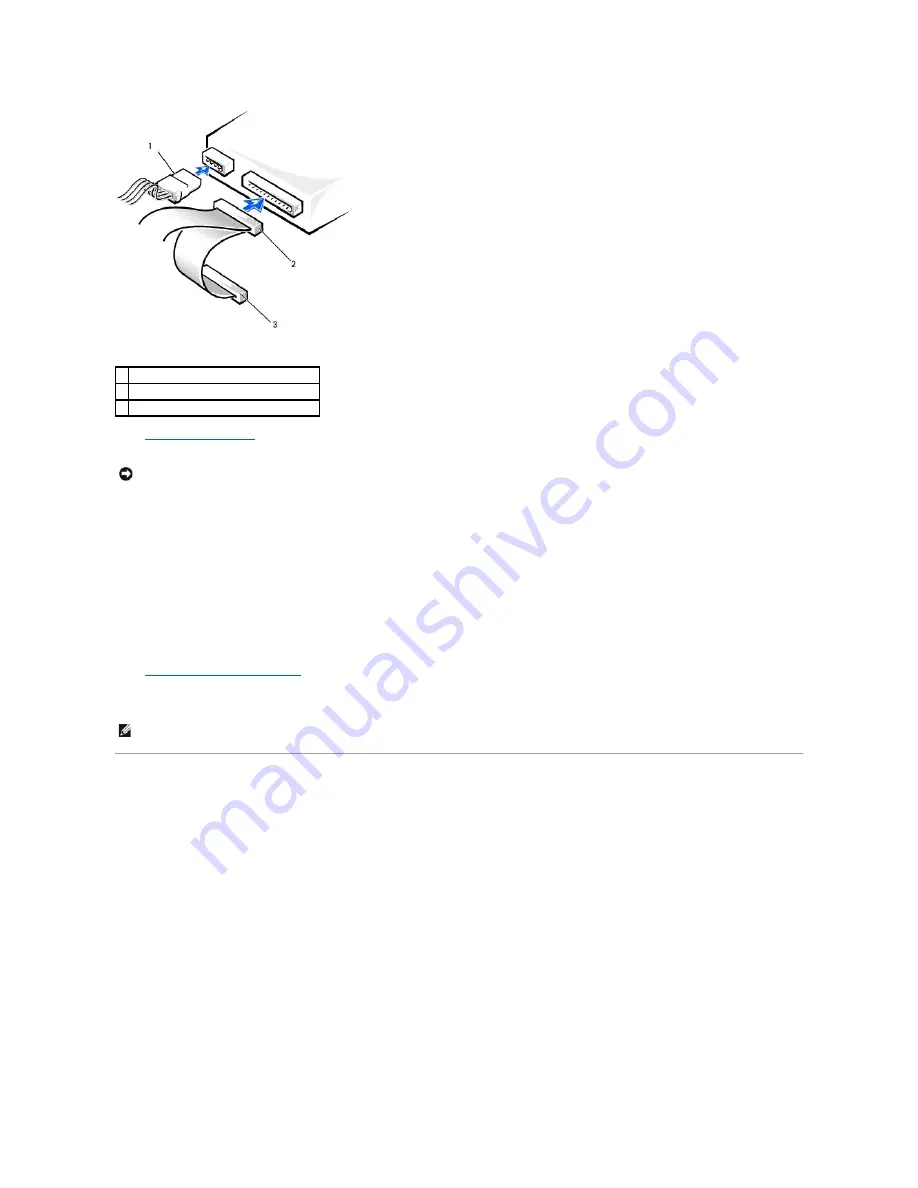
9.
Close the computer cover
.
10.
Connect your computer and devices to their electrical outlets, and turn them on.
See the documentation that came with the drive for instructions on installing any software required for drive operation.
After you open and close the cover, the chassis intrusion detector, if enabled, causes the following message to appear on the screen at the next
computer start-up:
ALERT! Cover was previously removed.
11.
Reset the chassis intrusion detector
by changing
Chassis Intrusion
to
Enabled
or
Enabled-Silent
.
Front-Panel Inserts
If you are installing a new floppy or CD/DVD drive rather than replacing a drive, remove the front-panel inserts.
1.
Open the cover to a 90-degree angle.
2.
Locate the insert that is in front of the drive bay that you want to use.
3.
From inside the computer, press in the release tab of the insert.
1
power cable
2
second hard-drive cable (secondary drive)
3
first hard-drive cable (primary boot drive)
NOTICE:
To connect a network cable, first plug the cable into the network wall jack, and then plug it into the computer.
NOTE:
If a setup password has been assigned by someone else, contact your network administrator for information on resetting the chassis intrusion
detector.
Содержание OptiPlex GX60
Страница 27: ......
Страница 30: ...3 Press Alt b to restart the computer and implement your changes Back to Contents Page ...
Страница 92: ...Back to Contents Page Small Desktop Computer Dell OptiPlex GX60 Systems User s Guide Back to Contents Page ...
Страница 117: ...Back to Contents Page Small Form Factor Computer Dell OptiPlex GX60 Systems User s Guide Back to Contents Page ...
Страница 140: ...Back to Contents Page ...
Страница 141: ...Back to Contents Page Small Mini Tower Computer Dell OptiPlex GX60 Systems User s Guide Back to Contents Page ...
Страница 174: ......






























