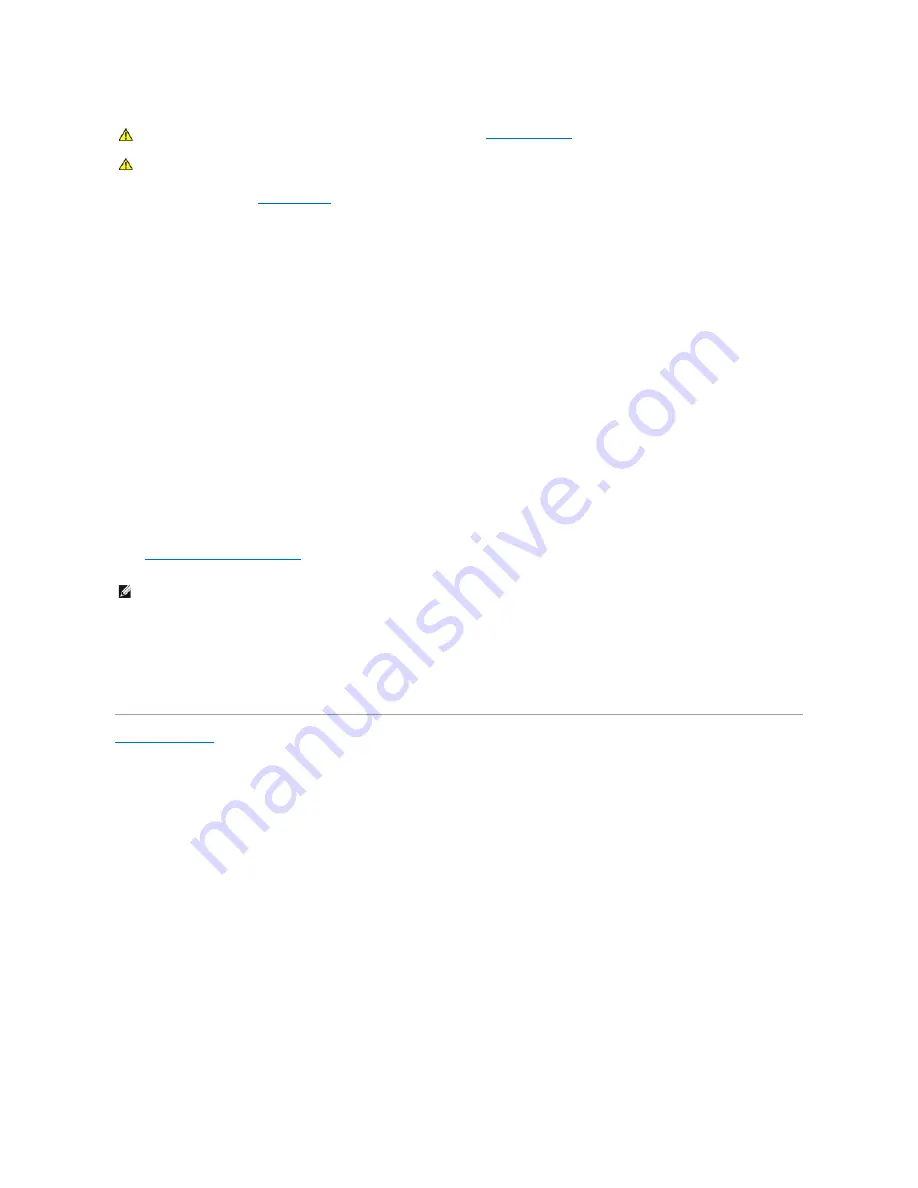
1.
Follow the procedures in "
Before You Begin
."
2.
Install the TAPI-compliant sound card.
3.
Connect external audio devices to the sound card's connectors. Do not connect external audio devices to the microphone, speaker/headphone, or line-
in connectors on the front or back panel of your computer.
4.
Connect the 4-pin TAPI cable to the TAPI sound card connector.
To locate the TAPI connector on the sound card, see the manufacturer's documentation.
5.
Connect the other end of the cable to the TAPI connector on the modem card.
To locate the TAPI connector on the card, see the manufacturer's documentation.
6.
Close the computer cover.
7.
Attach the computer stand, if it is used.
8.
Reconnect the computer and devices to electrical outlets, and turn them on.
If enabled, the chassis intrusion detector causes the following message to appear on the screen at the next computer start-up:
ALERT! Cover was previously removed.
9.
Reset the chassis intrusion detector
by changing
Chassis Intrusion
to
Enabled
or
Enabled-Silent
.
10.
Enter system setup, click
Integrated Devices
, and change the setting for
Sound
to
Off
.
11.
Install the appropriate drivers for the new devices.
For more information, see the manufacturer's documentation and your Windows documentation.
Back to Contents Page
CAUTION:
Before you begin any of the procedures in this section, follow the
safety instructions.
CAUTION:
To prevent static damage to components inside your computer, discharge static electricity from your body before you touch any of
your computer's electronic components. You can do so by touching an unpainted metal surface on the computer chassis.
NOTE:
If a setup password has been assigned by someone else, contact your network administrator for information on resetting the chassis intrusion
detector.
Содержание OptiPlex GX60
Страница 27: ......
Страница 30: ...3 Press Alt b to restart the computer and implement your changes Back to Contents Page ...
Страница 92: ...Back to Contents Page Small Desktop Computer Dell OptiPlex GX60 Systems User s Guide Back to Contents Page ...
Страница 117: ...Back to Contents Page Small Form Factor Computer Dell OptiPlex GX60 Systems User s Guide Back to Contents Page ...
Страница 140: ...Back to Contents Page ...
Страница 141: ...Back to Contents Page Small Mini Tower Computer Dell OptiPlex GX60 Systems User s Guide Back to Contents Page ...
Страница 174: ......
















