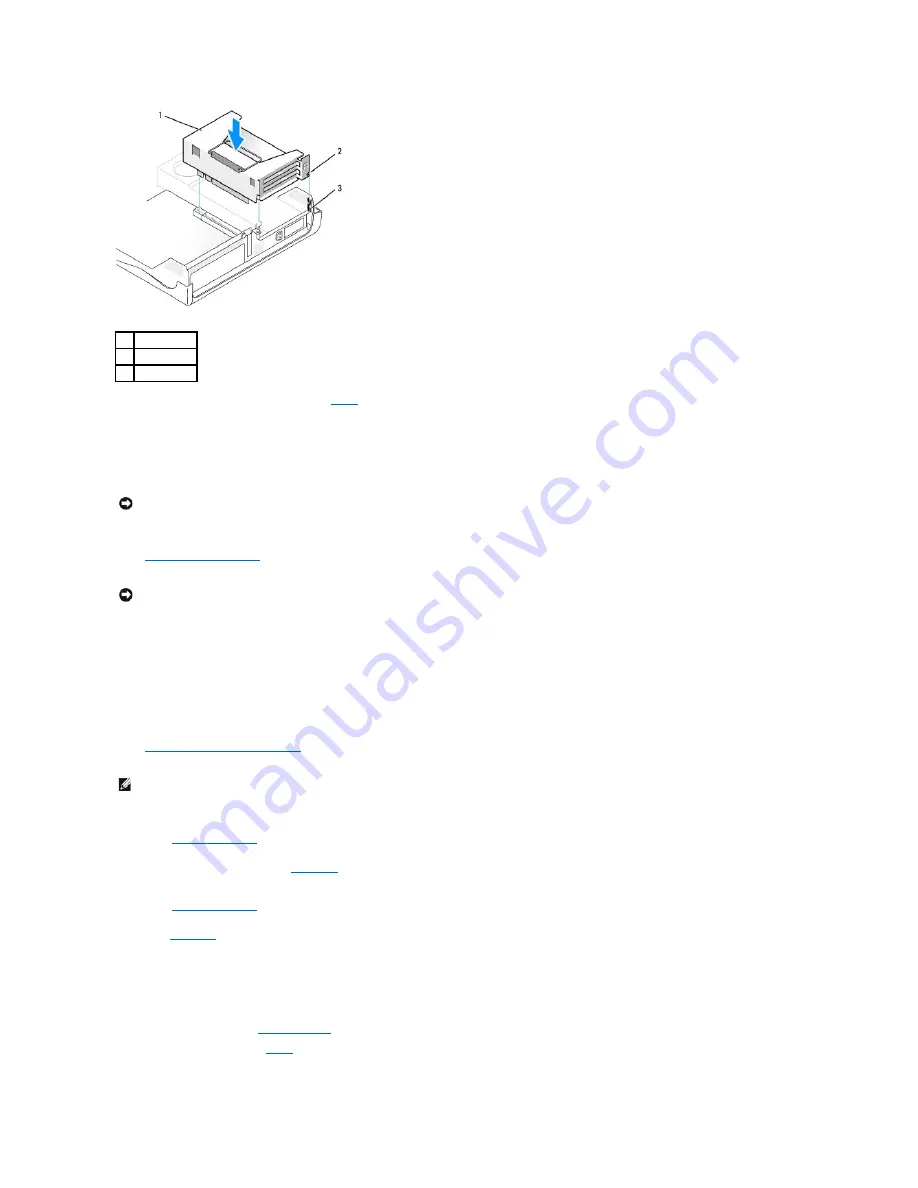
7.
Reconnect any cables that you removed in
step 1
in the previous procedure.
8.
Connect any cables that should be attached to the card.
See the documentation for the card for information about the card's cable connections.
9.
Close the computer cover.
10.
Attach the computer stand
(optional).
11.
Connect your computer and devices to their electrical outlets, and turn them on.
After you open and close the cover, the chassis intrusion detector, if enabled, causes the following message to appear on the screen at the next
computer start-up:
ALERT! Cover was previously removed.
12.
Reset the chassis intrusion detector
by changing
Chassis Intrusion
to
Enabled
or
Enabled-Silent
.
13.
If you installed a sound card:
a.
Enter system setup
, select
Integrated Devices
, and change the setting for
Sound
to
Off
.
b.
Connect external audio devices to the sound card's connectors. Do not connect external audio devices to the microphone, speaker/headphone,
or line-in connectors on the
back panel
.
14.
If you installed an add-in network adapter:
a.
Enter system setup
, select
Integrated Devices
and change the setting for
Network Interface Card
to
Off
.
b.
Connect the network cable to the add-in network adapter's connectors. Do not connect the network cable to the integrated connector on the
back panel
.
15.
Install any drivers required for the card as described in the card documentation.
Removing a PCI Card
1.
Follow the procedures in "
Before You Begin
."
2.
Remove the card cage (see
step 1
of the previous procedure).
3.
Press the lever on the retention arm and raise the retention arm.
1
card cage
2
tabs (2)
3
slots (2)
NOTICE:
Do not route card cables over or behind the cards. Cables routed over the cards can prevent the computer cover from closing properly or
cause damage to the equipment.
NOTICE:
To connect a network cable, first plug the cable into the network wall jack, and then plug it into the computer.
NOTE:
If a setup password has been assigned by someone else, contact your network administrator for information on resetting the chassis intrusion
detector.
Содержание OptiPlex GX60
Страница 27: ......
Страница 30: ...3 Press Alt b to restart the computer and implement your changes Back to Contents Page ...
Страница 92: ...Back to Contents Page Small Desktop Computer Dell OptiPlex GX60 Systems User s Guide Back to Contents Page ...
Страница 117: ...Back to Contents Page Small Form Factor Computer Dell OptiPlex GX60 Systems User s Guide Back to Contents Page ...
Страница 140: ...Back to Contents Page ...
Страница 141: ...Back to Contents Page Small Mini Tower Computer Dell OptiPlex GX60 Systems User s Guide Back to Contents Page ...
Страница 174: ......






























