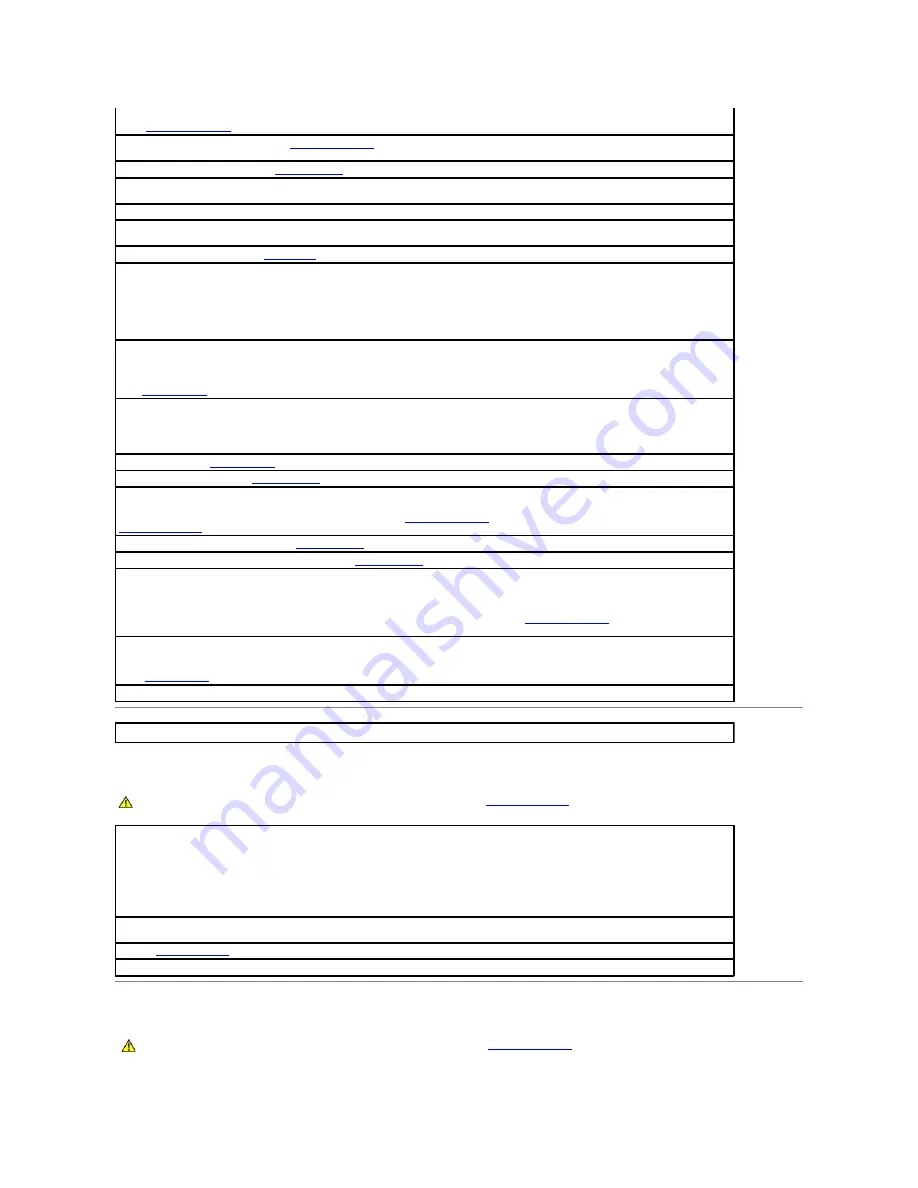
Keyboard Problems
Lockups and Software Problems
boot device.
l
Enter system setup
and ensure that the boot sequence information is correct.
No boot sector on hard-
disk drive —
Enter system setup
and ensure that the computer configuration information for the hard drive is
correct.
No timer tick interrupt —
Run the
Dell Diagnostics
.
Non-
system disk or disk error —
Replace the floppy disk with one that has a bootable operating system or remove the floppy disk from
drive A and restart the computer.
Not a boot diskette —
Insert a bootable floppy disk and restart your computer.
Not enough memory or resources. Close some programs and try again —
Close all windows and open the program that you want to use.
In some cases, you might have to restart your computer to restore computer resources. If so, run the program that you want to use first.
Operating system not found —
Contact Dell
.
Plug and Play Configuration Error —
1.
Turn your computer off, unplug it from the electrical outlet, and then remove all but one of the cards.
2.
Plug in your computer and reboot it.
3.
If the message reappears, the installed card might be malfunctioning. If the message does not reappear, turn off the computer and
reinsert one of the other cards.
4.
Repeat this process until you identify which card is malfunctioning.
Read fault —
Requested sector not found —
Reset failed —
See "
Drive Problems
."
Sector not found —
l
Run the Windows error-checking utility to check the file structure on the floppy disk or hard drive.
See Windows
Help for instructions.
l
If a large number of sectors are defective, back up the data (if possible), and then reformat the floppy disk or hard drive.
Seek error —
See "
Drive Problems
."
Shutdown failure —
Run the
Dell Diagnostics
.
Time-of-
day clock stopped —
Time-of-day not set-
please run the System Setup program —
Enter system setup
and correct the date or time. If the problem persists,
replace the battery
.
Timer chip counter 2 failed —
Run the
Dell Diagnostics
.
Unexpected interrupt in protected mode —
Run the
Dell Diagnostics
.
WARNING: Dell's Disk Monitoring System has detected that drive [0/1] on the [primary/secondary] EIDE controller is operating
outside of normal specifications. It is advisable to immediately back up your data and replace your hard drive by calling your support
desk or Dell —
If no replacement drive is immediately available and the drive is not the only bootable drive,
enter system setup
and change the
appropriate drive setting to
None
. Then remove the drive from the computer.
Write fault —
Write fault on selected drive —
See "
Drive Problems
."
x
:\ is not accessible. The device is not ready —
The floppy drive cannot read the disk. Insert a floppy disk into the drive and try again.
CAUTION:
Before you begin any of the procedures in this section, follow the
safety instructions
.
Check the keyboard cable —
l
Ensure that the keyboard cable is firmly connected to the computer.
l
Shut down the computer, reconnect the keyboard cable as shown in the
Setup and Quick Reference Guide
for your computer, and then
restart the computer.
l
Check the cable connector for bent or broken pins and for damaged or frayed cables. Straighten bent pins.
l
Remove keyboard extension cables and connect the keyboard directly to the computer.
Test the keyboard —
Connect a properly working keyboard to the computer, and try using the keyboard. If the new keyboard works, the
original keyboard is faulty.
Run the
Dell Diagnostics
Check for interrupt request conflicts
CAUTION:
Before you begin any of the procedures in this section, follow the
safety instructions
.
Содержание OptiPlex GX60
Страница 27: ......
Страница 30: ...3 Press Alt b to restart the computer and implement your changes Back to Contents Page ...
Страница 92: ...Back to Contents Page Small Desktop Computer Dell OptiPlex GX60 Systems User s Guide Back to Contents Page ...
Страница 117: ...Back to Contents Page Small Form Factor Computer Dell OptiPlex GX60 Systems User s Guide Back to Contents Page ...
Страница 140: ...Back to Contents Page ...
Страница 141: ...Back to Contents Page Small Mini Tower Computer Dell OptiPlex GX60 Systems User s Guide Back to Contents Page ...
Страница 174: ......














































