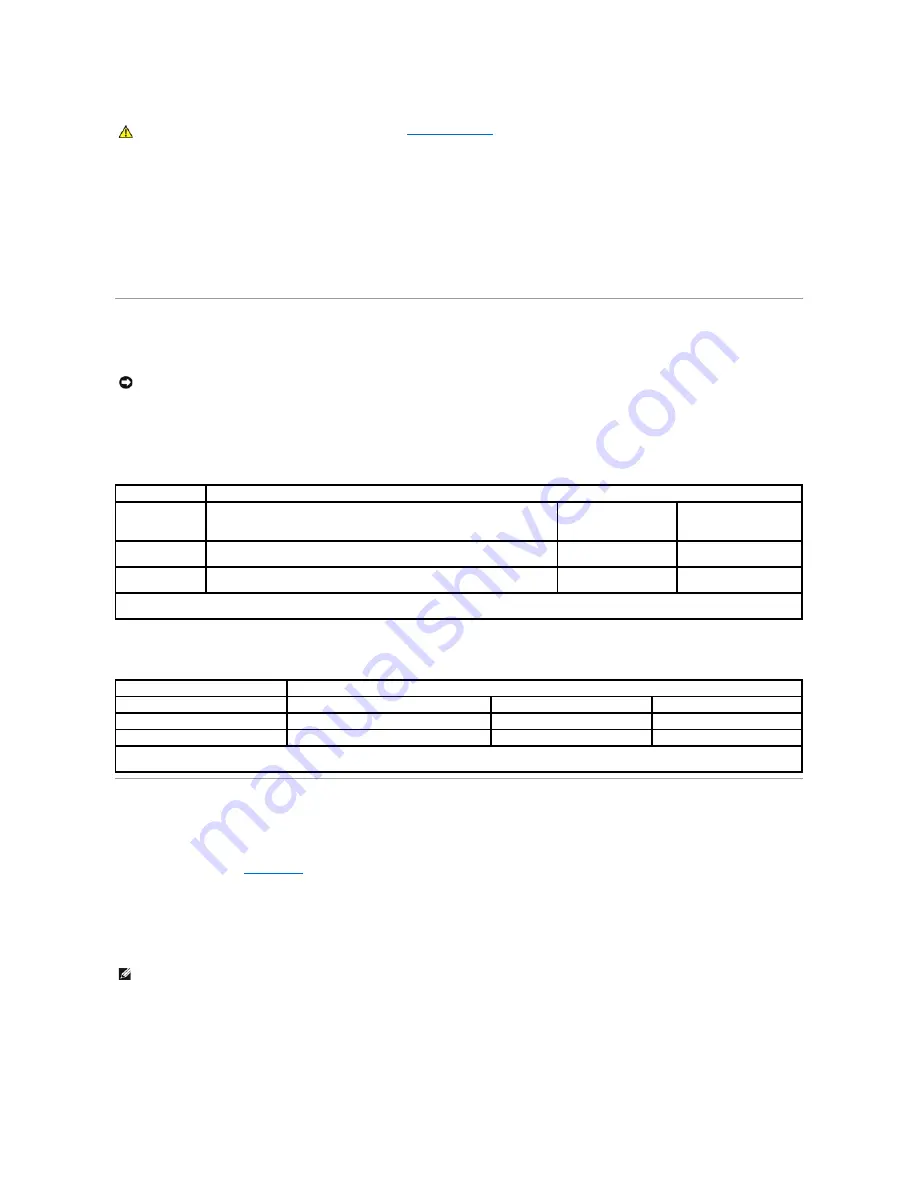
7.
Open the computer cover.
8.
Replace the PSWD jumper plug.
9.
Close the computer cover and reconnect the computer and devices to electrical outlets and turn them on.
This reenables the password feature. When you enter system setup, both password options appear as
Not Enabled
—
the password feature is enabled
but no password is assigned.
10.
Assign a new system and/or setup password.
Power Button
You can use the ACPI feature to configure the function of the Windows 2000 and Windows XP operating systems.
Power Button Functions With ACPI Enabled
Power Button Functions With ACPI Disabled
Power Management
Your computer can be set to use less power when you are not working. You control the power usage through the operating system installed on your computer
and certain option settings in
system setup
. These periods of reduced power are called "sleep states":
l
Standby
. In this sleep state, power is reduced or turned off for most components, including the cooling fans. However, system memory remains active.
This state is not supported by Microsoft Windows NT
®
4.0.
l
Hibernate
. This sleep state reduces power consumption to a minimum by writing all data in system memory to a hard drive and then removing system
power. Waking up from this state restarts the computer, and the memory contents are restored. Operation then resumes where the computer left off
when it entered the hibernation state.
This state is not supported by Windows NT 4.0.
CAUTION:
Before you open the computer cover, follow the
safety instructions.
NOTICE:
To turn off your computer, perform an orderly computer shutdown when possible
.
Action
Results
Computer Turned On
and ACPI Enabled
Computer in Standby
Mode
Computer Turned Off
Press power
button
Computer goes into standby mode or turns off (depending on the operating
system setup)
Computer turns on
Boots and computer turns
on
Hold power button
for 6 seconds*
Computer turns off
Computer turns off
Boots and computer turns
on
NOTE:
Pressing or holding the power button to shut down the computer may result in data loss. Use the power button to shut down the computer only if the
operating system is not responding.
Action
Results
Computer Turned On and ACPI Disabled
Computer in Suspend Mode
Computer Turned Off
Press power button
Computer turns off immediately
Computer turns off immediately
Boots and computer turns on
Hold power button for 6 seconds*
Computer turns off
Computer turns off
Boots and computer turns on
NOTE:
Pressing or holding the power button to shut down the computer may result in data loss. Use the power button to shut down the computer only if the
operating system is not responding.
NOTE:
All components installed in the computer must support this feature and have the appropriate drivers loaded to enter standby. For more
information, see the manufacturer's documentation for each component.
Содержание OptiPlex GX60
Страница 27: ......
Страница 30: ...3 Press Alt b to restart the computer and implement your changes Back to Contents Page ...
Страница 92: ...Back to Contents Page Small Desktop Computer Dell OptiPlex GX60 Systems User s Guide Back to Contents Page ...
Страница 117: ...Back to Contents Page Small Form Factor Computer Dell OptiPlex GX60 Systems User s Guide Back to Contents Page ...
Страница 140: ...Back to Contents Page ...
Страница 141: ...Back to Contents Page Small Mini Tower Computer Dell OptiPlex GX60 Systems User s Guide Back to Contents Page ...
Страница 174: ......

























