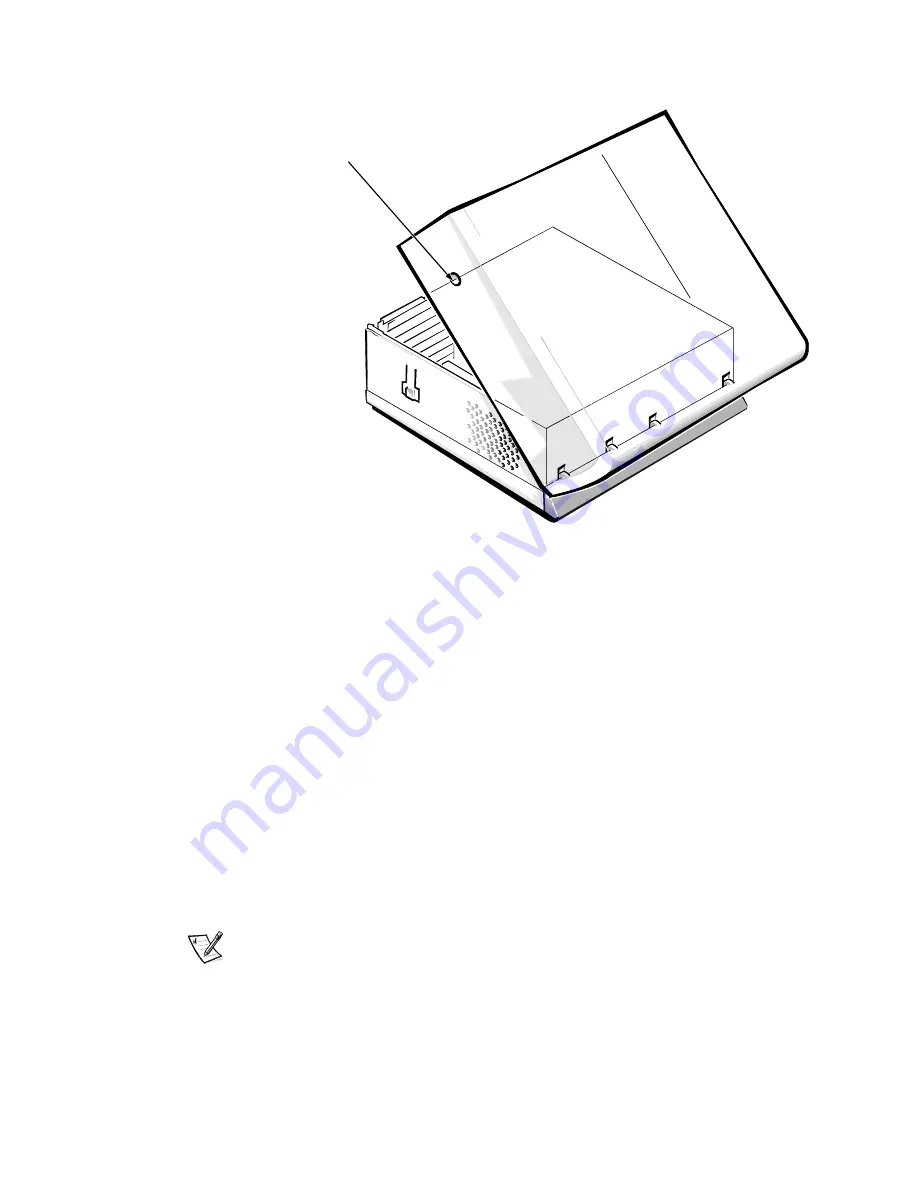
Removing and Replacing Parts on the Midsize Chassis
5-5
&RPSXWHU&RYHU
)LJXUH&RPSXWHU&RYHU5HPRYDO
To remove the computer cover, follow these steps:
7XUQRIISRZHUWRDOOSHULSKHUDOVDQGGLVFRQQHFWWKH$&SRZHU
FDEOHIURPLWV$&RXWOHW
3UHVVLQRQWKHWZRVHFXULQJEXWWRQVXQWLOWKHFRYHULVIUHHWR
VZLQJXS
5DLVHWKHEDFNRIWKHFRYHUDQGSLYRWLWWRZDUGWKHIURQWRIWKH
FRPSXWHU
/LIWWKHFRYHURIIWKHKRRNVDWWKHIURQWRIWKHFKDVVLV
Four plastic hooks on the inside-front part of the cover secure it to the
chassis.
Before you reinstall the cover, fold all cables out of the way so that they do not
interfere with the cover or with proper airflow inside the computer.
NOTE: After removing and replacing the chassis, the chassis intrusion detector
alerts you that the cover has been removed. Refer to “Chassis Intrusion Detec-
tion” in Chapter 1 for instructions on resetting the chassis intrusion detector.
securing
buttons (2)
front of computer
Содержание OptiPlex G1
Страница 1: ...ZZZ GHOO FRP HOO 2SWL3OH 0DQDJHG 3 6 VWHPV 6 59 0 18 ...
Страница 35: ...System Overview 1 25 LJXUH 3RZHU DEOHV IRU WKH 0LGVL H DQG 0LQL 7RZHU RPSXWHUV P7 P9 P5 P4 P3 P2 P1 P6 ...
Страница 44: ...1 34 Dell OptiPlex G1 Managed PC Systems Service Manual ...
Страница 58: ...3 8 Dell OptiPlex G1 Managed PC Systems Service Manual ...
Страница 82: ...4 24 Dell OptiPlex G1 Managed PC Systems Service Manual ...
Страница 132: ...6 26 Dell OptiPlex G1 Managed PC Systems Service Manual ...
Страница 143: ......
Страница 144: ... ZZZ GHOO FRP 3ULQWHG LQ 0DOD VLD 3 1 ...
















































