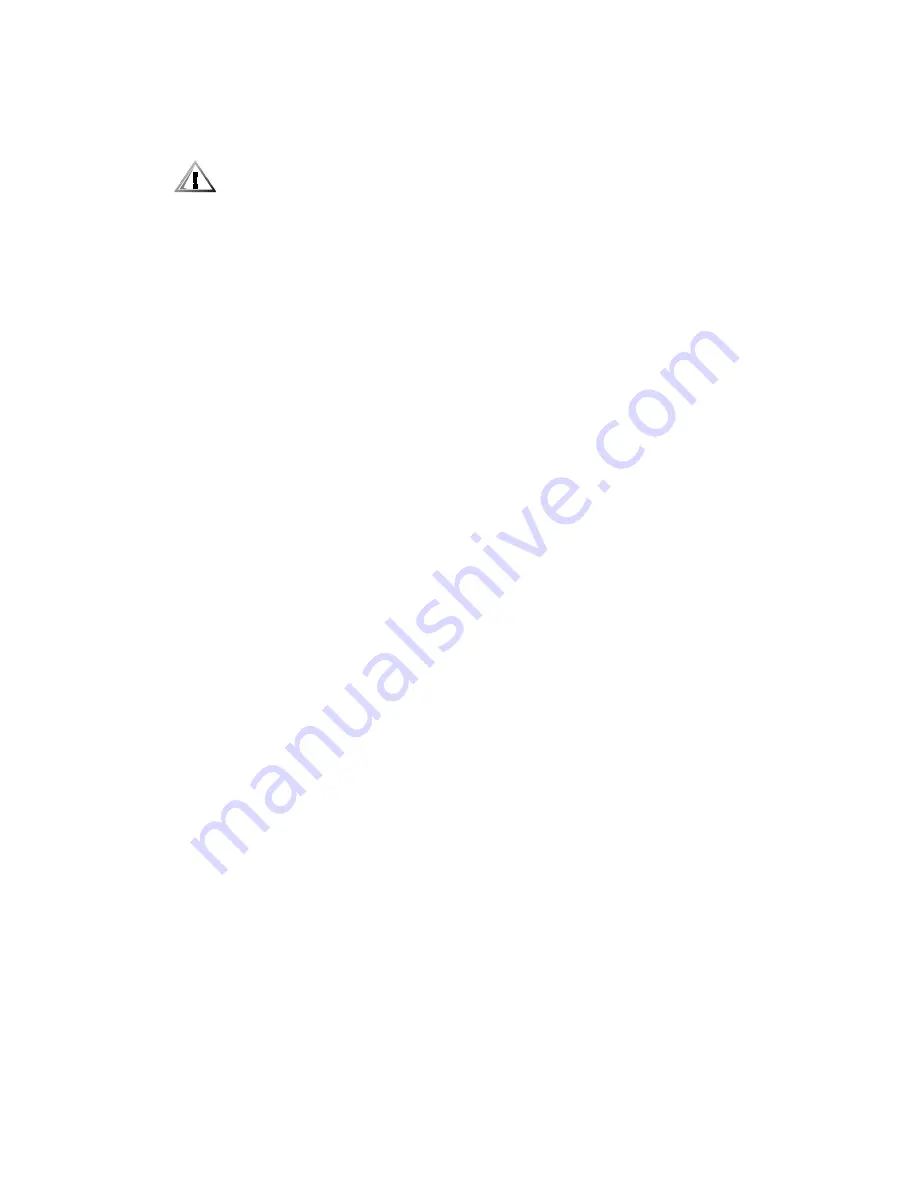
2-6
Dell OptiPlex G1 Managed PC Systems Service Manual
5XQQLQJWKH6\VWHP'LDJQRVWLFV
The OptiPlex G1 systems use diskette-based diagnostics, which contain tests
to aid in troubleshooting all major components of the system.
&$87,217RSUHYHQWGDPDJHWRWKHRULJLQDOGLDJQRVWLFVGLVNHWWH
DOZD\VXVHDEDFNXSFRS\RIWKHGLDJQRVWLFVGLVNHWWHZKHQVHUYLFLQJ
DXVHU·VFRPSXWHU'HOOUHFRPPHQGVWKDWXVHUVPDNHVHYHUDOFRSLHV
RIWKHRULJLQDOGLVNHWWHWRHQVXUHWKDWRQHLVDOZD\VDYDLODEOH
To run the diskette-based diagnostics, follow these steps:
,QVHUWDFRS\RIWKH
'HOO'LDJQRVWLFV'LVNHWWH
LQWRWKHGLVNHWWH
GULYH7XUQRQDOOSHULSKHUDOVDQGWKHFRPSXWHU
Starting the diagnostics causes the Dell logo to appear on the monitor
screen, followed by a message indicating that the diagnostics is loading.
Before the diagnostics loads, a program tests the portion of main memory
(RAM) required for loading the diagnostics. If a main memory error is
detected, a message indicates which DIMM has failed. If no errors are
found in main memory, the diagnostics loads and the Diagnostics Menu
appears.
2EVHUYHWKHPRQLWRUVFUHHQIRUWKH'LDJQRVWLFV0HQX
This menu lets you choose the following options or exit to the MS-DOS
prompt:
Run Quick Tests — Runs selected tests from all test groups to quickly
locate a failure or to indicate where further testing is needed to isolate
a failure
Run All Tests — Runs all tests for a thorough test of the system
Run Specific Tests — Tests a particular area or subsystem
If the Diagnostics Menu does not appear, check the diskette drive connec-
tions, insert a copy of the diagnostics diskette into the diskette drive, and
reboot the system.
If the Diagnostics Menu still does not appear, proceed
to the next section, “Getting Help.”
For a complete description of the diskette-based diagnostics, see “Diskette-
Based Diagnostics” in the online
Network Administrator’s Guide.
*HOS
If none of the troubleshooting procedures in this chapter or the tests in the
server-based, hard-disk–based, or diskette-based diagnostics reveals the
source of the problem or leads to the proper troubleshooting steps for deter-
mining the source of the problem, call Dell for technical assistance. For
instructions, see “Contacting Dell” in the online
System User’s Guide.
Содержание OptiPlex G1
Страница 1: ...ZZZ GHOO FRP HOO 2SWL3OH 0DQDJHG 3 6 VWHPV 6 59 0 18 ...
Страница 35: ...System Overview 1 25 LJXUH 3RZHU DEOHV IRU WKH 0LGVL H DQG 0LQL 7RZHU RPSXWHUV P7 P9 P5 P4 P3 P2 P1 P6 ...
Страница 44: ...1 34 Dell OptiPlex G1 Managed PC Systems Service Manual ...
Страница 58: ...3 8 Dell OptiPlex G1 Managed PC Systems Service Manual ...
Страница 82: ...4 24 Dell OptiPlex G1 Managed PC Systems Service Manual ...
Страница 132: ...6 26 Dell OptiPlex G1 Managed PC Systems Service Manual ...
Страница 143: ......
Страница 144: ... ZZZ GHOO FRP 3ULQWHG LQ 0DOD VLD 3 1 ...
















































