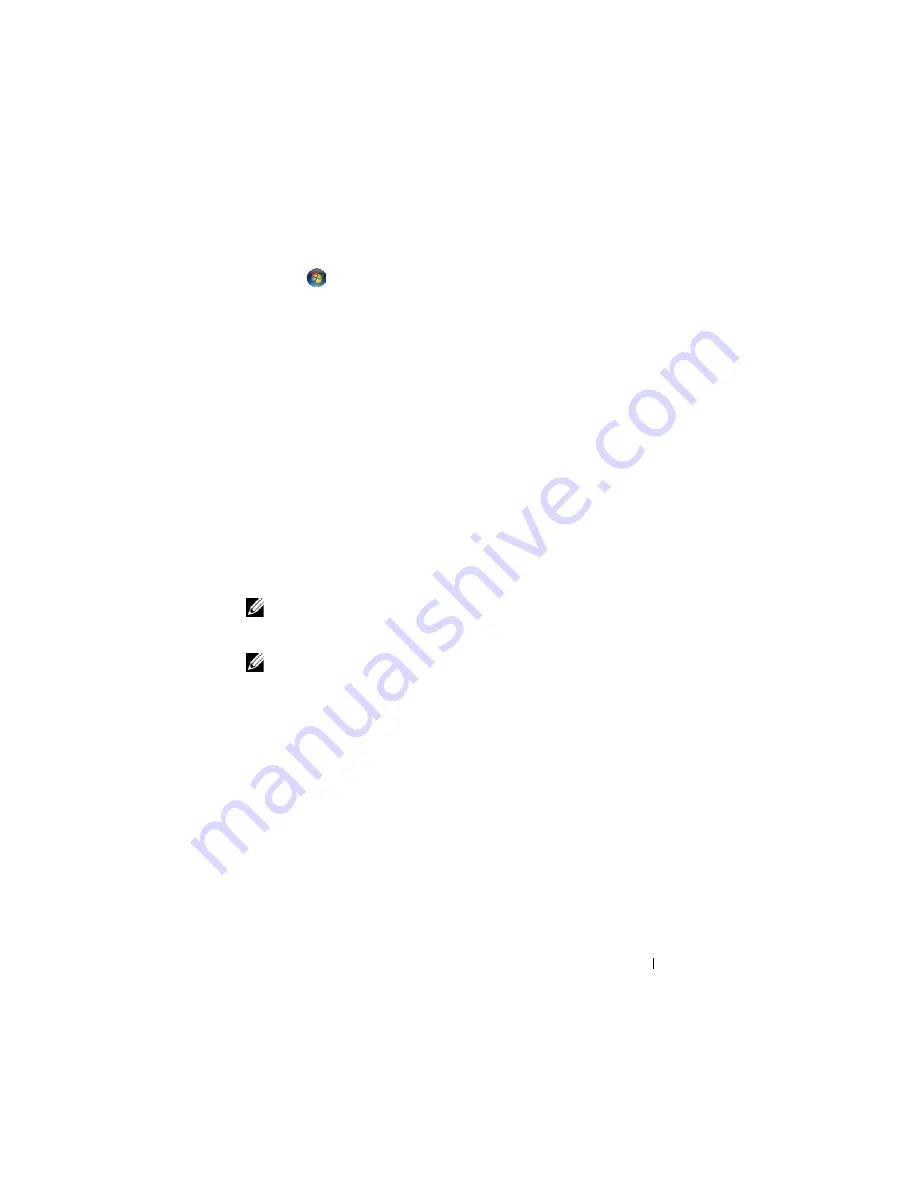
Setting Up and Using Networks
92
1
Click
→
Connect To
→
Manage wireless networks
.
2
Double-click a profile to open the wireless network properties screen.
For specific information about the wireless configuration utility installed on
your Tablet-PC, see your wireless network documentation in the Windows
Help and Support Center (see "Windows Help and Support" on page 19).
Completing the Connection to the WLAN
When you turn on your Tablet-PC and a network (for which your Tablet-PC
is not configured) is detected, a pop-up appears in the lower-right corner of
the Windows desktop.
Follow any instructions that appear on your screen.
Once you have configured your Tablet-PC for the wireless network that you
selected, another pop-up notifies you that your Tablet-PC is connected to
that network.
Thereafter, whenever you log on to your Tablet-PC within the range of the
wireless network that you selected, the same pop-up notifies you of the
wireless network connection.
NOTE:
If you select a secure network, you must enter a WEP or WPA key when
prompted. Network security settings are unique to your network. Dell cannot
provide this information.
NOTE:
Your Tablet-PC can take up to 1 minute to connect to the network.
Monitoring the Status of the Wireless Network Card Through Dell QuickSet
The wireless activity indicator provides you with an easy way to monitor the
status of your Tablet-PC’s wireless devices. To turn the wireless activity
indicator on or off, click the QuickSet icon in the taskbar and select
Hotkey
Popups
. If
Wireless Activity Indicator Off
is not checked, the indicator is on.
If
Wireless Activity Indicator Off
is checked, the indicator is off.
The wireless activity indicator displays whether your Tablet-PC’s integrated
wireless devices are enabled or disabled. When you turn the wireless
networking function on or off, the wireless activity indicator changes to
display the status.
For more information about the Dell QuickSet wireless activity indicator,
right-click the QuickSet icon in the taskbar and select
Help
.
Содержание Latitude XT PP12S
Страница 1: ...w w w d e l l c o m s u p p o r t d e l l c o m Dell Latitude XT User s Guide Model PP12S ...
Страница 48: ...About Your Tablet PC 48 ...
Страница 98: ...Setting Up and Using Networks 98 ...
Страница 130: ...Using the System Setup Program 130 ...
Страница 142: ...Adding and Replacing Parts 142 ...
Страница 180: ...180 ...
Страница 198: ...Media Base Optional 198 ...
Страница 206: ...Battery Slice Optional 206 ...
Страница 210: ...Traveling With Your Tablet PC 210 ...
Страница 228: ...228 ...






























