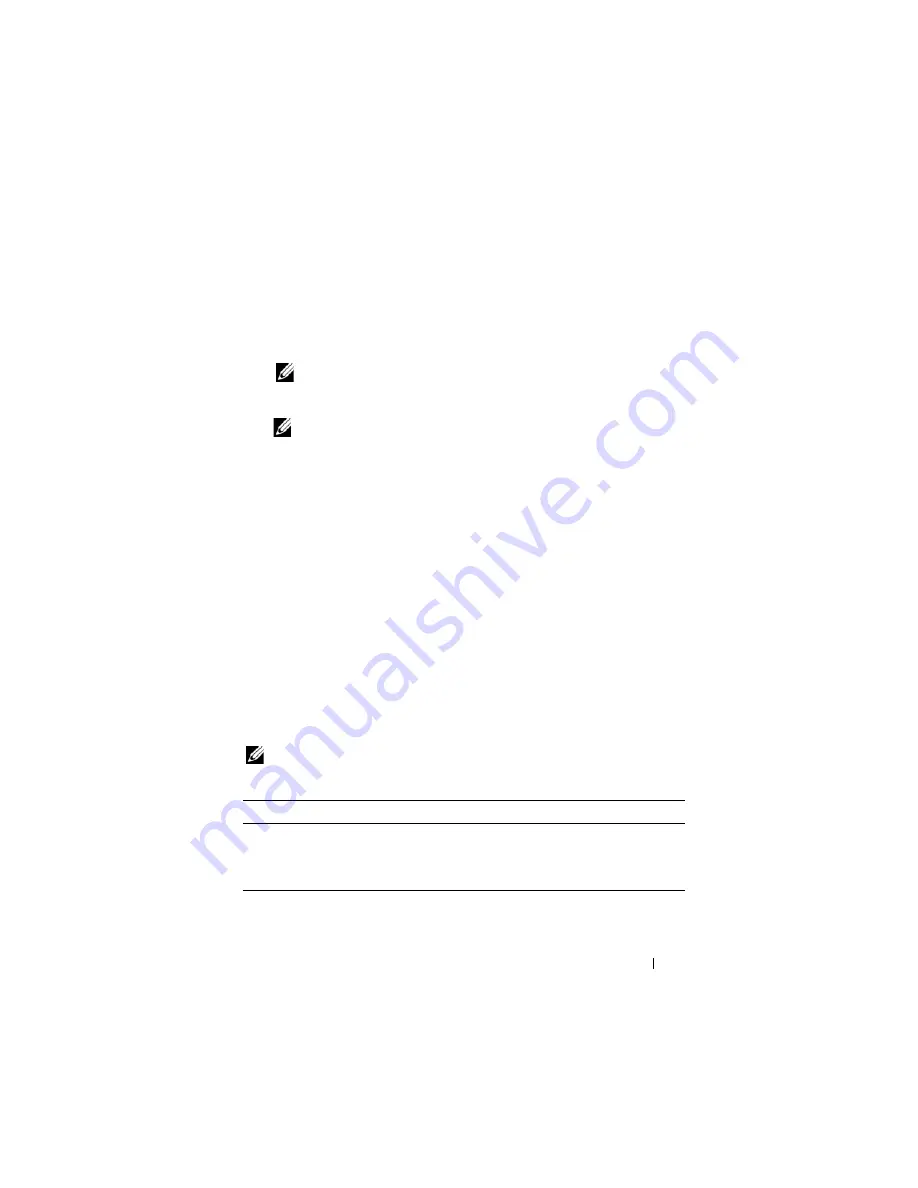
Troubleshooting
111
Starting the Dell Diagnostics From the Drivers and Utilities Media
1
Insert the
Drivers and Utilities
media
.
2
Shut down and restart the Tablet-PC.
When the DELL logo appears, press <F12> immediately.
NOTE:
If you wait too long and the operating system logo appears, continue
to wait until you see the Microsoft
®
Windows
®
desktop; then, shut down your
Tablet-PC and try again.
NOTE:
The next steps change the boot sequence for one time only. On the
next start-up, the Tablet-PC boots according to the devices specified in the
system setup program.
3
When the boot device list appears, highlight
CD/DVD/CD-RW
and press
<Enter>.
4
Select the
Boot from CD-ROM
option from the menu that appears and
press <Enter>.
5
Type
1
to start the CD menu and press <Enter> to proceed.
6
Select
Run the 32 Bit Dell Diagnostics
from the numbered list. If
multiple versions are listed, select the version appropriate for your Tablet-
PC.
7
When the Dell Diagnostics
Main Menu
appears, select the test you want
to run.
Dell Diagnostics Main Menu
1
After the Dell Diagnostics loads and the
Main
Menu
appears, click the
button for the option you want.
NOTE:
It is recommended that you select
Test System
to run a complete test on
your Tablet-PC.
Option
Function
Test Memory
Run the stand-alone memory test
Test System
Run System Diagnostics
Exit
Exit the Diagnostics
Содержание Latitude XT PP12S
Страница 1: ...w w w d e l l c o m s u p p o r t d e l l c o m Dell Latitude XT User s Guide Model PP12S ...
Страница 48: ...About Your Tablet PC 48 ...
Страница 98: ...Setting Up and Using Networks 98 ...
Страница 130: ...Using the System Setup Program 130 ...
Страница 142: ...Adding and Replacing Parts 142 ...
Страница 180: ...180 ...
Страница 198: ...Media Base Optional 198 ...
Страница 206: ...Battery Slice Optional 206 ...
Страница 210: ...Traveling With Your Tablet PC 210 ...
Страница 228: ...228 ...






























