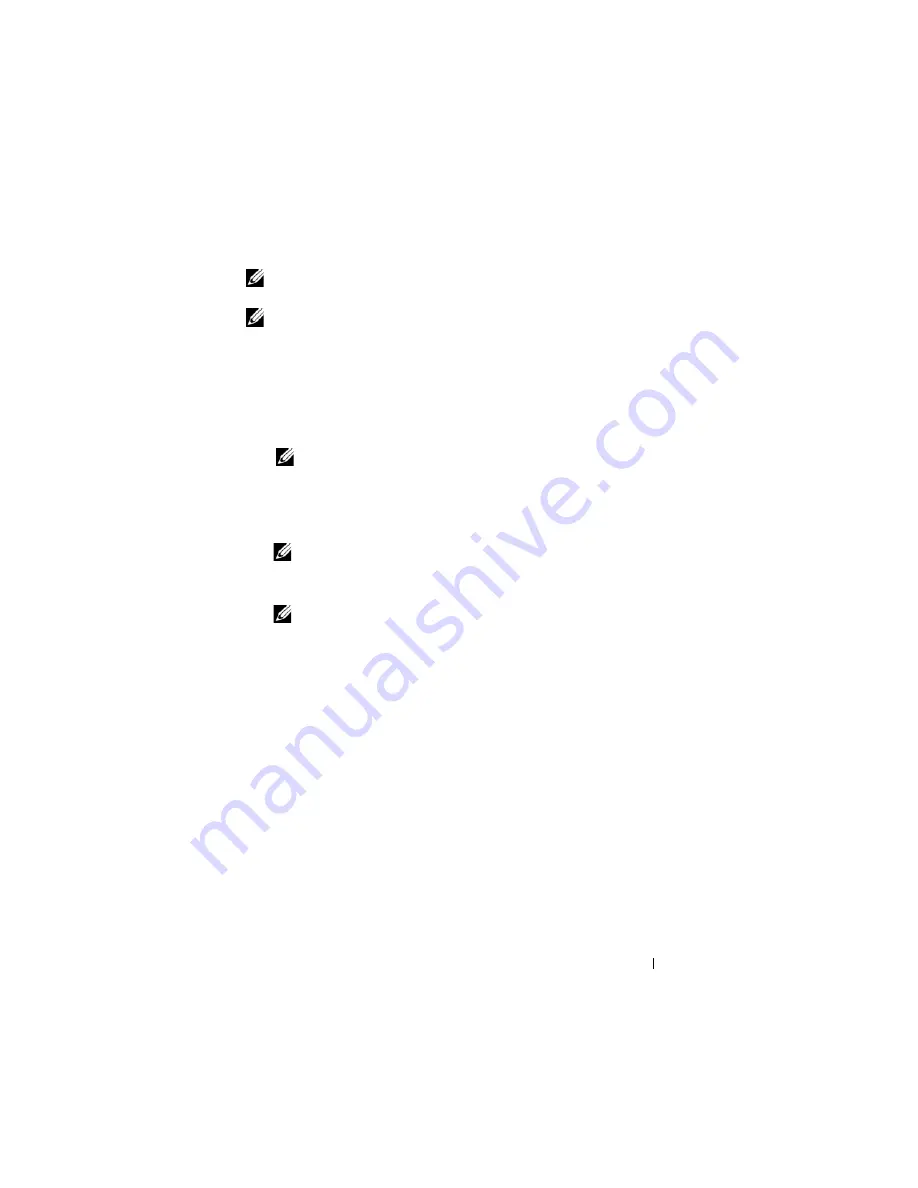
Troubleshooting
110
NOTE:
If your Tablet-PC does not display a screen image, contact Dell (see
"Contacting Dell" on page 26).
NOTE:
If the Tablet-PC is connected to a docking device (docked), undock it. See
"Undocking Your Tablet-PC From the Media Base" on page 194 and "Undocking Your
Tablet-PC From the Battery Slice" on page 202 for instructions if applicable.
1
Ensure that the Tablet-PC is connected to an electrical outlet that is
known to be working properly.
2
Turn on (or restart) your Tablet-PC.
3
Start the Dell Diagnostics in one of the following two ways:
NOTE:
If you wait too long and the operating system logo appears, continue
to wait until you see the Microsoft
®
Windows
®
desktop; then, shut down your
Tablet-PC and try again.
–
When the DELL™ logo appears, press <F12> immediately. Select
Diagnostics
from the boot menu and press <Enter>.
NOTE:
Before attempting the following option, the Tablet-PC must be
powered down completely.
–
Press and hold the <Fn> key while powering the Tablet-PC on.
NOTE:
If you see a message stating that no diagnostics utility partition has
been found, run the Dell Diagnostics from the
Drivers and Utilities
media.
The Tablet-PC runs the Pre-boot System Assessment (PSA), a series of
initial tests of your system board, keyboard, display, memory, hard drive,
etc.
•
During the assessment, answer any questions that appear.
•
If failures are detected during the Pre-boot System Assessment,
write down the error code(s) and contact Dell (see "Contacting
Dell" on page 26).
If the Pre-boot System Assessment completes successfully, the following
message appears: "
Booting Dell Diagnostic Utility
Partition.Press any key to continue
."
4
Press any key to start the Dell Diagnostics from the diagnostics utility
partition on your hard drive.
5
When the Dell Diagnostics Main Menu appears, select the test you want
to run. See "Dell Diagnostics Main Menu" on page 111.
Содержание Latitude XT PP12S
Страница 1: ...w w w d e l l c o m s u p p o r t d e l l c o m Dell Latitude XT User s Guide Model PP12S ...
Страница 48: ...About Your Tablet PC 48 ...
Страница 98: ...Setting Up and Using Networks 98 ...
Страница 130: ...Using the System Setup Program 130 ...
Страница 142: ...Adding and Replacing Parts 142 ...
Страница 180: ...180 ...
Страница 198: ...Media Base Optional 198 ...
Страница 206: ...Battery Slice Optional 206 ...
Страница 210: ...Traveling With Your Tablet PC 210 ...
Страница 228: ...228 ...






























