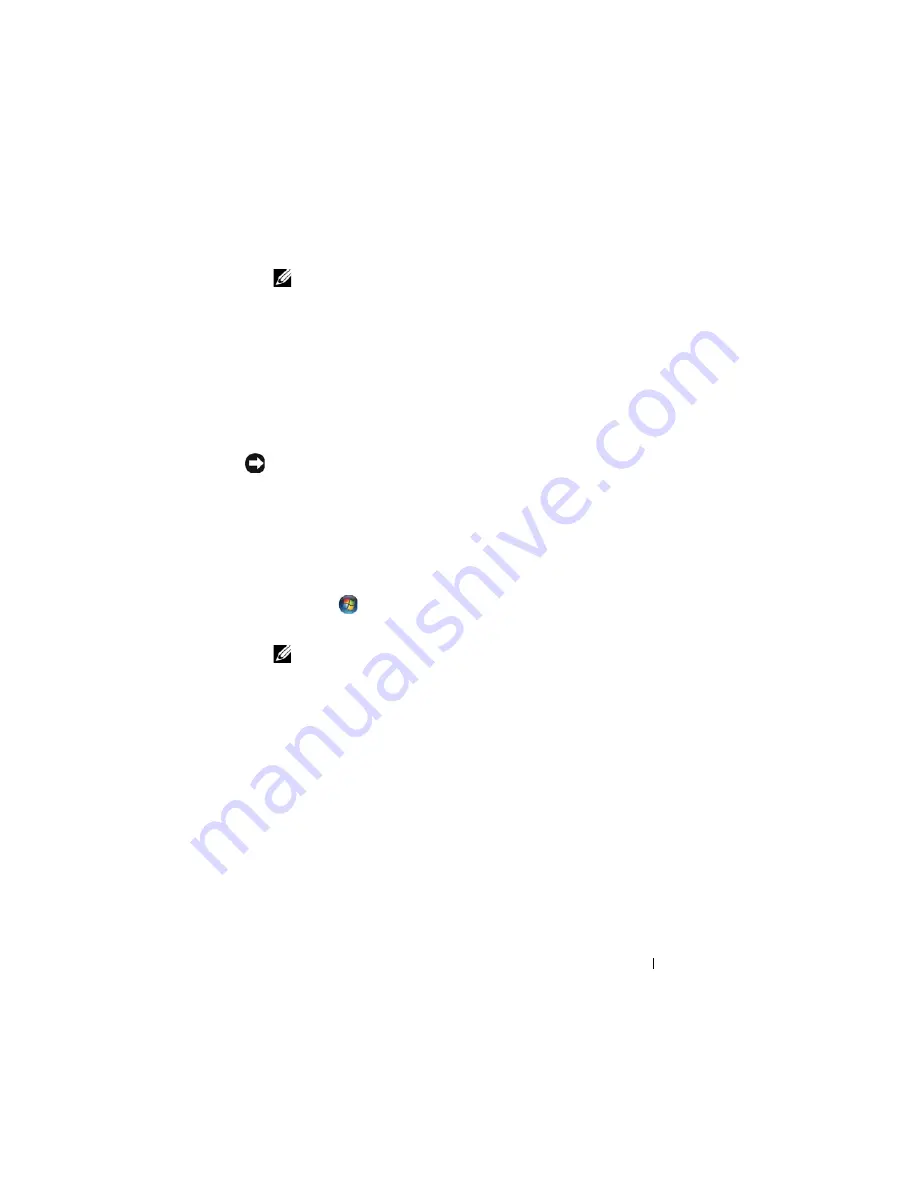
Reinstalling Software
132
NOTE:
The
User Account Control
window may appear. If you are an
administrator on the Tablet-PC, click
Continue
; otherwise, contact your
administrator to continue.
Scroll down the list to see if any device has an exclamation point (a yellow
circle with a [
!]
) on the device icon.
If an exclamation point is next to the device name, you may need to reinstall
the driver or install a new driver (see "Reinstalling Drivers and Utilities" on
page 132).
Reinstalling Drivers and Utilities
NOTICE:
The Dell Support website at
support.dell.com
and your
Drivers and
Utilities
media provide approved drivers for Dell™ computers. If you install drivers
obtained from other sources, your Tablet-PC might not work correctly.
Using Windows Device Driver Rollback
If a problem occurs on your Tablet-PC after you install or update a driver, use
Windows Device Driver Rollback to replace the driver with the previously
installed version.
1
Click
Start
,
and right-click
Computer
.
2
Click
Properties
→
Device Manager
.
NOTE:
The
User Account Control
window may appear. If you are an
administrator on the Tablet-PC, click
Continue
; otherwise, contact your
administrator to enter the Device Manager.
3
Right-click the device for which the new driver was installed and click
Properties
.
4
Click the
Drivers
tab
→
Roll Back Driver
.
If Device Driver Rollback does not resolve the problem, then use System
Restore (see "Restoring Your Operating System" on page 134) to return your
Tablet-PC to the operating state that existed before you installed the new
driver.
Using the Drivers and Utilities Media
If using Device Driver Rollback or System Restore (see "Restoring Your
Operating System" on page 134) does not resolve the problem, then reinstall
the driver from the
Drivers and Utilities
media.
Содержание Latitude XT PP12S
Страница 1: ...w w w d e l l c o m s u p p o r t d e l l c o m Dell Latitude XT User s Guide Model PP12S ...
Страница 48: ...About Your Tablet PC 48 ...
Страница 98: ...Setting Up and Using Networks 98 ...
Страница 130: ...Using the System Setup Program 130 ...
Страница 142: ...Adding and Replacing Parts 142 ...
Страница 180: ...180 ...
Страница 198: ...Media Base Optional 198 ...
Страница 206: ...Battery Slice Optional 206 ...
Страница 210: ...Traveling With Your Tablet PC 210 ...
Страница 228: ...228 ...






























