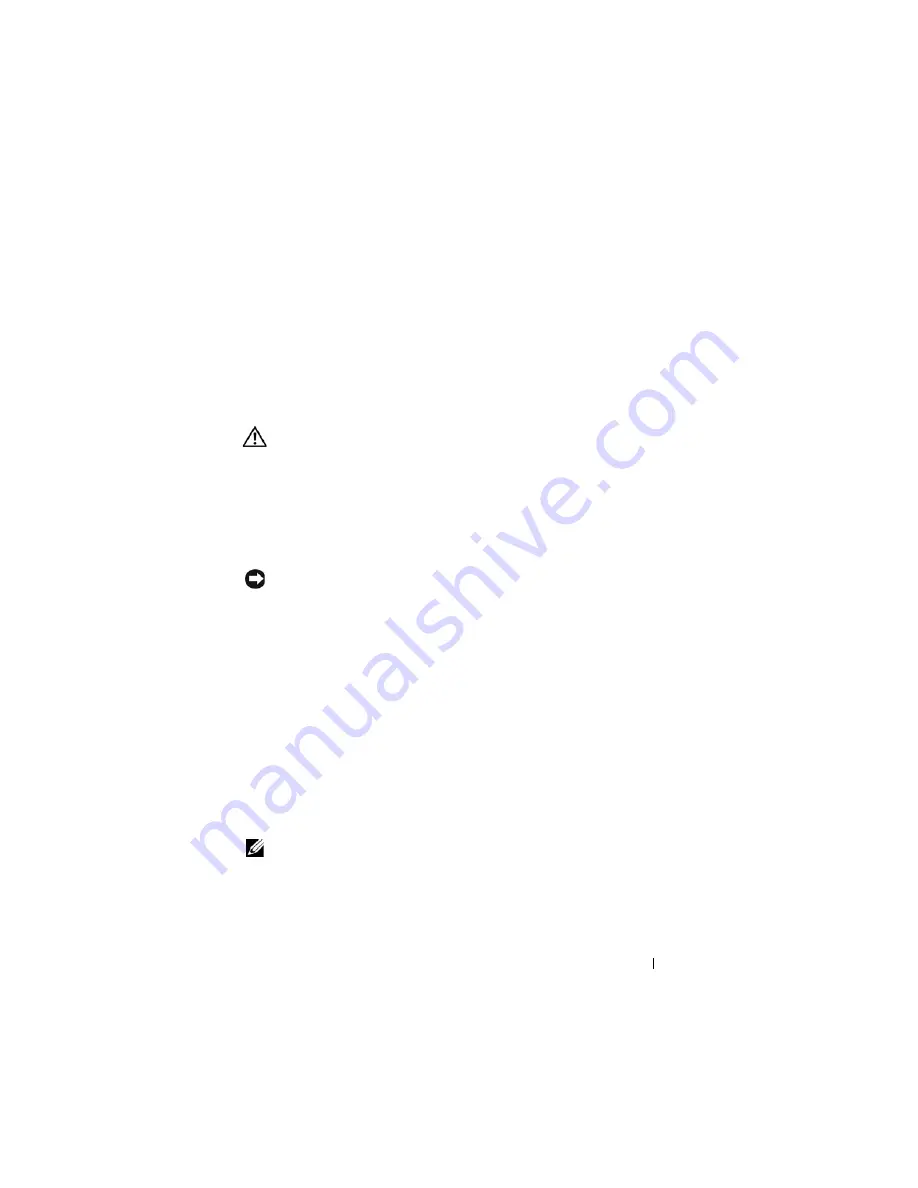
Troubleshooting
118
2
Click
Device Manager.
If your IEEE 1394 device is listed, Windows recognizes the device.
I
F
YOU
HAVE
PROBLEMS
WITH
A
D
ELL
I E E E 1 3 9 4
DEVICE
—
Contact Dell (see
"Contacting Dell" on page 26).
I
F
YOU
HAVE
PROBLEMS
WITH
AN
I E E E 1 3 9 4
DEVICE
NOT
PROVIDED
BY
D
ELL
—
Contact the IEEE 1394 device manufacturer.
Lockups and Software Problems
CAUTION:
Before you begin any of the procedures in this section, follow the
safety instructions in the
Product Information Guide
.
The Tablet-PC does not start up
E
NSURE
THAT
THE
POWER
CABLE
IS
FIRMLY
CONNECTED
TO
THE
T
ABLET
- P C
AND
TO
THE
ELECTRICAL
OUTLET
The Tablet-PC stops responding
NOTICE:
You may lose data if you are unable to perform an operating system
shutdown.
T
URN
THE
T
ABLET
- P C
OFF
—
If you are unable to get a response by pressing a key on
your keyboard or touching your display with the pen or your finger, press and hold the
power button for at least 8 to 10 seconds (until the Tablet-PC turns off), and then
restart your Tablet-PC.
A program stops responding
E
ND
THE
PROGRAM
—
1
Press <Ctrl><Shift><Esc> simultaneously to access the Task Manager.
2
Click the
Applications
tab.
3
Click to select the program that is no longer responding.
4
Click
End Task
.
A program crashes repeatedly
NOTE:
Most software includes installation instructions in its documentation, or on
a CD or DVD.
C
HECK
THE
SOFTWARE
DOCUMENTATION
—
If necessary, uninstall and then reinstall
the program.
Содержание Latitude XT PP12S
Страница 1: ...w w w d e l l c o m s u p p o r t d e l l c o m Dell Latitude XT User s Guide Model PP12S ...
Страница 48: ...About Your Tablet PC 48 ...
Страница 98: ...Setting Up and Using Networks 98 ...
Страница 130: ...Using the System Setup Program 130 ...
Страница 142: ...Adding and Replacing Parts 142 ...
Страница 180: ...180 ...
Страница 198: ...Media Base Optional 198 ...
Страница 206: ...Battery Slice Optional 206 ...
Страница 210: ...Traveling With Your Tablet PC 210 ...
Страница 228: ...228 ...






























