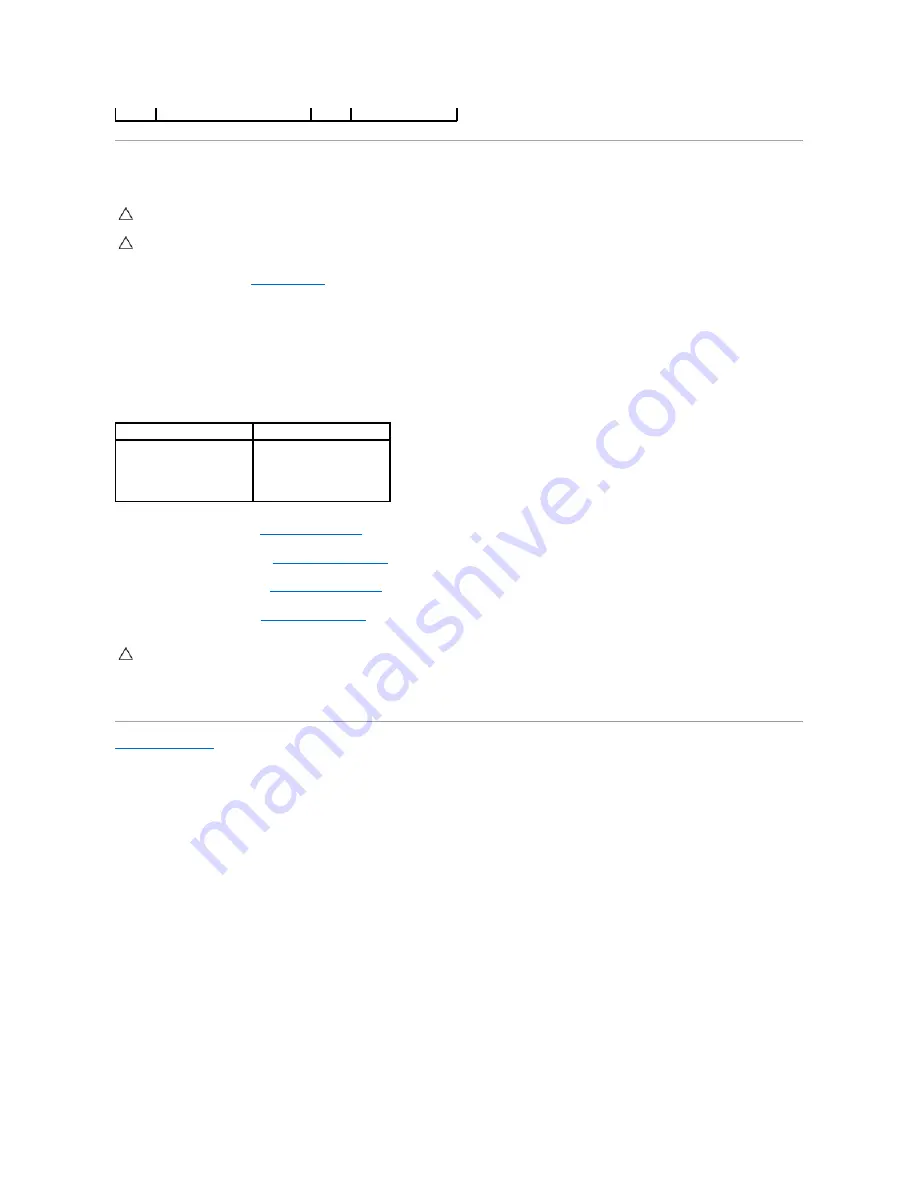
Replacing the Mini-Card
1.
Follow the procedures in
Before You Begin
.
2.
Align the notch on the Mini-Card with the tab in the system-board connector.
3.
Insert the Mini-Card at a 45-degree angle into the system-board connector.
4.
Press the other end of the Mini-Card down and replace the screw that secures the Mini-Card to the system-board connector.
5.
Connect the appropriate antenna cables to the Mini-Card you are installing. The follwing table provides the antenna cable color scheme for the MIni-
Card supported by your computer.
6.
Replace the drive bay (see
Replacing the Drive Bay
).
7.
Replace the optical drive (see
Replacing the Optical Drive
).
8.
Replace the top bracket (see
Replacing the Top Bracket
).
9.
Replace the top cover (see
Replacing the Top Cover
).
10.
Connect your computer and all attached devices to electrical outlets, and turn them on.
Back to Contents Page
1
Mini-Card
2
screw
CAUTION:
The connectors are keyed to ensure correct insertion. Use of excessive force may damage the connectors.
CAUTION:
To avoid damage to the Mini-Card, ensure that there are no cables or antenna cables under the Mini-Card.
Connectors on the Mini-Card Antenna Cable Color Scheme
WLAN (2 antenna cables)
Main WLAN (white triangle)
Auxiliary WLAN (black triangle)
white
black
CAUTION:
Before turning on the computer, replace all screws and ensure that no stray screws remain inside the computer. Failure to do so may
result in damage to the computer.
Содержание Inspiron 410
Страница 11: ...6 Connect your computer and all attached devices to electrical outlets and turn them on Back to Contents Page ...
Страница 26: ...6 Connect your computer and all attached devices to electrical outlets and turn them on Back to Contents Page ...
Страница 45: ...Back to Contents Page ...








































