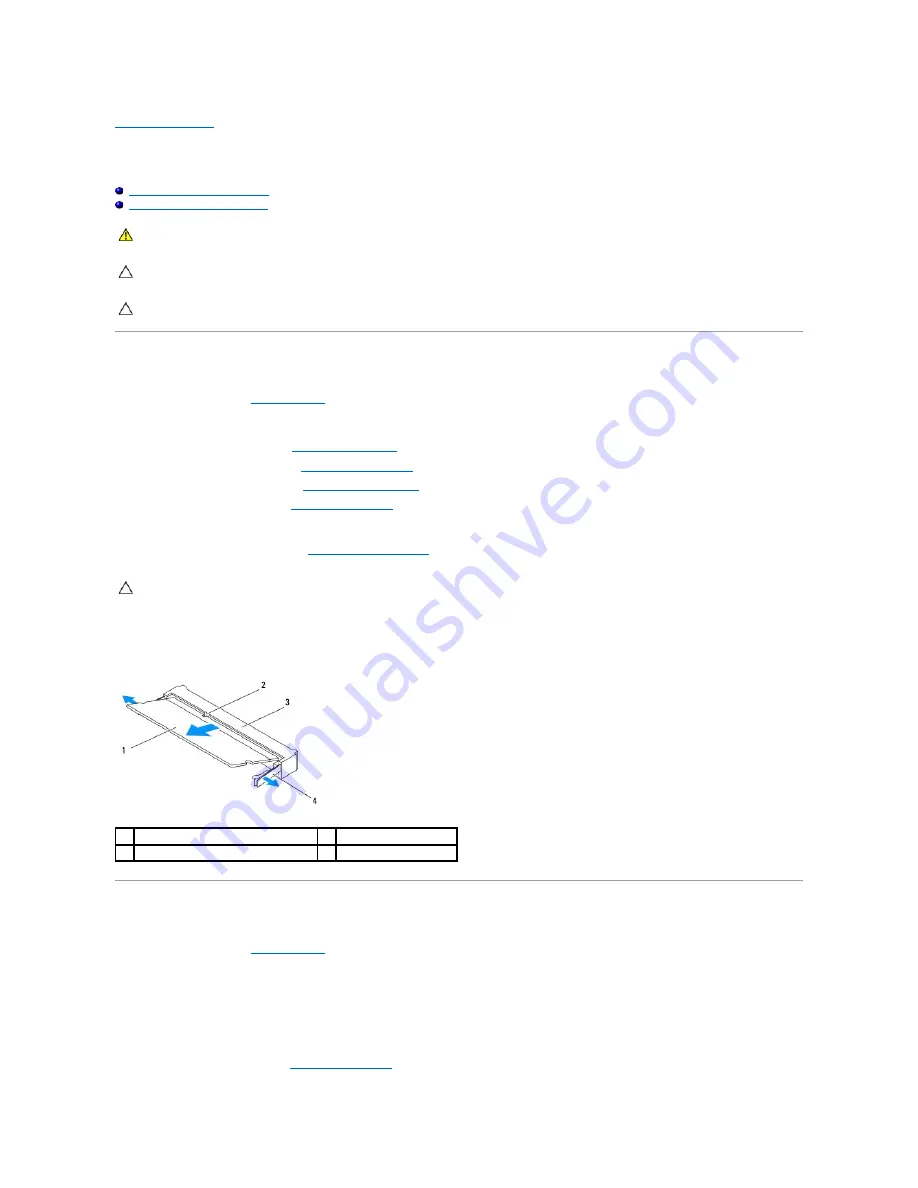
Back to Contents Page
Memory Module(s)
Dell™ Inspiron™ 410 Service Manual
Removing the Memory Module(s)
Replacing the Memory Module(s)
Removing the Memory Module(s)
1.
Follow the procedures in
Before You Begin
.
2.
To remove the memory module from the top memory-module connector (DIMM1):
a.
Remove the top cover (see
Removing the Top Cover
).
b.
Remove the top bracket (see
Removing the Top Bracket
).
c.
Remove the optical drive (see
Removing the Optical Drive
).
d.
Remove the drive bay (see
Removing the Drive Bay
).
To remove the memory module from the bottom memory-module connector (DIMM2):
a.
Remove the bottom cover (see
Removing the Bottom Cover
).
3.
Use your fingertips to carefully spread apart the securing clips on each end of the memory-module connector until the memory module pops up.
4.
Remove the memory module from the memory-module connector.
Replacing the Memory Module(s)
1.
Follow the procedures in
Before You Begin
.
2.
Align the notch in the memory module with the tab in the memory-module connector.
3.
Slide the memory module firmly into the slot at a 45-degree angle, and press the memory module down until it clicks into place. If you do not hear the
click, remove the memory module and reinstall it.
4.
If you replaced the memory module in the top memory-module connector (DIMM1):
a.
Replace the drive bay (see
Replacing the Drive Bay
).
WARNING:
Before working inside your computer, read the safety information that shipped with your computer. For additional safety best
practices information, see the Regulatory Compliance Homepage at www.dell.com/regulatory_compliance.
CAUTION:
Only a certified service technician should perform repairs on your computer. Damage due to servicing that is not authorized by Dell™
is not covered by your warranty.
CAUTION:
To avoid electrostatic discharge, ground yourself by using a wrist grounding strap or by periodically touching an unpainted metal
surface (such as a connector on your computer).
CAUTION:
To prevent damage to the memory module connector, do not use tools to spread the memory module securing clips.
1
memory module
2
tab
3
memory-module connector
4
securing clips (2)
Содержание Inspiron 410
Страница 11: ...6 Connect your computer and all attached devices to electrical outlets and turn them on Back to Contents Page ...
Страница 26: ...6 Connect your computer and all attached devices to electrical outlets and turn them on Back to Contents Page ...
Страница 45: ...Back to Contents Page ...






























