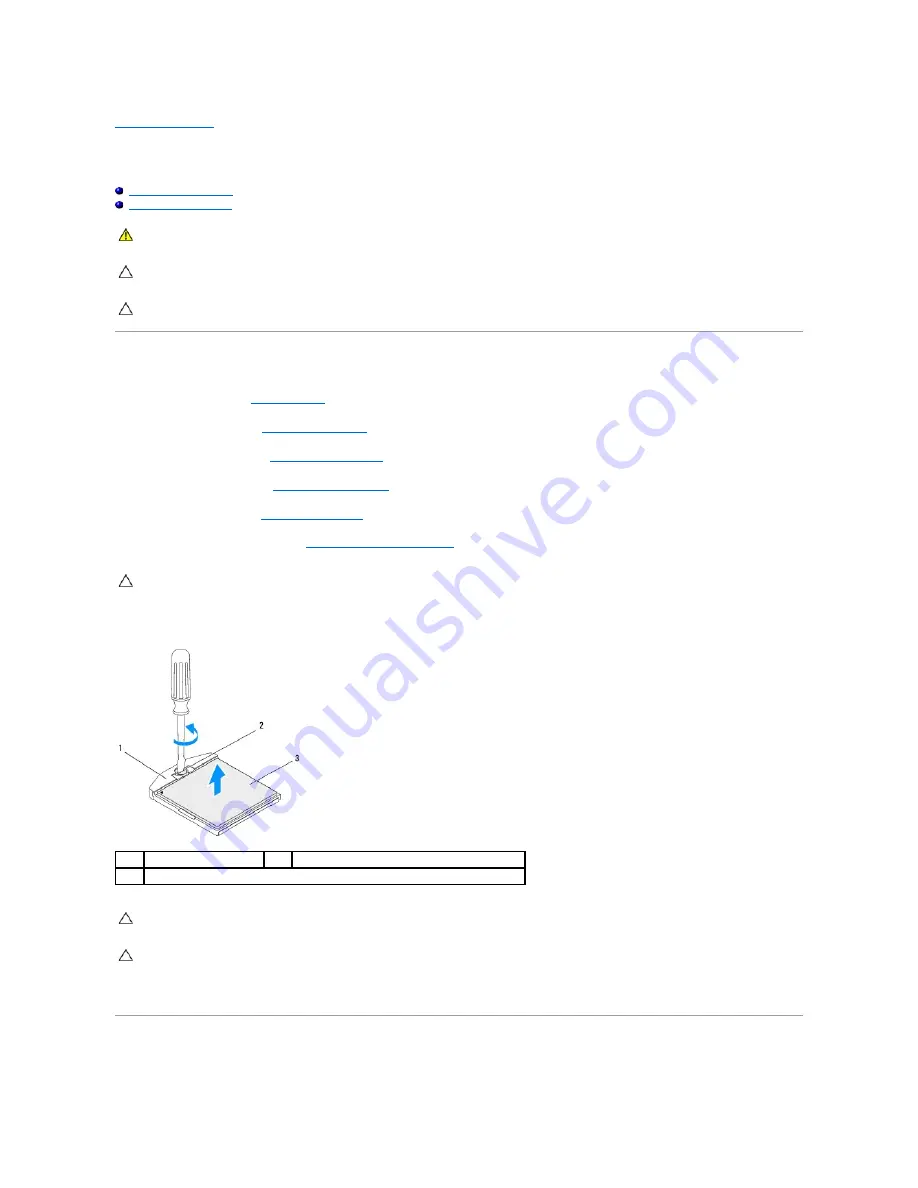
Back to Contents Page
Processor
Dell™ Inspiron™ 410 Service Manual
Removing the Processor
Replacing the Processor
Removing the Processor
1.
Follow the procedures in
Before You Begin
.
2.
Remove the top cover (see
Removing the Top Cover
).
3.
Remove the top bracket (see
Removing the Top Bracket
).
4.
Remove the optical drive (see
Removing the Optical Drive
).
5.
Remove the drive bay (see
Removing the Drive Bay
).
6.
Remove the processor heat sink (see
Removing the Processor Heat Sink
).
7.
To loosen the ZIF socket, use a small, flat-blade screwdriver and rotate the ZIF-socket cam screw counterclockwise until it comes to the cam stop.
8.
Lift the processor module off the ZIF socket.
Replacing the Processor
WARNING:
Before working inside your computer, read the safety information that shipped with your computer. For additional safety best
practices information, see the Regulatory Compliance Homepage at www.dell.com/regulatory_compliance.
CAUTION:
Only a certified service technician should perform repairs on your computer. Damage due to servicing that is not authorized by Dell™
is not covered by your warranty.
CAUTION:
To avoid electrostatic discharge, ground yourself by using a wrist grounding strap or by periodically touching an unpainted metal
surface (such as a connector on your computer).
CAUTION:
To prevent intermittent contact between the ZIF-socket cam screw and the processor module when removing or replacing the
processor module, press to apply slight pressure to the center of the processor module while turning the cam screw.
1
ZIF socket
2
ZIF-socket cam screw
3
processor module
CAUTION:
To ensure maximum cooling for the processor module, do not touch the heat transfer areas on the processor module thermal-cooling
assembly. The oils in your skin can reduce the heat transfer capability of the thermal pads.
CAUTION:
When removing the processor module, lift the processor module straight up. Be careful not to bend the pins on the processor module.
Содержание Inspiron 410
Страница 11: ...6 Connect your computer and all attached devices to electrical outlets and turn them on Back to Contents Page ...
Страница 26: ...6 Connect your computer and all attached devices to electrical outlets and turn them on Back to Contents Page ...
Страница 45: ...Back to Contents Page ...






























