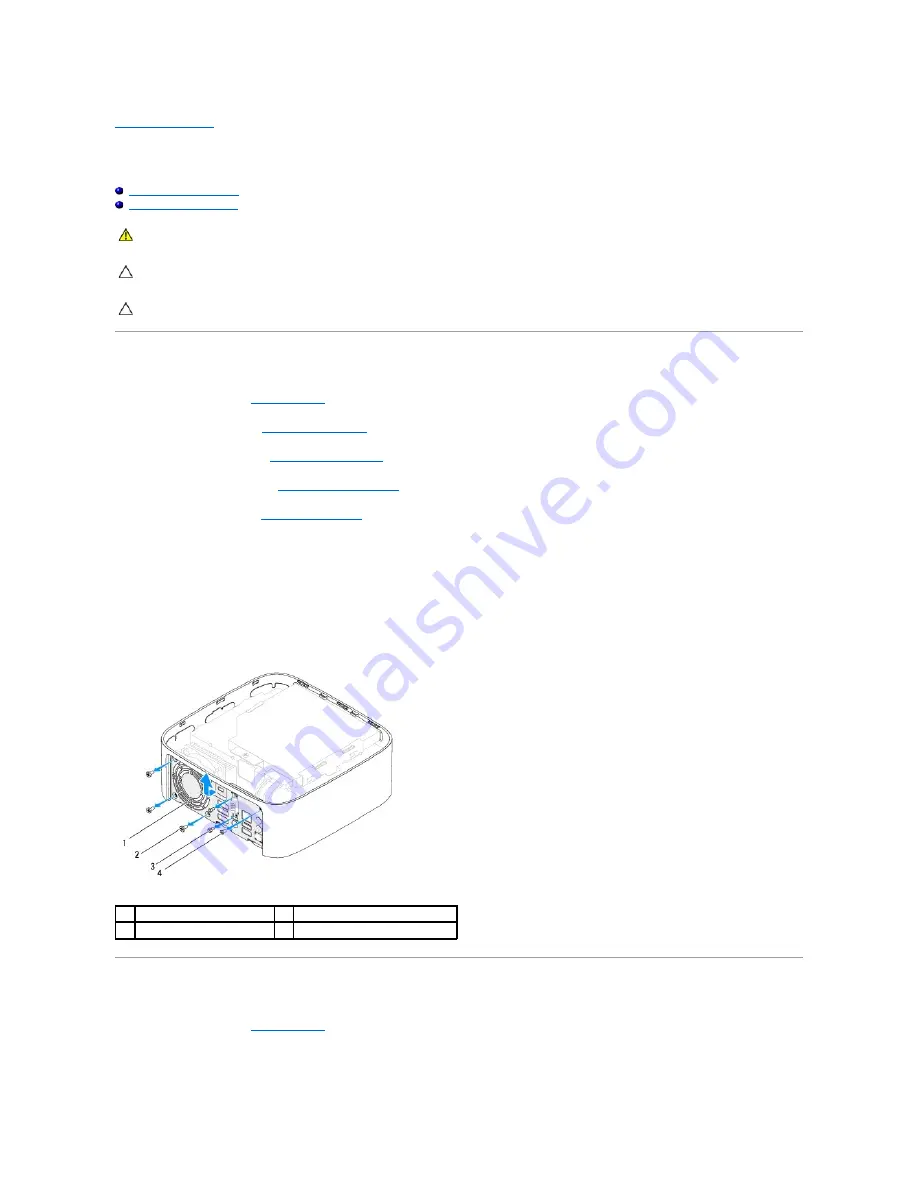
Back to Contents Page
I/O Bracket
Dell™ Inspiron™ 410 Service Manual
Removing the I/O Bracket
Replacing the I/O Bracket
Removing the I/O Bracket
1.
Follow the procedures in
Before You Begin
.
2.
Remove the top cover (see
Removing the Top Cover
).
3.
Remove the top bracket (see
Removing the Top Bracket
).
4.
Remove the bottom cover (see
Removing the Bottom Cover
).
5.
Remove the I/O bezel (see
Removing the I/O Bezel
).
6.
Remove the three screws that secure the chassis fan to the I/O bracket.
7.
Using a hex nut driver, remove the two hex nut screws that secure the VGA connector to the I/O bracket.
8.
Remove the screw that secures the I/O bracket to the chassis.
9.
Release the I/O bracket out of the computer cover and lift the I/O bracket out of the computer.
Replacing the I/O Bracket
1.
Follow the procedures in
Before You Begin
.
2.
Align and insert the tabs on the bottom of the I/O bracket into the slots on the chassis.
WARNING:
Before working inside your computer, read the safety information that shipped with your computer. For additional safety best
practices information, see the Regulatory Compliance Homepage at www.dell.com/regulatory_compliance.
CAUTION:
Only a certified service technician should perform repairs on your computer. Damage due to servicing that is not authorized by Dell™
is not covered by your warranty.
CAUTION:
To avoid electrostatic discharge, ground yourself by using a wrist grounding strap or by periodically touching an unpainted metal
surface (such as a connector on your computer).
1
I/O bracket
2
chassis fan screws (3)
3
hex nut screws (2)
4
I/O bracket screw
Содержание Inspiron 410
Страница 11: ...6 Connect your computer and all attached devices to electrical outlets and turn them on Back to Contents Page ...
Страница 26: ...6 Connect your computer and all attached devices to electrical outlets and turn them on Back to Contents Page ...
Страница 45: ...Back to Contents Page ...






























