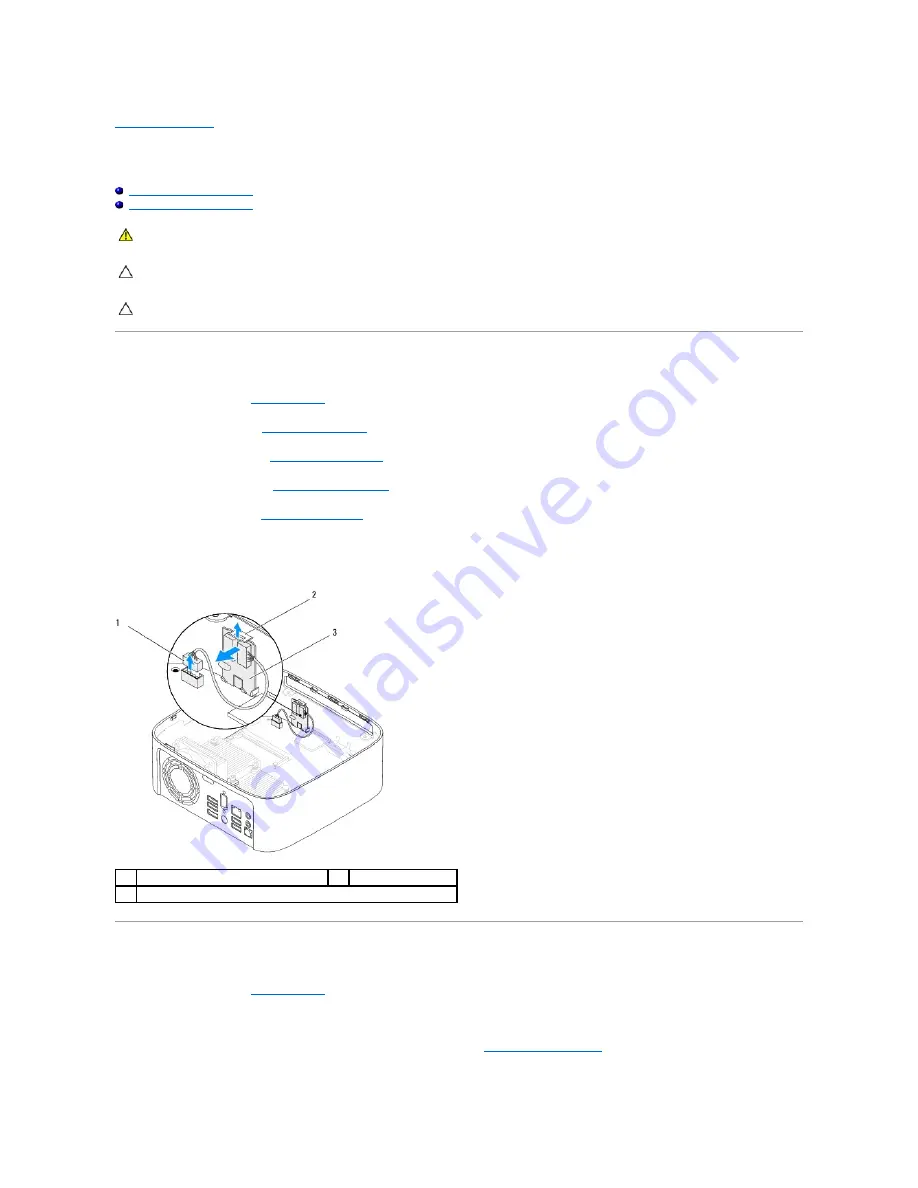
Back to Contents Page
Infrared Board
Dell™ Inspiron™ 410 Service Manual
Removing the Infrared Board
Replacing the Infrared Board
Removing the Infrared Board
1.
Follow the procedures in
Before You Begin
.
2.
Remove the top cover (see
Removing the Top Cover
).
3.
Remove the top bracket (see
Removing the Top Bracket
).
4.
Remove the optical drive (see
Removing the Optical Drive
).
5.
Remove the drive bay (see
Removing the Drive Bay
).
6.
Disconnect the infrared cable from the infrared connector on the system board.
7.
Lift the release latch and remove the infrared board from the slot on the chassis.
Replacing the Infrared Board
1.
Follow the procedures in
Before You Begin
.
2.
Replace the infrared board in the slot, and press it in, until it clicks into place.
3.
Connect the infrared cable to the infrared connector on the system board (see
System Board Components
).
WARNING:
Before working inside your computer, read the safety information that shipped with your computer. For additional safety best
practices information, see the Regulatory Compliance Homepage at www.dell.com/regulatory_compliance.
CAUTION:
Only a certified service technician should perform repairs on your computer. Damage due to servicing that is not authorized by Dell™
is not covered by your warranty.
CAUTION:
To avoid electrostatic discharge, ground yourself by using a wrist grounding strap or by periodically touching an unpainted metal
surface (such as a connector on your computer).
1
infrared cable connector
2
release latch
3
infrared board
Содержание Inspiron 410
Страница 11: ...6 Connect your computer and all attached devices to electrical outlets and turn them on Back to Contents Page ...
Страница 26: ...6 Connect your computer and all attached devices to electrical outlets and turn them on Back to Contents Page ...
Страница 45: ...Back to Contents Page ...
















































