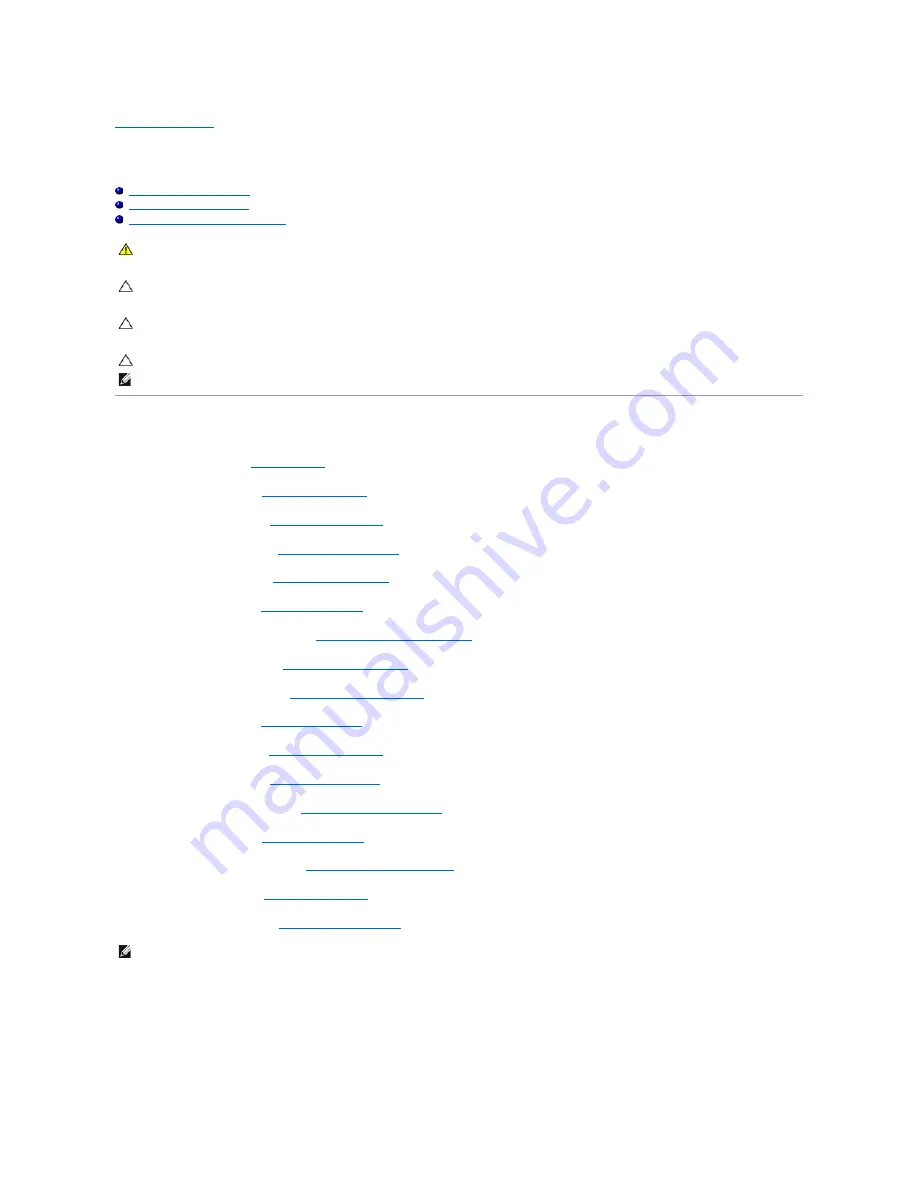
Back to Contents Page
System Board
Dell™ Inspiron™ 410 Service Manual
Removing the System Board
Replacing the System Board
Entering the Service Tag in the BIOS
Removing the System Board
1.
Follow the procedures in
Before You Begin
.
2.
Remove the top cover (see
Removing the Top Cover
).
3.
Remove the top bracket (see
Removing the Top Bracket
).
4.
Remove the bottom cover (see
Removing the Bottom Cover
).
5.
Remove the optical drive (see
Removing the Optical Drive
).
6.
Remove the drive bay (see
Removing the Drive Bay
).
7.
Remove the power-button bracket (see
Removing the Power-Button Bracket
).
8.
Remove the infrared board (see
Removing the Infrared Board
).
9.
Remove the coin-cell battery (see
Removing the Coin-Cell Battery
).
10.
Remove the I/O bezel (see
Removing the I/O Bezel
).
11.
Remove the chassis fan (see
Removing the Chassis Fan
).
12.
Remove the I/O bracket (see
Removing the I/O Bracket
).
13.
Remove the memory module(s) (see
Removing the Memory Module(s)
).
14.
Remove the Mini-Card (see
Removing the Mini-Card
).
15.
Remove the processor heat sink (see
Removing the Processor Heat Sink
).
16.
Remove the processor (see
Removing the Processor
).
17.
Remove the graphics card (see
Removing the Graphics Card
).
18.
Disconnect all the cables connected to the system board.
19.
Remove the four screws that secure the system board to the chassis.
20.
Push the system board from the bottom to release the system board from the chassis.
21.
Slide the system board to the back of the chassis to release the connectors on the system board from the slots on the chassis.
WARNING:
Before working inside your computer, read the safety information that shipped with your computer. For additional safety best
practices information, see the Regulatory Compliance Homepage at www.dell.com/regulatory_compliance.
CAUTION:
Only a certified service technician should perform repairs on your computer. Damage due to servicing that is not authorized by Dell™
is not covered by your warranty.
CAUTION:
To avoid electrostatic discharge, ground yourself by using a wrist grounding strap or by periodically touching an unpainted metal
surface (such as a connector on your computer).
CAUTION:
Handle components and cards by their edges, and avoid touching pins and contacts.
NOTE:
The system board's BIOS chip contains the Service Tag, which is also visible on a barcode label on the computer.
NOTE:
Make note of the cable routing before disconnecting the cables from the system board.
Содержание Inspiron 410
Страница 11: ...6 Connect your computer and all attached devices to electrical outlets and turn them on Back to Contents Page ...
Страница 26: ...6 Connect your computer and all attached devices to electrical outlets and turn them on Back to Contents Page ...
Страница 45: ...Back to Contents Page ...




























