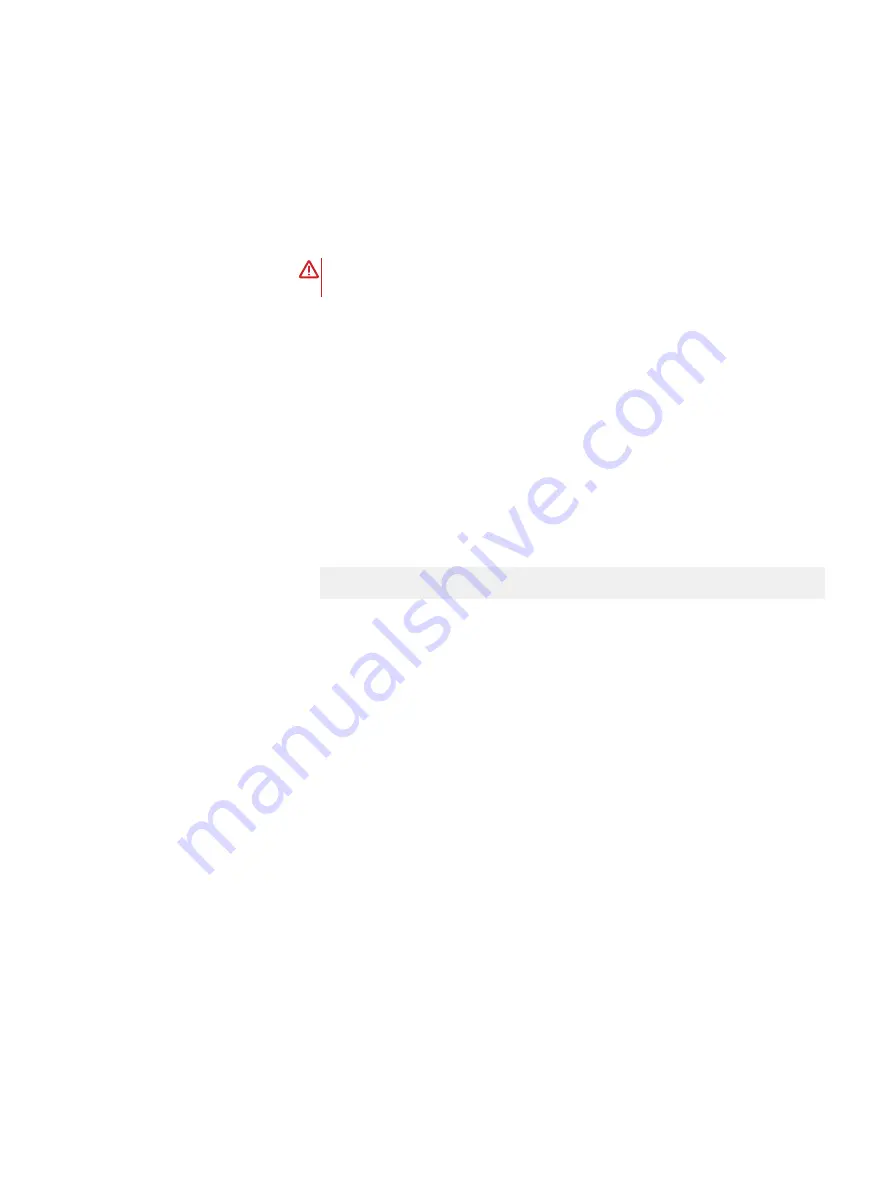
7. Repeat steps
on page 259 for each VxFlex Ready Node
server that requires BIOS or firmware updates and configuration. All VxFlex
Ready Node servers can be updated in parallel.
8. When the updates are completed, refresh the iDRAC browser screen, log in to
the iDRAC, and re-launch the virtual console as needed.
9. Wait for the configuration and firmware updates to complete. The server
console screen will indicate when the script is complete.
WARNING
Do not reboot the VxFlex Ready Node server while the update
process is being performed!
The iDRAC will be reset several times during the update process. This causes
the iDRAC virtual console viewer to close, virtual media to disconnect, and the
iDRAC browser window to be unavailable for several minutes during each reset.
The hardware update scripts will continue to run from RAM on the server.
The update script will generate a log indicating whether each configuration and
firmware flash is successful.
10. (Optional) Check each VxFlex Ready Node server's log for successful
competition:
a. After the update script completes, press Alt+F2 to access a user console,
and then Enter to log in.
b. Check the log contents for errors:
less /bundleapplicationlogs/apply_components.log
For more information, see
Troubleshooting the Hardware ISO
on page 343 .
c. Press q to exit the log viewer, and then Alt+F1 to access the original console
screen.
11. Reboot the VxFlex Ready Node server and allow the update and configuration
jobs to complete. Power-cycle the server using the appropriate Power menu
option.
12. For each VxFlex Ready Node server, after the updates are finalized, clear the
iDRAC job queue using the iDRAC GUI:
a. From your Internet browser, go to https://
<iDRAC_IP_address>.
b. In the DELL Console Login window, type these credentials:
l
username: root
l
password: Scaleio123 (for Dell-supplied nodes) or password (for EMC-
supplied nodes)
c. Click Login.
d. In the iDRAC GUI navigation pane, select the Maintenance tab, and then
select the Job Queue tab.
e. Ensure that all jobs have completed successfully. Any job failures may
require re-running the bootable ISO, or further troubleshooting.
f. Select the checkbox for all of items in the Job Queue list, and then click
Delete.
Common Tasks
260
Dell EMC VxFlex Ready Node AMS User Guide
Содержание EMC VxFlex Ready Node
Страница 1: ...Dell EMC VxFlex Ready Node Version 3 x AMS User Guide P N 302 005 733 REV 02 June 2019 ...
Страница 10: ...Contents 10 Dell EMC VxFlex Ready Node AMS User Guide ...
Страница 12: ...Figures 12 Dell EMC VxFlex Ready Node AMS User Guide ...
Страница 14: ...Tables 14 Dell EMC VxFlex Ready Node AMS User Guide ...
Страница 18: ...Introduction 18 Dell EMC VxFlex Ready Node AMS User Guide ...
Страница 24: ...Introduction to VxFlex Ready Node 24 Dell EMC VxFlex Ready Node AMS User Guide ...
Страница 80: ...Architecture 80 Dell EMC VxFlex Ready Node AMS User Guide ...
Страница 110: ...VxFlex OS Performance Fine Tuning 110 Dell EMC VxFlex Ready Node AMS User Guide ...
Страница 130: ...Managing and Monitoring 130 Dell EMC VxFlex Ready Node AMS User Guide ...
Страница 156: ...Managing System Objects 156 Dell EMC VxFlex Ready Node AMS User Guide ...
Страница 182: ...Security Management 182 Dell EMC VxFlex Ready Node AMS User Guide ...
Страница 188: ...Monitoring the System using the VxFlex OS GUI 188 Dell EMC VxFlex Ready Node AMS User Guide ...
Страница 252: ...Reference 252 Dell EMC VxFlex Ready Node AMS User Guide ...
Страница 274: ...Common Tasks 274 Dell EMC VxFlex Ready Node AMS User Guide ...
Страница 292: ...System events 292 Dell EMC VxFlex Ready Node AMS User Guide ...
Страница 324: ...SNMP Trap Support 324 Dell EMC VxFlex Ready Node AMS User Guide ...
Страница 348: ...DTK Hardware Update Bootable ISO 348 Dell EMC VxFlex Ready Node AMS User Guide ...
Страница 354: ...Glossary 354 Dell EMC VxFlex Ready Node AMS User Guide ...






























