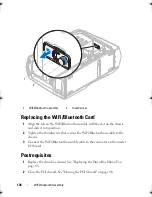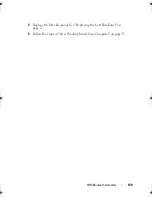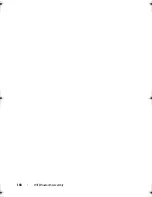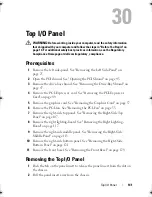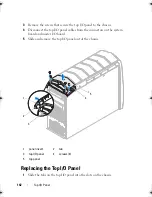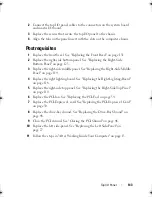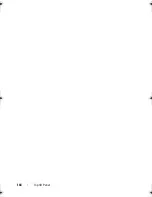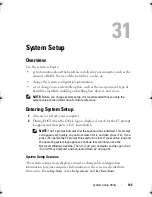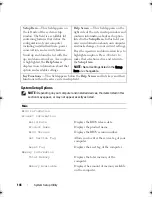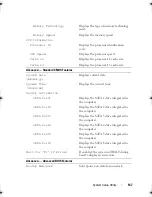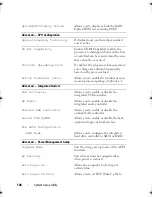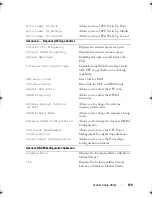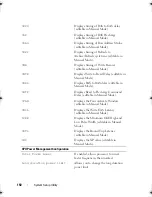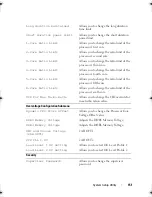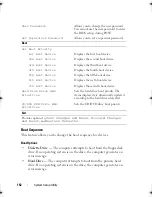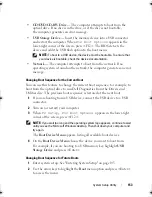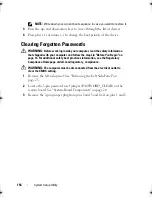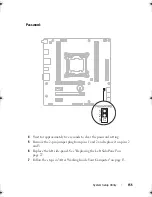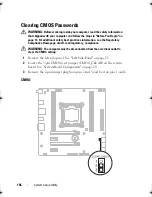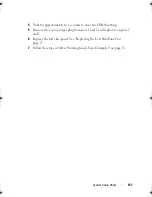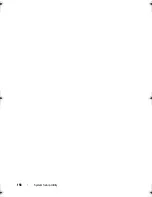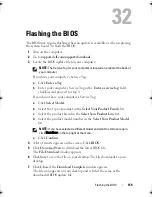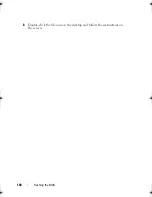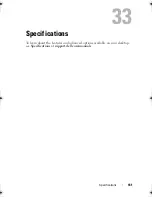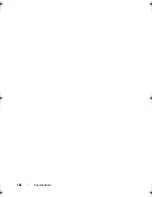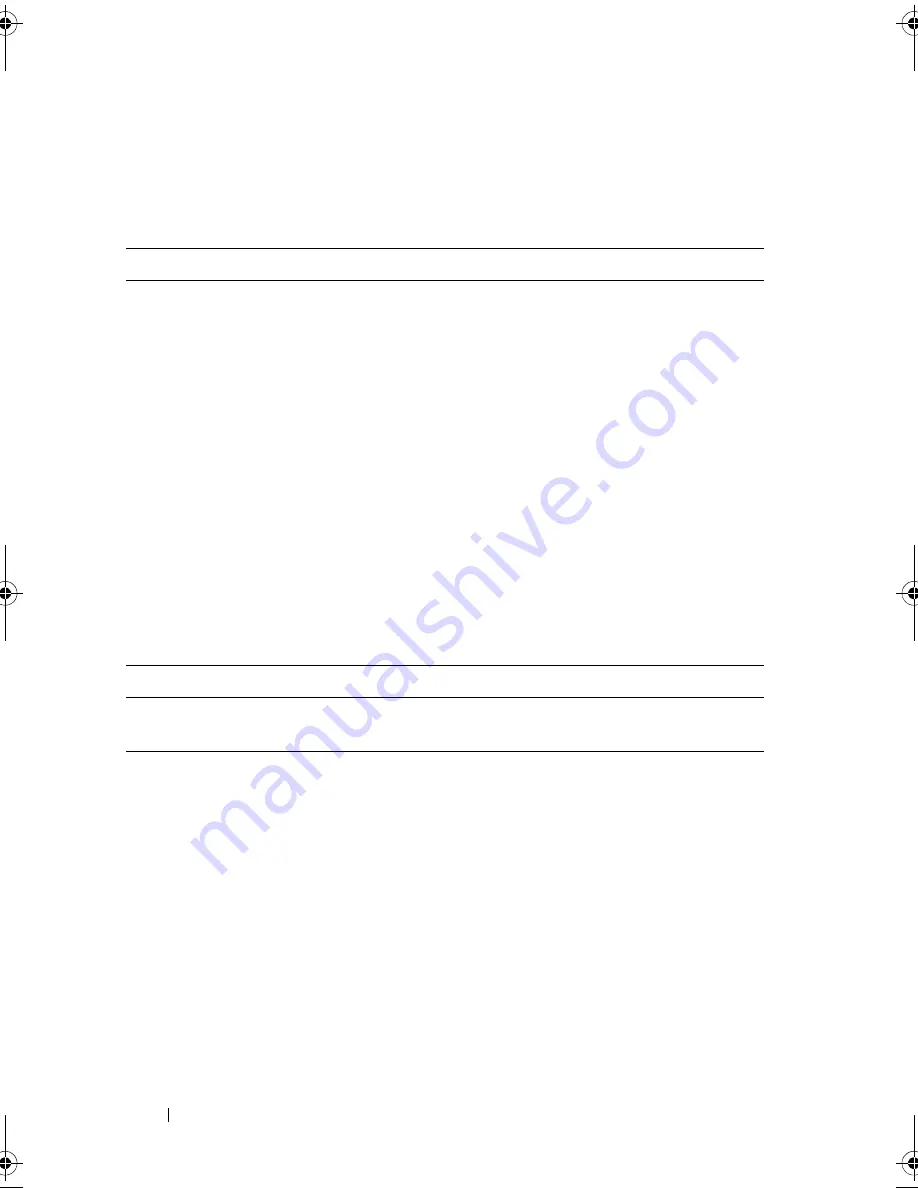
152
System Setup Utility
Boot Sequence
This feature allows you to change the boot sequence for devices.
Boot Options
•
Diskette Drive
—
The computer attempts to boot from the floppy disk
drive. If no operating system is on the drive, the computer generates an
error message.
•
Hard Drive
— The computer attempts to boot from the primary hard
drive. If no operating system is on the drive, the computer generates an
error message.
User Password:
Allows you to change the user password.
You cannot use the user password to enter
the BIOS setup, during POST.
Set Supervisor Password
Allows you to set a supervisor password.
Boot
Set Boot Priority
1st Boot Device
Displays the first boot device.
2nd Boot Device
Displays the second boot device.
3rd Boot Device
Displays the third boot device.
4th Boot Device
Displays the fourth boot device.
5th Boot Device
Displays the fifth boot device.
6th Boot Device
Displays the sixth boot device.
7th Boot Device
Displays the seventh boot device.
Hard Disk Drive BBS
Priorities
Sets the hard drive boot priority. The
items displayed are dynamically updated
according to the hard drives detected.
CD/DVD ROM Drive BBS
Priorities
Sets the CD/DVD drive boot priority.
Exit
Provides options to
Save Changes and Reset
,
Discard Changes
and Reset
, and
Restore Defaults
.
book.book Page 152 Wednesday, May 16, 2012 2:37 PM
Содержание Alienware Aurora R4
Страница 16: ...16 Before you Begin ...
Страница 24: ...24 Technical Overview ...
Страница 26: ...26 Left Side Panel 1 release panel 2 security cable slot 3 security cable slot latch 4 left side panel 1 2 3 4 ...
Страница 28: ...28 Left Side Panel ...
Страница 31: ...Hard Drive s 31 2 Follow the steps in After Working Inside Your Computer on page 15 ...
Страница 32: ...32 Hard Drive s ...
Страница 36: ...36 Hard Drive Fan Assembly ...
Страница 39: ...Optical Drive s 39 2 Follow the steps in After Working Inside Your Computer on page 15 ...
Страница 40: ...40 Optical Drive s ...
Страница 56: ...56 PCI Fan Assembly ...
Страница 62: ...62 Graphics Card ...
Страница 69: ...Memory Fan 69 2 Follow the steps in After Working Inside Your Computer on page 15 ...
Страница 70: ...70 Memory Fan ...
Страница 74: ...74 Processor Liquid Cooling Assembly ...
Страница 81: ...Processor 81 ...
Страница 82: ...82 Processor ...
Страница 88: ...88 Power Supply ...
Страница 92: ...92 Coin Cell Battery ...
Страница 98: ...98 System Board Assembly ...
Страница 102: ...102 Master I O Board ...
Страница 106: ...106 Top Lighting Board ...
Страница 108: ...108 Right Side Top Panel 2 Remove the screw that secures the right side top panel ...
Страница 112: ...112 Right Side Top Panel ...
Страница 116: ...116 Right Side Middle Panel ...
Страница 120: ...120 Right Lighting Board ...
Страница 122: ...122 Right Side Bottom Panel 2 Slide and remove the right side bottom panel from the chassis 1 screws 2 1 ...
Страница 135: ...Back Bezel 135 1 screws 2 2 back bezel 3 tabs 1 2 3 ...
Страница 140: ...140 WiFi Bluetooth Assembly ...
Страница 144: ...144 Top I O Panel ...
Страница 158: ...158 System Setup Utility ...
Страница 160: ...160 Flashing the BIOS 8 Double click the file icon on the desktop and follow the instructions on the screen ...
Страница 162: ...162 Specifications ...