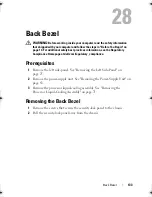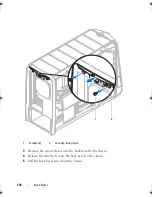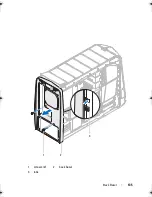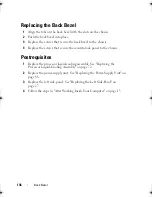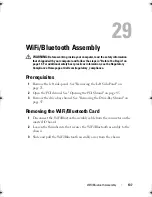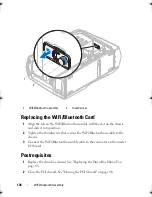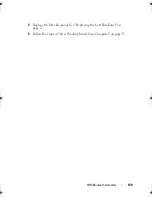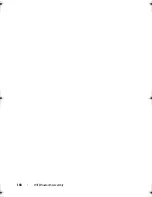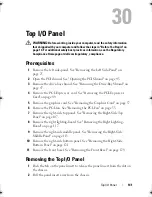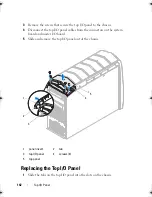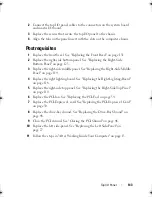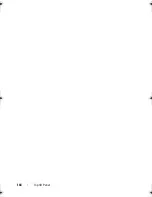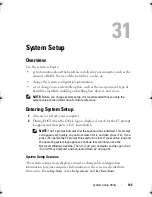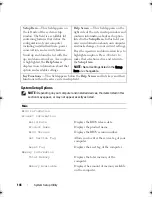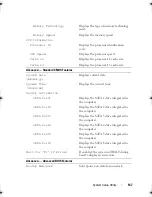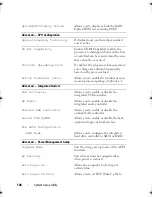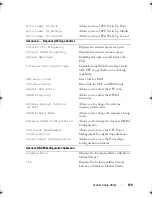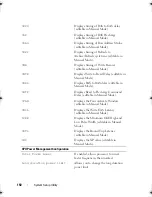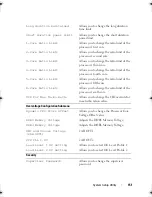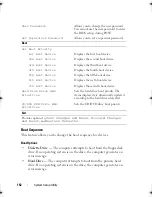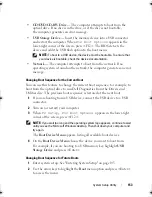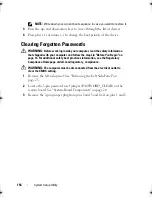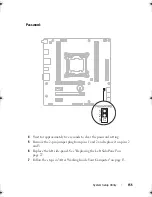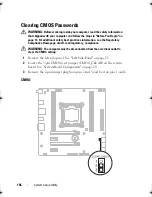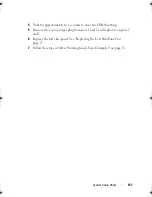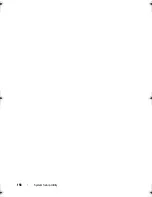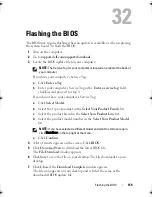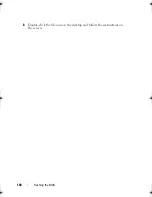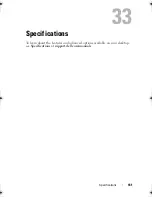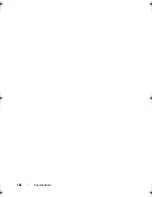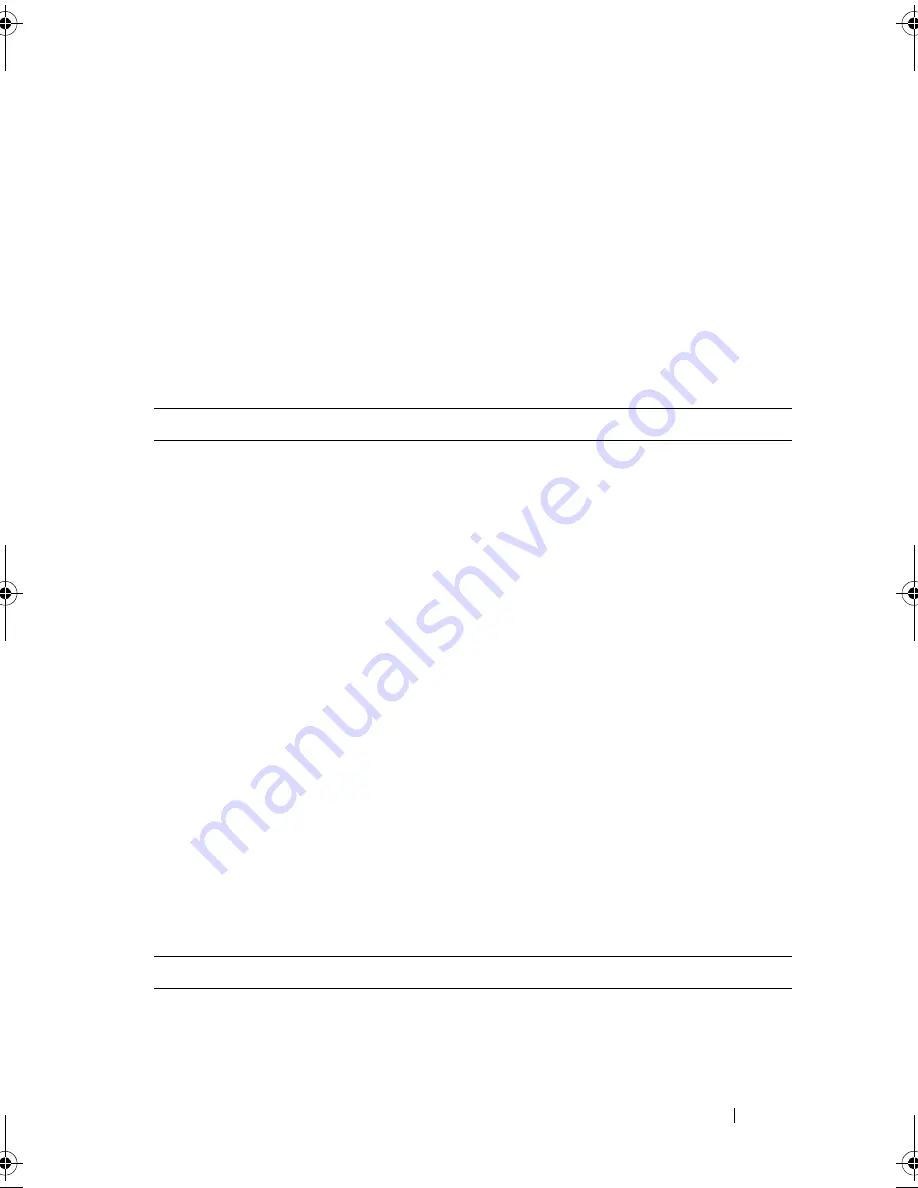
System Setup Utility
147
Memory Technology
Displays the type of memory technology
used.
Memory Speed
Displays the memory speed.
CPU Information
Processor ID
Displays the processor identification
code.
CPU Speed
Displays the processor speed.
Cache L2
Displays the processor L2 cache size.
Cache L3
Displays the processor L3 cache size.
Advanced — Standard CMOS Features
System Date
(mm:dd:yy)
Displays current date.
System Time
(hh:mm:ss)
Displays the current time.
Device Information
SATA Port1
Displays the SATA 1 drive integrated in
the computer.
SATA Port2
Displays the SATA 2 drive integrated in
the computer.
SATA Port3
Displays the SATA 3 drive integrated in
the computer.
SATA Port4
Displays the SATA 4 drive integrated in
the computer.
SATA Port5
Displays the SATA 5 drive integrated in
the computer.
SATA Port6
Displays the SATA 6 drive integrated in
the computer.
Wait for ‘F1’ If Errors
If enabled, the system will HALT during
boot to display system errors.
Advanced — Advanced BIOS Features
Bootup Num-Lock
Select power-on state for num-lock.
book.book Page 147 Wednesday, May 16, 2012 2:37 PM
Содержание Alienware Aurora R4
Страница 16: ...16 Before you Begin ...
Страница 24: ...24 Technical Overview ...
Страница 26: ...26 Left Side Panel 1 release panel 2 security cable slot 3 security cable slot latch 4 left side panel 1 2 3 4 ...
Страница 28: ...28 Left Side Panel ...
Страница 31: ...Hard Drive s 31 2 Follow the steps in After Working Inside Your Computer on page 15 ...
Страница 32: ...32 Hard Drive s ...
Страница 36: ...36 Hard Drive Fan Assembly ...
Страница 39: ...Optical Drive s 39 2 Follow the steps in After Working Inside Your Computer on page 15 ...
Страница 40: ...40 Optical Drive s ...
Страница 56: ...56 PCI Fan Assembly ...
Страница 62: ...62 Graphics Card ...
Страница 69: ...Memory Fan 69 2 Follow the steps in After Working Inside Your Computer on page 15 ...
Страница 70: ...70 Memory Fan ...
Страница 74: ...74 Processor Liquid Cooling Assembly ...
Страница 81: ...Processor 81 ...
Страница 82: ...82 Processor ...
Страница 88: ...88 Power Supply ...
Страница 92: ...92 Coin Cell Battery ...
Страница 98: ...98 System Board Assembly ...
Страница 102: ...102 Master I O Board ...
Страница 106: ...106 Top Lighting Board ...
Страница 108: ...108 Right Side Top Panel 2 Remove the screw that secures the right side top panel ...
Страница 112: ...112 Right Side Top Panel ...
Страница 116: ...116 Right Side Middle Panel ...
Страница 120: ...120 Right Lighting Board ...
Страница 122: ...122 Right Side Bottom Panel 2 Slide and remove the right side bottom panel from the chassis 1 screws 2 1 ...
Страница 135: ...Back Bezel 135 1 screws 2 2 back bezel 3 tabs 1 2 3 ...
Страница 140: ...140 WiFi Bluetooth Assembly ...
Страница 144: ...144 Top I O Panel ...
Страница 158: ...158 System Setup Utility ...
Страница 160: ...160 Flashing the BIOS 8 Double click the file icon on the desktop and follow the instructions on the screen ...
Страница 162: ...162 Specifications ...