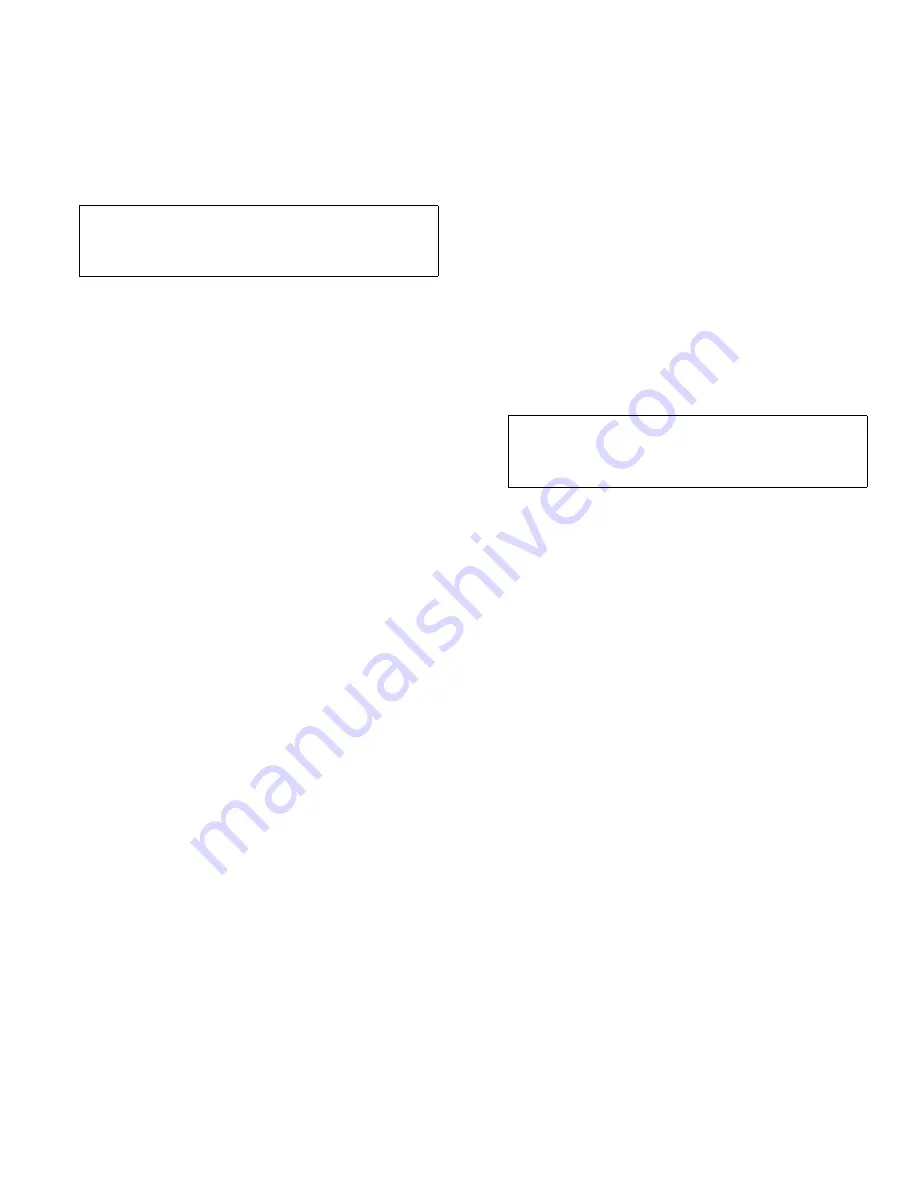
8-4
Dell PowerEdge 6100/200 System Installation and Troubleshooting Guide
from their power sources, and remove the left
computer cover.
See “Removing the Computer Covers” in Chapter 7.
See the documentation that came with the expansion
card for information on configuring the card, making
internal connections, or otherwise customizing it for
the system.
3.
Remove the screw and the metal filler bracket
that covers the card-slot opening for the expan-
sion slot you intend to use.
4.
If the expansion card is full-length, check that the
locking cam on the corresponding locking card
guide is in the raised or “unlocked” position.
Insert the end of the expansion card in the card
guide slot and lower the card into the chassis.
5.
Insert the card-edge connector firmly into the
expansion-card connector on the system board.
6.
When the card is firmly seated in the connector
and the card-mounting bracket is flush with the
brackets on either side of it, secure the bracket
with the screw you removed in step 3.
If the expansion card is full-length, close the locking
cam on the card guide to secure the card.
7.
Connect any cables that should be attached to the
card.
See the documentation that came with the card for
information about cable connections.
8.
Replace the left computer cover, reconnect the
computer and peripherals to their power sources,
and turn them on.
9.
If you have installed an EISA expansion card,
start the system configuration utility and add the
new expansion card to the configuration.
See Chapter 5, “Using the System Configuration
Utility,” in the system User’s Guide for instructions.
NOTE: If you installed a PCI expansion card, the
system automatically performs any required PCI
configuration tasks during the boot routine.
Relocating or Removing an Expansion
Card
Follow this general procedure to remove an expansion
card:
1.
If you are relocating or removing an ISA expan-
sion card permanently, start the system
configuration utility and delete the expansion
card from the configuration.
See Chapter 5, “Using the System Configuration
Utility,” in the system User’s Guide for instructions.
2.
Remove the left computer cover.
See “Removing the Computer Covers” in Chapter 7.
3.
If necessary, disconnect any cables connected to
the card.
4.
Remove the screw from the card-mounting
bracket.
If the expansion card is full-length, release the lock-
ing cam on the card guide.
5.
Grasp the card by its top corners, and ease it out
of its connector.
6.
If you are removing the card permanently, use the
screw you removed in step 4 to install a metal
filler bracket over the empty card-slot opening.
NOTE: Installing a filler bracket over an empty
expansion slot is necessary to maintain Federal
Communications Commission (FCC) certification of
the system. The brackets also keep dust and dirt out
of the computer and aid in proper cooling and air-
flow inside the computer.
7.
Replace the left computer cover, reconnect the
computer and peripherals to their power sources,
and turn them on.
8.
If you are relocating or removing an EISA expan-
sion card, start the system configuration utility
CAUTION: See “Protecting Against Electro-
static Discharge” in the safety instructions at
the front of this guide.
CAUTION: See “Protecting Against Electro-
static Discharge” in the safety instructions at
the front of this guide.
Содержание 6100
Страница 1: ... HOO 3RZHU GJH 6 VWHP 167 7 21 1 7528 6 227 1 8 ...
Страница 8: ...x ...
Страница 18: ...xx ...
Страница 20: ...xxiv DELL CONFIDENTIAL Preliminary 12 17 96 ...
Страница 32: ...3 6 Dell PowerEdge 6100 200 System Installation and Troubleshooting Guide ...
Страница 52: ...5 18 Dell PowerEdge 6100 200 System Installation and Troubleshooting Guide ...
Страница 78: ...7 22 Dell PowerEdge 6100 200 System Installation and Troubleshooting Guide ...
Страница 124: ...11 16 Dell PowerEdge 6100 200 System Installation and Troubleshooting Guide ...
Страница 134: ...B 8 Dell PowerEdge 6100 200 System Installation and Troubleshooting Guide ...
















































